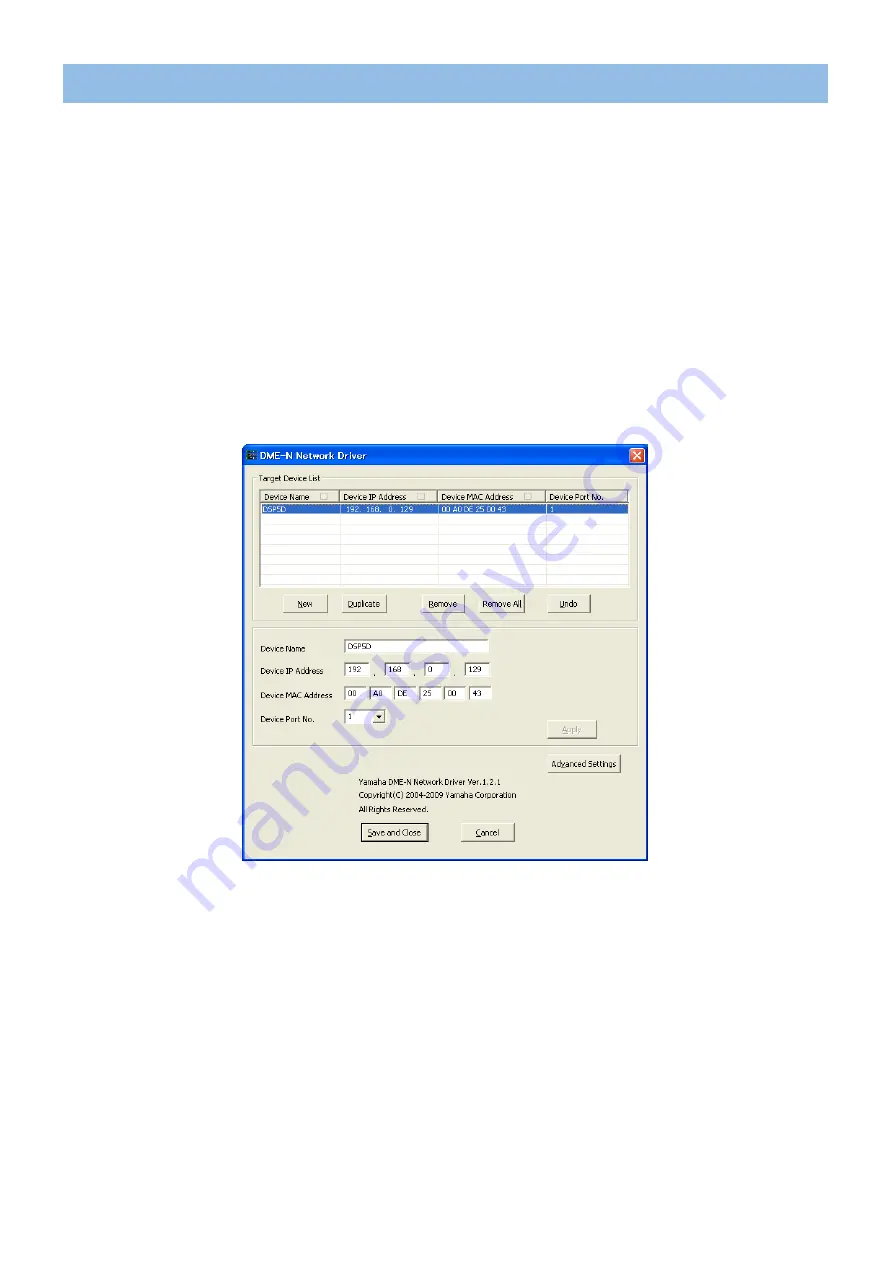
DME-N Network Driver Installation Guide for DSP5D
5
1
Log onto Windows with Administrator privileges.
n
In order to use the DME-N Network Driver, the computer and the DSP5D must be properly connected and configured. For details
on connections, refer to “
Connection of computer and the DSP5D
”. For details on configuration, refer to “
”.
2
Select [Start]
→
[Control Panel].
The “Control Panel” will appear.
3
If the control panel appears as category view, switch the view as follows:
For Windows XP
Click [Switch to Classic View] in the upper left of the control panel.
For Windows Vista
Click [Classic View] in the upper left of the control panel.
for Windows 7
Click [View by : Category] in the upper right of the control panel, and select “Large icons” or “Small icons”.
n
When running under Windows Vista / 7, the “User Account Control” dialog box may appear. Click [Continue].
n
If an application that uses the DME-N Network Driver is running at this time the “Quit all applications that use the DME-N Network
Driver in order to change settings.” message will appear. The DME-N Network Driver settings cannot be changed while any
application that uses the DME-N Network Driver is running.
Setup































