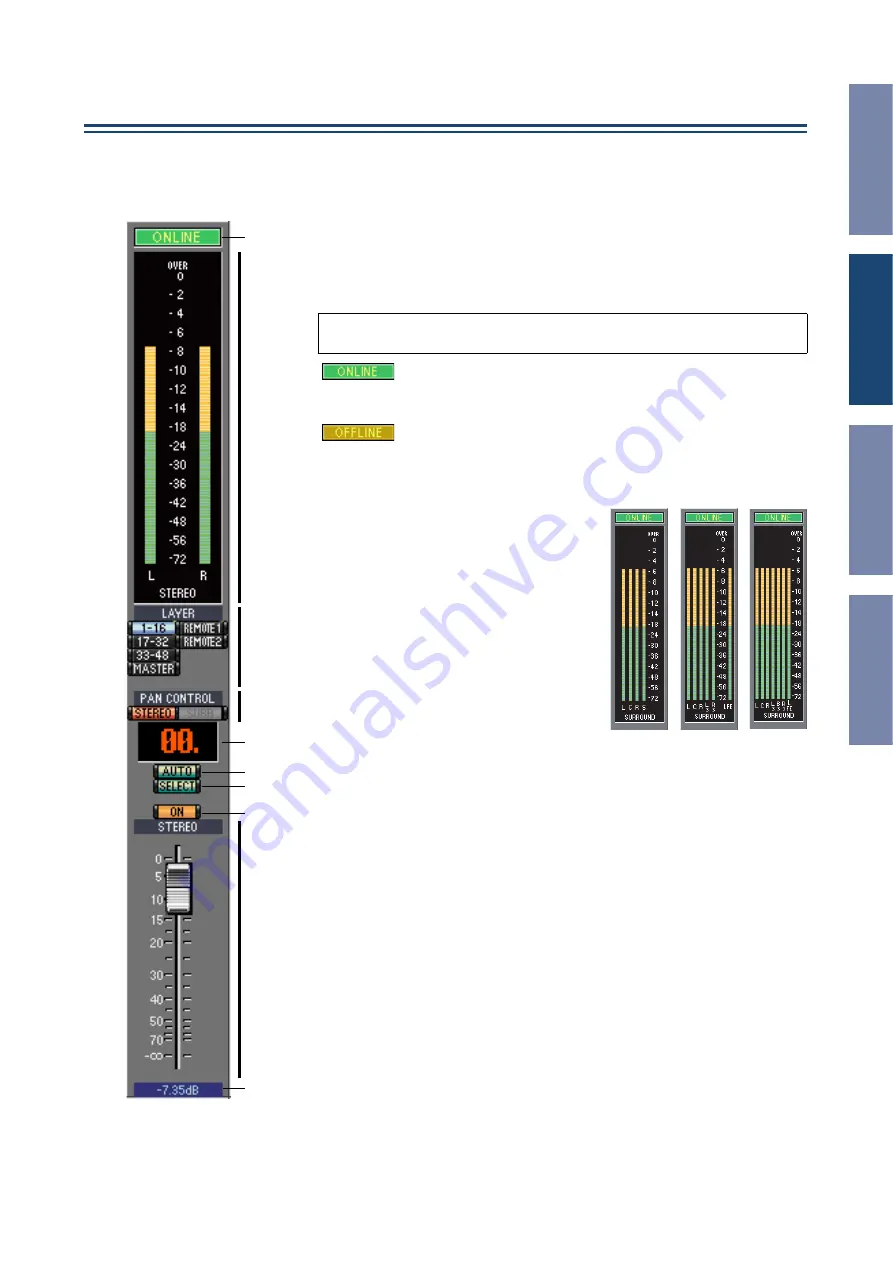
7
DM1000 Editor—Owner’s Manual
Windo
ws
Using DM1000 Editor Windows
Master Window
The Master window enables you to switch between layers and control Stereo Out sig-
nals. To open this window, choose [Master] from the [Windows] menu.
A
[ONLINE]/[OFFLINE] button
Repeatedly clicking this button toggles between online and offline status.
This indicator is displayed when DM1000 Editor is connected to the
DM1000 correctly. If the connection is correct, the DM1000 Editor
parameters will work in unison with the DM1000 parameters.
This indicator is displayed when DM1000 Editor is not connected or
is not communicating with the DM1000, or when you have selected
Offline Edit. If the connection is incomplete, the DM1000 Editor
parameters will not work in unison with the DM1000 parameters.
B
Meters
These meters display the output level of the
Stereo Out when Surround mode is set to
“STEREO,” or the Bus Outs used for sur-
round processing when Surround mode is
set to 3-1, 5.1 or 6.1. The meters in 3-1, 5.1
and 6.1 Surround modes are shown on the
right.
C
LAYER buttons
These buttons are used to select the Layers.
D
PAN CONTROL
These buttons are used to select either
“STEREO” (Stereo display mode) or
“SURR” (Surround display mode). The
Pan control on the Input Channels is a rotary control when “STEREO” is
selected, and a dot on a pan graph when “SURR” is selected. If Surround mode is
set to Stereo, the [SURR] button will be disabled.
E
Scene number display
This display indicates the currently-recalled scene’s number.
F
[AUTO] button
This button displays the Automix status of the Stereo Out.
G
[SELECT] button
This button is used to select the Stereo Out.
H
[ON] button
This button turns the Stereo Out on and off. It appears orange while the Stereo
Out is on.
I
Master fader
This is the Stereo Out fader.
J
Fader value indicator
This indicator indicates the fader position in decibels (dB).
Note:
If DM1000 Editor is not connected or is not communicating with the
DM1000, clicking this button will not switch the unit from offline to online.
2
1
3
4
5
6
7
8
9
J
3-1
5.1
6.1








































