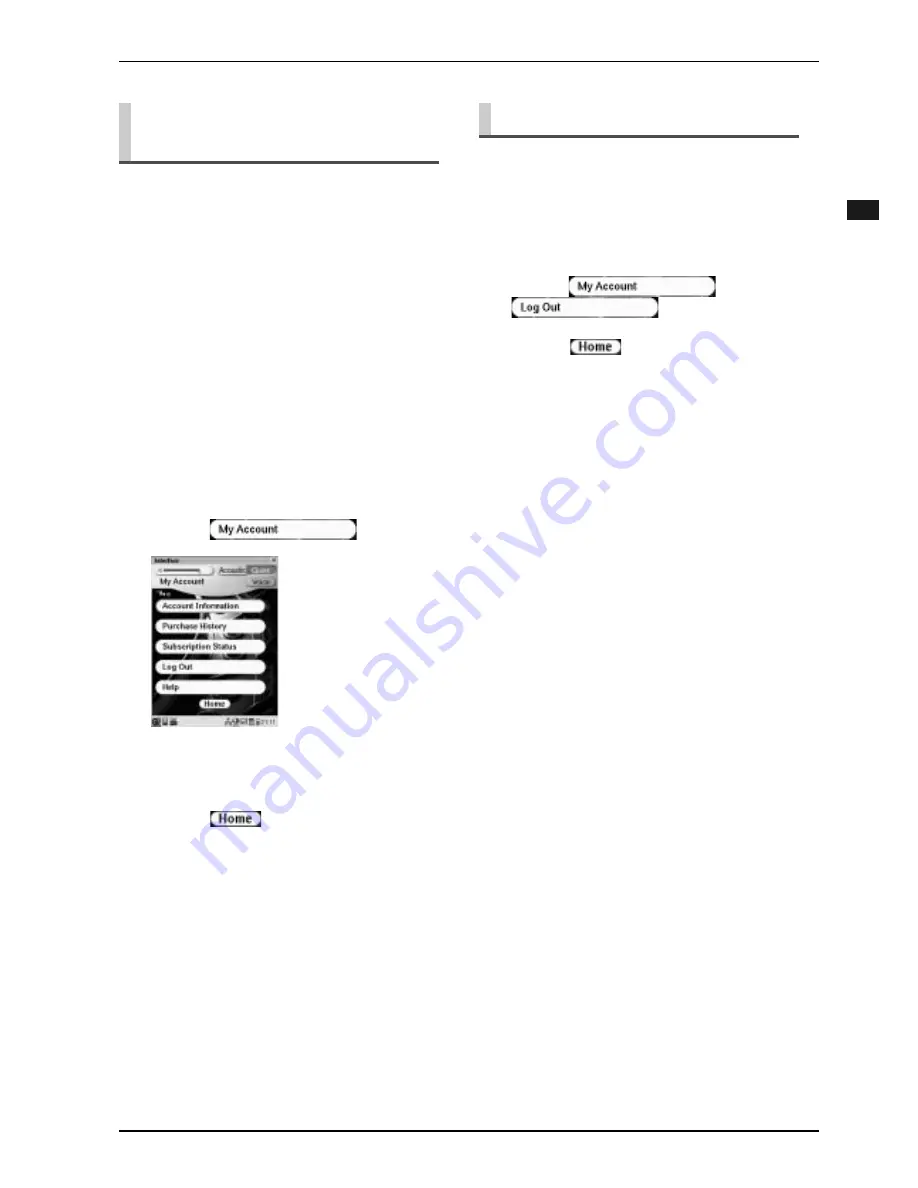
CHAPTER 8: Internet Direct Connection (IDC) Service
88
Englis
h
You can check your account information such as
purchase history of song files and subscription status of
the DisklavierRadio. You can also log out from the IDC
service.
[Account Information]:
Select this to confirm your account information.
[Purchase History]:
Select this to confirm the purchase history of song
files. You can also re-download previously purchased
song files.
[Subscription Status]:
Select this to renew a DisklavierRadio subscription or
to unsubscribe from DisklavierRadio.
If you wish to use another IDC account or prevent the
current account from being used by others, you must first
log out from the IDC service.
Checking Your Account
Information
1
Perform step
1
of “Accessing the
Internet.” (
→
pg. 87)
2
Tap on
.
3
Tap on the desired option.
Perform operations on the screen that appears.
4
Tap on
to return to the
[Internet] screen.
Logging Out from IDC Service
1
Perform step
1
of “Accessing the
Internet.” (
→
pg. 87)
2
Tap on
, and then
.
3
Tap on
to return to the
[Internet] screen.
Содержание disklavier Mark IV/Pro Series
Страница 1: ......
Страница 7: ...English ...
Страница 8: ......
Страница 112: ...CHAPTER 11 Screen Transition Diagrams 99 Setup option screens pg 81 pg 45 pg 64 pg 65 pg 67 68 pg 66 pg 90 pg 90 ...
Страница 113: ...CHAPTER 11 Screen Transition Diagrams 100 English pg 82 pg 83 pg 42 pg 59 pg 41 pg 61 pg 68 pg 57 ...
Страница 121: ......
















































