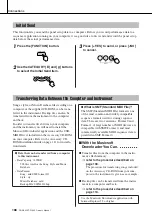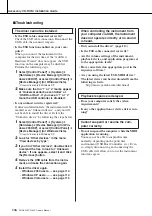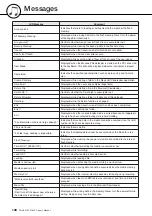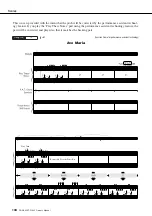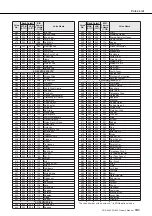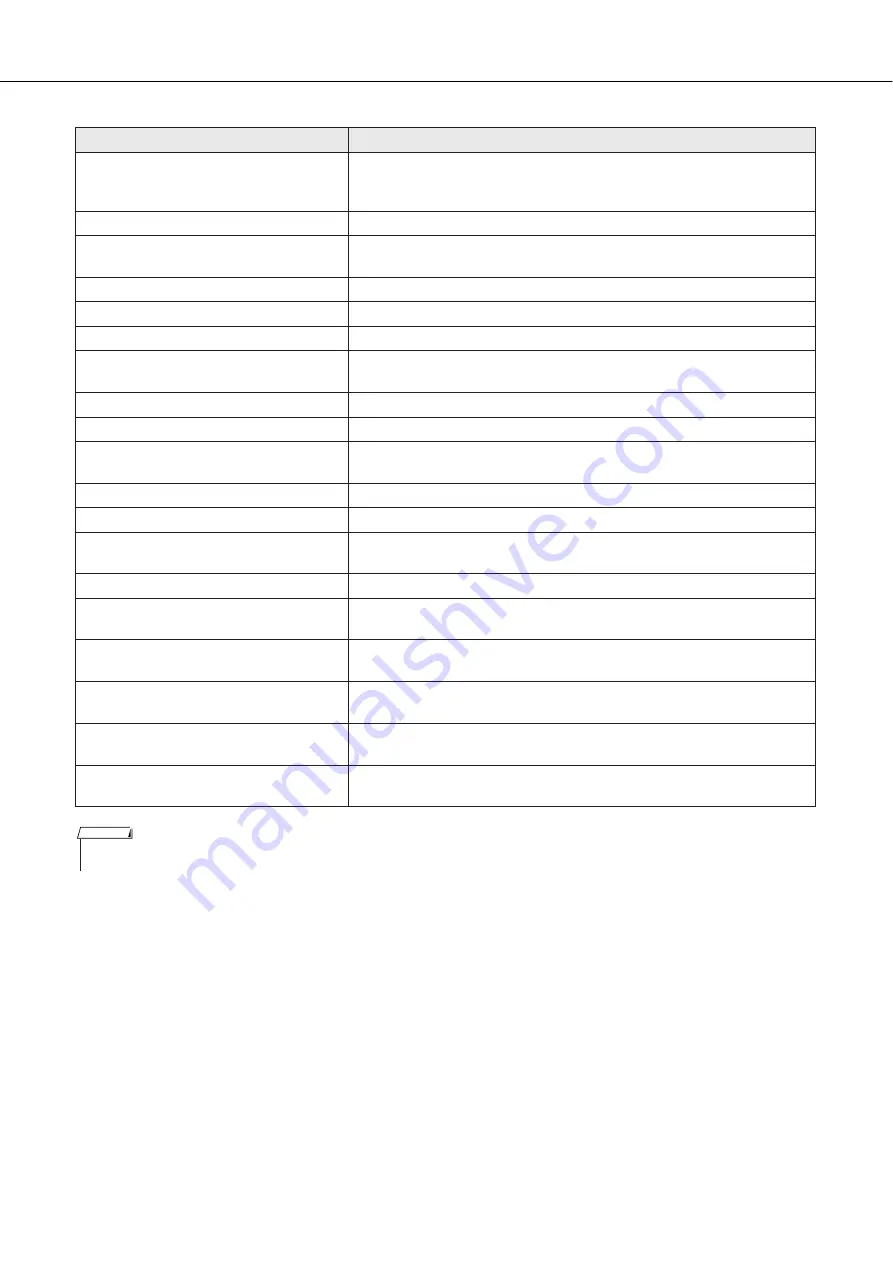
DGX-630/YPG-635 Owner’s Manual
121
Messages
OverCurrent
Communication with the USB device has been shut down because of the
overcurrent to the USB device. Disconnect the device from the USB TO
DEVICE terminal, then turn on the power of the instrument.
Overwrite ?
Confirms whether overwriting is executed or not.
Please Wait...
Displayed when executing the jobs that take some time, such as displaying
scores and lyrics, or stopping recording.
Rename File
Displayed while rewriting the file name in the Musicsoft Downloader.
Save OK ?
Confirms whether saving is executed or not.
Saved data is not found.
Displayed when the data to be saved doesn’t exist.
Saving...
Displayed while saving data in the memory. Never turn the power off while
saving. Doing so may result in data loss.
Send OK?
Confirms whether the data transmission is executed or not.
Sending...
Displayed while transmitting data.
“Since the media is in use now, this
function is not available.”
Indicates that the file control function is currently unavailable since the
media is being accessed.
Style data is too large to load.
Indicates that style data cannot be loaded since the style data is too large.
Sure ? [YES/NO]
Reconfirms whether each operation is executed or not.
“The limit of the media has been reached.”
Indicates that saving data cannot be executed since the folder/directory
structure has become too complicated.
The media is not formatted.
Indicates the inserted media has not been formatted.
“The media is write-protected.”
Indicates that the inserted media cannot be written since it is write-pro-
tected. Set to the write-protect switch to the “overwrite” position before use.
“The song data is too large to be
converted to notation.”
Indicates that the score cannot be displayed since the song data is too
large.
There are too many files.
Indicates that saving data cannot be executed since the total number of files
exceeds the capacity.
“This function is not available now.”
Indicates the designated function is not available since the instrument is
executing another job.
[nnn] “file name”
Indicates the file name of the currently transmitting. “nnn” indicates the
receiving block.
LCD Message
Comment
• Not all the messages are listed in the table: the messages neces-
sary to be explained only.
NOTE
Содержание DGX-530
Страница 123: ...Scores DGX 630 YPG 635 Owner s Manual 123 ...
Страница 125: ...Scores DGX 630 YPG 635 Owner s Manual 125 ...
Страница 127: ...Scores DGX 630 YPG 635 Owner s Manual 127 ...