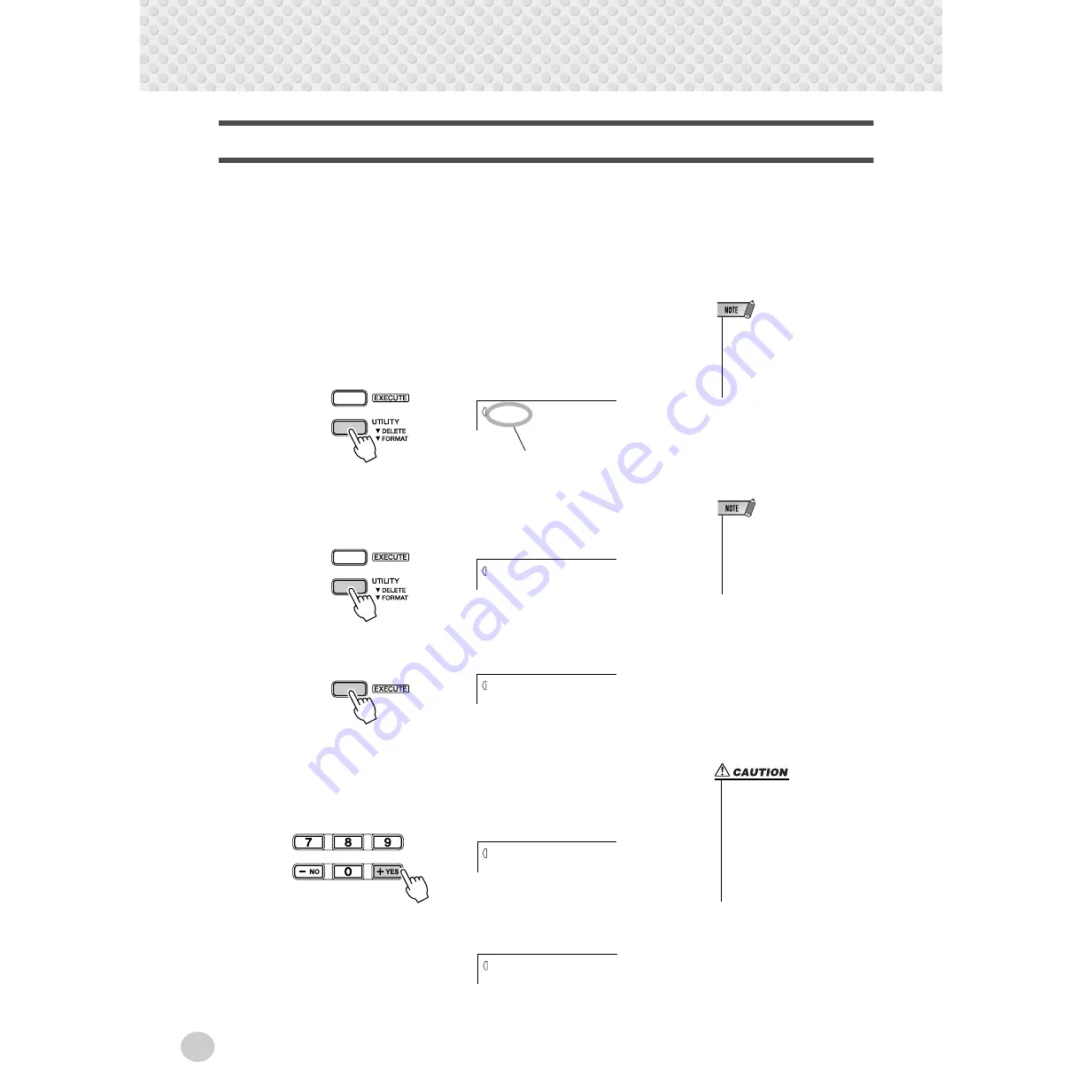
Disk Operations
82
Utility – Formatting a Previously Formatted Disk
This function is useful for quickly deleting unnecessary files from an already for-
matted disk. Be careful when using this operation, since it automatically deletes
all data on the disk.
1
Insert the floppy disk into the disk drive.
2
Press the [UTILITY] button.
This calls up the Delete operation (page 80). The filename will appear at the
top of the display. When there are no files on disk that the DGX-500/300 can
delete, the FORMAT display appears instead of DELETE, when the [UTIL-
ITY] button is pressed. In this situation, step #2 is unnecessary.
3
Press the [UTILITY] button again.
This calls up the Format operation.
“Format?” will appear at the top of the display.
4
Press the [EXECUTE] button.
5
Execute the Format operation.
Press the [+] button (“YES”), and the Format operation will start. Once
started, the operation cannot be canceled. During formatting, “Formatin”
will appear at the top of the display.
When the operation is completed, the following display briefly appears.
If you do not intend to format the disk, press the [-] button (“NO”) instead of the
[+] button (“YES”). To exit from the operation, press the UTILITY button.
• If the [UTILITY] button is pressed
when there is no floppy disk
inserted into the disk drive, a “No
disk” message appears at the top
of the display, and all disk opera-
tions will be disabled.
This case is user file
Filename
L-U
• When the floppy disk’s write-pro-
tect tab is set to ON (see page
74) or the disk is a purposely
“copy-protected” disk, a “Protect”
message appears, indicating that
the Utility function is not possible.
Format?
CUE
Sure?
YES
• While formatting is in progress
(the DISK IN USE lamp is lit) ,
never eject the disk or turn the
power off.
• If data is already saved on the
disk, be careful not to format it.
If you format the disk, all the
previously recorded data will
be deleted.
Formatin
072
Complete






























