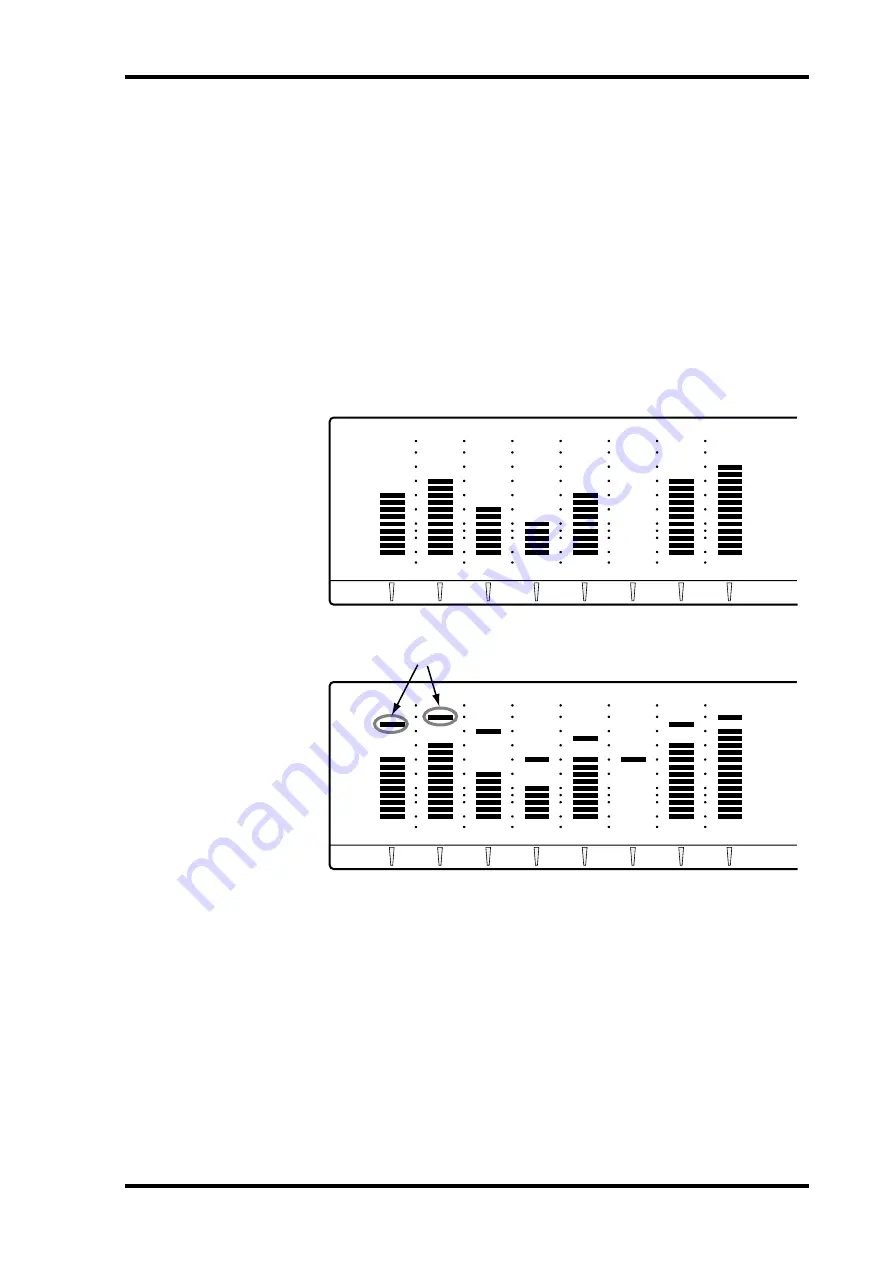
Using Peak Hold
41
D24—Owner’s Manual
Using Peak Hold
By keeping the highest lit segment of each meter illuminated, the Peak Hold function
provides a convenient way to check for signal peaks.
Peak Hold can be set so that the highest lit segment of each meter remains lit for 800 ms
(MOMENTARY) or continuosuly (PERMANENT). See “Setting the Peak Hold Mode”
on page 170 for more information.
1
Press the [PEAK HOLD] button to turn on the Peak Hold function.
The PEAK HOLD indicator lights up.
2
Press the [PEAK HOLD] button again to turn off the Peak Hold function.
The PEAK HOLD indicator goes out.
To reset the Peak Hold function, turn it off and then on again.
OVER
READY
0
2
6
12
20
30
42
60
–dB
OVER
READY
0
2
6
12
20
30
42
60
–dB
R
L
Peak Hold: Off
Peak Hold: On
OVER
READY
0
2
6
12
20
30
42
60
–dB
OVER
READY
0
2
6
12
20
30
42
60
–dB
R
L
Peak levels






























