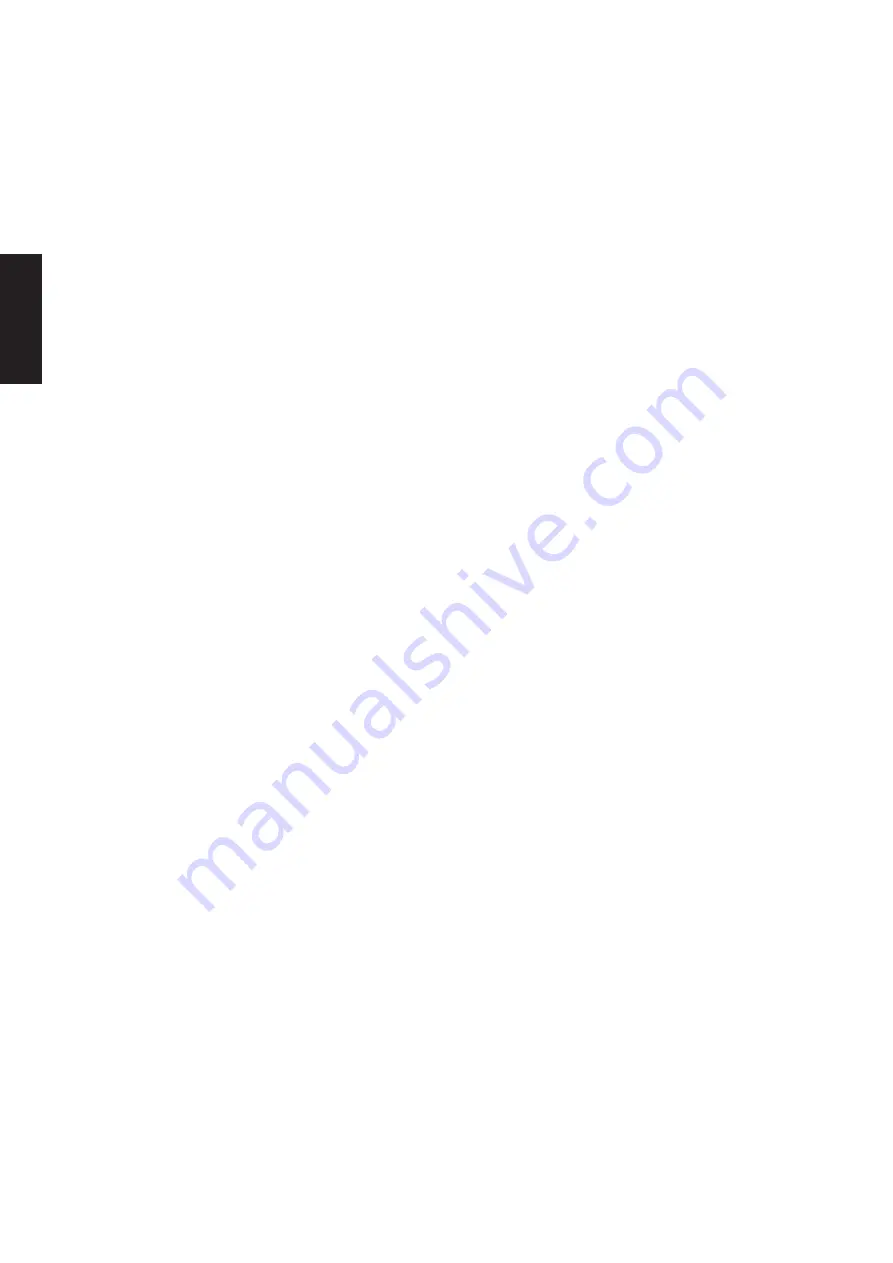
6
Accessory CD-ROM for Windows Installation Guide
English
• • • • • • • • • • • • • • • • • • • • • • • • • • • • • • • • • • • • • • • • • • • • • • • • • • • • • • •
MEGAEnhancer
IMPORTANT
• Instruments not compatible with the Mega Voice feature
cannot properly play back song data created with the
MEGAEnhancer program.
• When installing MEGAEnhancer to Windows XP, 2000
or Vista, make sure to log on to the Administrator
account.
• To install MEGAEnhancer, your computer must be
connected to the Internet and be online.
1
Insert the included CD-ROM into the CD-ROM drive of
the computer.
The Start window appears on the screen. Each menu on the
window indicates the application or data contained in the
Accessory CD-ROM.
2
Click “MEGAEnhancer” on the Start window.
The page which explains the details about MEGAEnhancer is
displayed on the window.
3
Click “MEGAEnhancer Download” button at the bottom
of the window.
The Download page on the web is displayed. Verify that your
system meets the requirements before installing the software.
• • • • • • • • • • • • • • • • • • • • • • • • • • • • • • • • • • • • • • • • • • • • • • • • • • • • • • •
Digital Music Notebook
IMPORTANT
• When installing Digital Music Notebook to Windows XP
or Vista, make sure to log on to the Administrator account.
• To install Digital Music Notebook, your computer must be
connected to the Internet and be online.
1
Insert the included CD-ROM into the CD-ROM drive of
the computer.
The Start window appears on the screen. Each menu on the
window indicates the application or data contained in the
Accessory CD-ROM.
2
Click “DIGITAL MUSIC NOTEBOOK” on the Start window.
The page which explains the details about Digital Music
Notebook is displayed on the window.
3
Click “Digital Music Notebook Download” button at the
bottom of the window.
4
Automatically jump at the site of Digital Music
Notebook. Follow the on-screen instructions to
download the application.
IMPORTANT
Credit card settlement is required to purchase Digital Music
Notebook content. Credit card processing may not be
possible for some areas, so please check with your local
authorities to make sure that your credit card can be used.
• • • • • • • • • • • • • • • • • • • • • • • • • • • • • • • • • • • • • • • • • • • • • • • • • • • • • • •
Musicsoft Downloader
IMPORTANT
• When installing Musicsoft Downloader to Windows XP,
2000 or Vista, make sure to log on to the Administrator
account.
• To install Musicsoft Downloader, your computer must be
connected to the Internet and be online.
1
Insert the included CD-ROM into the CD-ROM drive of
the computer.
The Start window appears on the screen. Each menu on the
window indicates the application or data contained in the
Accessory CD-ROM.
2
Click “Musicsoft Downloader” on the Start window.
The page which explains the details about Musicsoft
Downloader is displayed on the window.
3
Click “Musicsoft Downloader Download” button at the
bottom of the window.
The Download page on the web is displayed. Verify that your
system meets the requirements before installing the software.
n
For the instrument including this Accessory CD-ROM, you can use
only the Musicsoft Downloader as a file transfer application software.
Other applications such as File Utility and Song Filer cannot be used.
Содержание CVP-403PE
Страница 30: ...MEMO English ...
Страница 31: ...MEMO ...







































