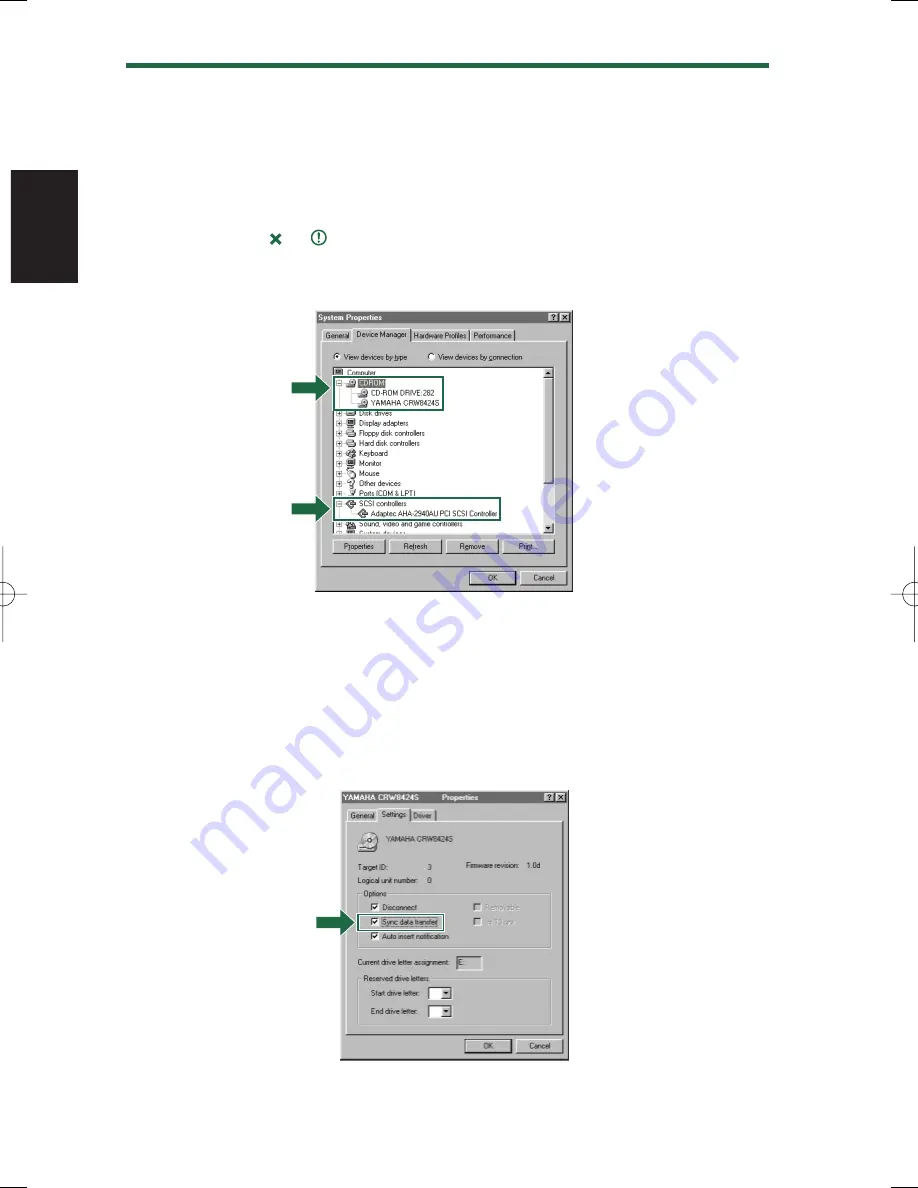
@
After the computer’s operating system (Windows 95/98) has loaded, open the Control
Panel and double-click on the System icon. Select the Device Manager tab and
double-click on “CDROM.” If the drive has been correctly installed, it should be
listed as shown below. Similarly, double-click on “SCSI controllers” and the SCSI
adapter card should be listed as shown below if it has been properly installed.
n
For more information about how to use the operating system, refer to the documentation that
came with it.
n
If there is a
or
mark etc. next to the icon for the CRW8424S drive or the SCSI adapter
card, this means that it has not been installed correctly.
n
When using Windows NT, you can verify by opening the Control Panel, double-clicking on
SCSI Adapter and clicking the Devices tab.
#
Double-click “YAMAHA CRW8424S” listed under “CDROM” (in Windows
95/98) and click the Settings tab. Check the “Sync data transfer” checkbox.
With “Sync data transfer” enabled, the data transfer between your
CRW8424S drive and your computer is synchronized, meaning that the
maximum possible data transfer rate can be achieved.
n
Refer to the documentation that came with your SCSI card for further details.
n
When using Windows NT, “Sync data transfer” will automatically be selected if the SCSI
adapter card supports this feature. You will not need to change this setting.
$
Install the CD writing software.
n
Refer to the documentation that came with the CD writing software for further details.
21
Installation
8424S_e.qx 10/27/99 9:55 PM Page 28






























