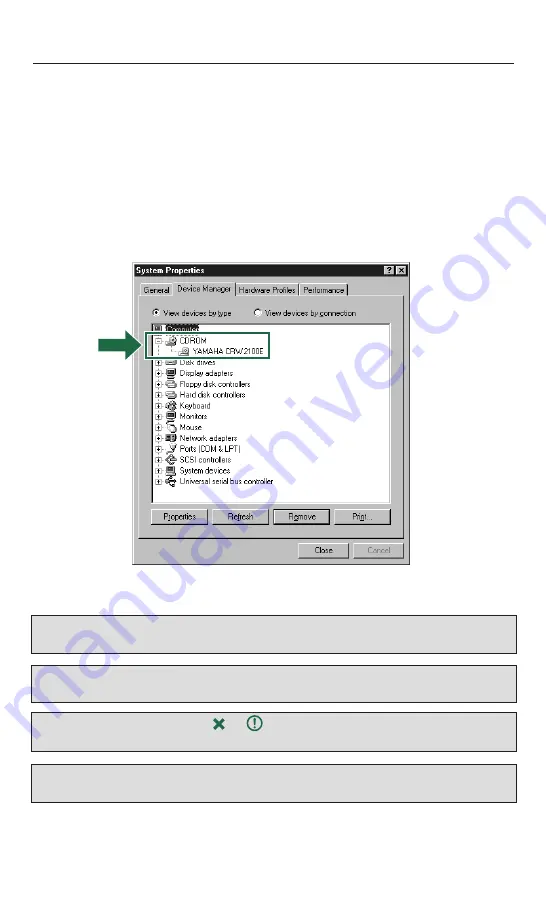
23
5.1) Operating System Recognizes the 3-in-1 CD-RW Drive
1. Reconnect your monitor, mouse, keyboard and AC power cord to your PC.
2. Turn your computer on by flipping the switch to the ON position. Look for the LED light
located on the front panel of the CD-RW drive to lit up.
3. Your computer should now boot-up normally. Wait for Windows 95/98/ME to load
in its usual way.
4. When using Windows 95/98/ME, after the computer’s operating system has loaded,
open the “Control Panel” and double-click on the “System” icon. Select the “Device
Manager” tab and double-click on “CDROM.” If the drive has been correctly installed,
it should be listed as shown in the figure below.
*This is a screen shown in the Windows 98 Second Edition
environment.
Important Note:
When using Windows NT, you can verify by opening the “Control Panel,” double-
clicking on “SCSI Adapter and clicking the “Devices” tab.
Important Note:
For more information on using the operating system, refer to the documenation
that came with the operating system.
Important note:
If there is an or mark etc. next to the icon for the CRW2100 drive,
it means that this unit has not been installed correctly.
Important note:
For Windows 2000, double-click System in the “Control Panel,” select the
“Hardware” tab, and click the “Device Manager” button in “System Properties.”






























