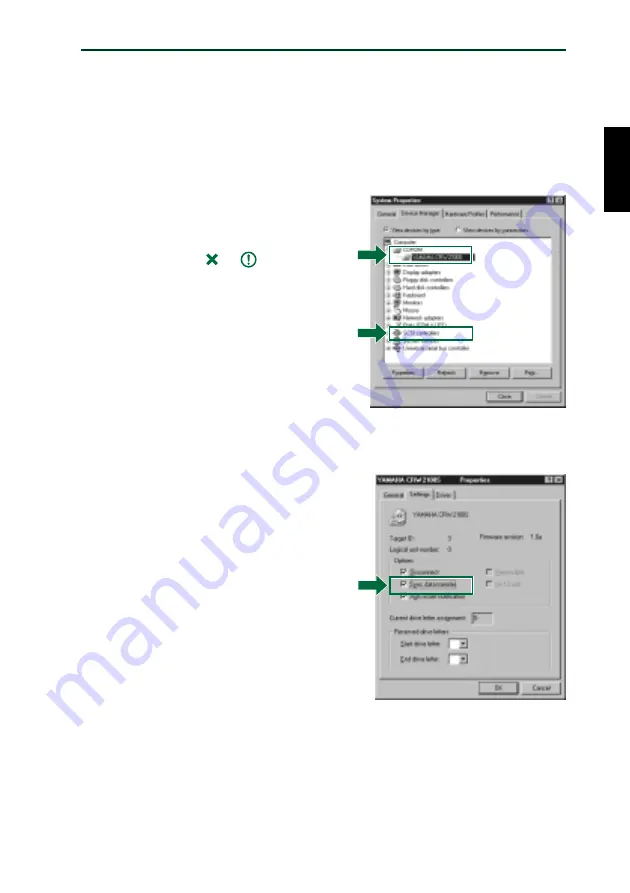
Setup Procedures
#
After the computer’s operating system (Windows 95/98/98 Second
Edition) has loaded, open the “Control Panel” and double-click on
the “System” icon. Select the “Device Manager” tab and double-
click on “CDROM.” If the drive has been correctly installed, it
should be listed as shown below. Similarly, double-click on “SCSI
controllers” and the SCSI card should be listed as shown below if it
has been properly installed.
n
For details about how to use the
operating system, refer to the
documentation that came with it.
n
If there is a
or
mark etc. next to
the icon for the CRW2100S drive or the
SCSI card, this means that it has not
been installed correctly.
n
When using Windows NT, you can
verify by opening the “Control Panel,”
double-clicking on “SCSI Adapter” and
clicking the “Devices” tab.
n
For Windows 2000, double-click
“System” in the “Control Panel,” select
the “Hardware” tab, and click the
“Device Manager” button in “System
Properties.”
$
Double-click “YAMAHA
CRW2100S” listed under “CDROM”
(in Windows 95/98/98 Second
Edition) and click the “Settings”
tab. Check the “Sync data transfer”
checkbox. With “Sync data
transfer” enabled, the data transfer
between your CRW2100S drive and
your computer is synchronized,
meaning that the maximum possible
data transfer rate can be achieved.
n
For details, refer to the documentation
that came with your SCSI card.
n
When using Windows NT/2000, “Sync
data transfer” will automatically be
selected if the SCSI card supports this
feature. You will not need to change this
setting.
%
Install the CD writing software.
n
For details about how to install the software, refer to the documentation that came
with it.
30
* This is a screen shown in the Windows 98
Second Edition environment.
* This is a screen shown in the Windows 98
Second Edition environment.
Содержание CRW2100S - CRW - CD-RW Drive
Страница 1: ......
Страница 4: ......
Страница 5: ...i English OWNER S MANUAL ...
Страница 53: ......





























