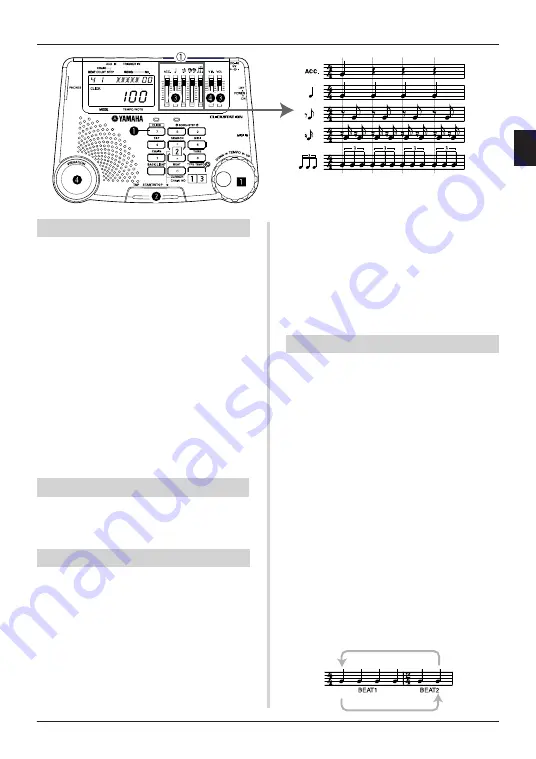
15
Using the Metronome
Start the Metronome’s Audio Click
q
Press the
CLICK
button.
w
Press the
START/STOP
button to start the
metronome.
e
Use the
Quarter Note
and
VOL
volume con-
trol sliders to increase the volume level.
* The VOL slider is used to control the device’s over-
all volume level. When the VOL slider is set to [0]
(all the way down), no sound is produced.
[Using the VIBRATION feature]
r
Press and hold the
VIBRATION
pad and the
vibrator will pulse in tempo with the metro-
nome. When the metronome is stopped only
the vibrator and flashing beat indicator will
operate.
Use the
VIB.
slider to adjust the amount of
vibration.
Adjust Beat Volumes
q
Use the volume sliders
q
for each beat to
adjust individual beat volumes. (Shown in
the illustration above)
Change the Tempo
z
Rotate the
TEMPO
dial to adjust the tempo
(35 - 300).
[Using the ten-key pad to set the tempo]
z
Press the
TYPE TEMPO
button. (Lamp lights)
x
Use the
ten-key pad
to set the tempo value.
c
Press the
START/STOP
button and the metro-
nome will start at the tempo you just entered.
v
Press the
TYPE TEMPO
button to cancel the
setting. (The lamp goes off.)
* When the TYPE TEMPO lamp lights, the ten-key
pad is in the tempo setting mode. Turn the TYPE
TEMPO lamp off when you want to use the CLICK,
SEARCH, or other function buttons.
* To change the tempo when the metronome is in use:
• If the START/STOP button is pressed in step 3, the
tempo will change from that instant (from beat 1).
• If the TYPE TEMPO button is pressed in step 3,
the tempo will change from the next beat.
Change the Beat
Press the
BEAT
button and the BEAT value
shown on the upper left corner of the display will
flash. While the BEAT value is flashing, press
the
BEAT
button to set the beat value between
0 and 9. After 2 seconds, if the button is not
pressed, the beat setting is entered and the dis-
play will return to its original display.
* When the beat is set, the ACC. tone will sound on
the first beat of every measure. If the beat is set to
[0], the ACC. tone will not sound.
[Use Beat 2 to create a complex beat or
subdivisions]
Press and hold the
BEAT
button for more than 2
seconds and the COUNT value located next to the
BEAT value will flash. While the COUNT value is
flashing, press the
BEAT
button to set Beat 2 to a
value between – and 9. After 2 seconds, if the but-
ton is not pressed, the beat setting is entered and
the display will return to its original display.
* The Beat 2 setting can be used to create complex
beats over 2 measures (subdivisions).
















































