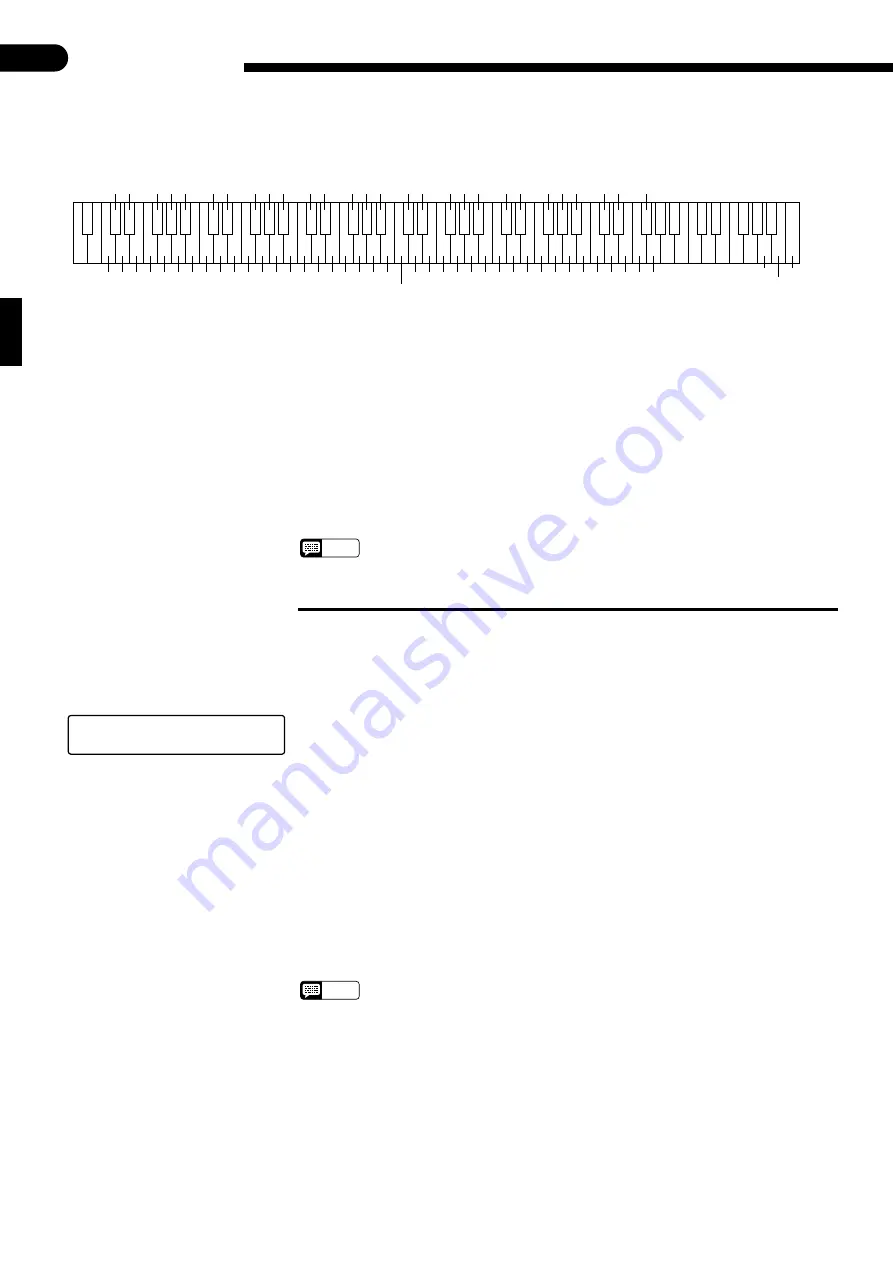
○ ○ ○ ○ ○ ○ ○ ○ ○ ○ ○ ○ ○ ○ ○ ○ ○ ○ ○ ○ ○ ○ ○ ○ ○ ○ ○ ○ ○ ○ ○ ○ ○ ○ ○ ○ ○ ○ ○ ○ ○ ○ ○ ○ ○ ○ ○ ○ ○ ○ ○ ○ ○ ○ ○ ○ ○ ○ ○ ○ ○ ○ ○ ○ ○ ○ ○
52
Utility Functions
B
Enter a Character ....................................................................................................................................
The following keys on the CVP-89 keyboard enter the corresponding characters
when pressed:
C1 D1 E1 F1 G1 A1 B1 C2 D2 E2 F2 G2 A2 B2 C3 D3 E3 F3 G3 A3 B3 C4 D4 E4 F4 G4 A4 B4 C5 D5 E5 F5 G5 A5 B5 C6
B0
A0
G0
F0
E0
D0
C0
B-1
A-1
D6 E6 F6 G6 A6 B6 C7
M O Q R T V X Y 0 2 3 5 7 9
" $ % ' ) + , . : ; = ? ] \ å { |
å
Space
L
J
H
F
E
C
A
Back space
Delete
Insert space
N P
U W
Z 1
4 6 8 ! #
& ( *
- /
< > [
^ `
}
S
K
I
G
D
B
• Small capital characters can be entered by pressing the corresponding keys while holding the A-1
key.
• If you press the damper pedal while entering a character, the cursor will not move ahead to the next
character. This can make it easier to select a character for a given character location.
Repeat steps
V
and
B
until your name is complete.
N
Repeat Until Done ...................................................................................................................................
M
Register the Name & Exit .......................................................................................................................
Press the [START/STOP] button to register the entered name and exit from the
utility mode. Press [UTILITY] if you want to exit without registering the name.
NOTES
• Names can only be entered for songs recorded on the CVP-89, CVP-87A, CVP-85A,
or CVP-83S.
■
19: Convert to DOC
This function can be used to convert the performance memory voice assignments used by the CVP-89 to DOC Voice
Assignments so songs recorded on CVP-89 can be played back on other Clavinovas.
Z
Insert a Disk & Select the Convert to DOC Function ..........................................................................
Insert the disk containing the data to be converted into the Clavinova disk drive,
then select the Convert to DOC function — see “Selecting & Using the Utility Func-
tions”, page 42. This function cannot be executed if an appropriate disk is not loaded
— see “Notes” below.
⁄¤‹›‚19
CONVERT
TO
DOC
SONG
01
PRESS
[START]
X
Select a Song Number & Execute the Conversion Function ..............................................................
Use the TEMPO [
s
] and [
t
] buttons to select the song number you want to con-
vert, then press the [START/STOP] button to actually begin the conversion process.
Simply release the [UTILITY] button before pressing the [START/STOP] button
if you want to cancel the function. You can release the [UTILITY] button once the
conversion has started, and the conversion will continue to completion. The number of
the measure being processed will appear on the display.
The Convert to DOC function will automatically be exited when the conversion is
complete.
NOTES
• The JAZZ ORGAN 2 voice will be shifted up one octave after conversion.
• This function cannot be used to convert the voice data on Disk Orchestra Collection,
Disklavier, Style, Standard MIDI File, write-protected, or already-converted disks.
Also, Performance Memory data recorded using the GM voice assignments cannot
be converted.
• Once converted, the data cannot be returned to its original form. It is therefore a good
idea to make a backup copy of the data before using this function.
• The Quantize (UTIL 15) and Track Mix (UTIL 16) functions cannot be applied to data
converted by the Convert to DOC function.
• Some Clavinova models may not have the required voices or different voices will be
used so the sound may not be exactly the same as the original.






























