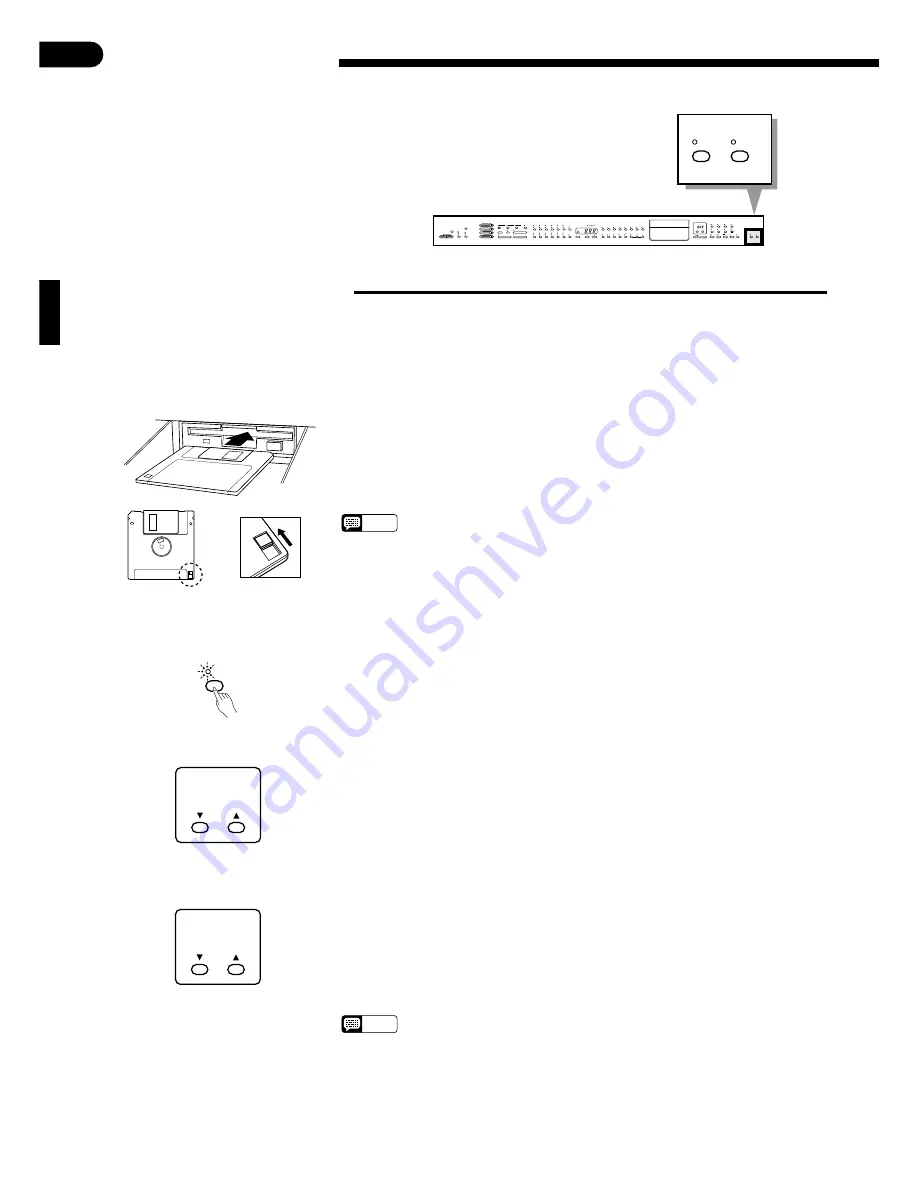
○ ○ ○ ○ ○ ○ ○ ○ ○ ○ ○ ○ ○ ○ ○ ○ ○ ○ ○ ○ ○ ○ ○ ○ ○ ○ ○ ○ ○ ○ ○ ○ ○ ○ ○ ○ ○ ○ ○ ○ ○ ○ ○ ○ ○ ○ ○ ○ ○ ○ ○ ○ ○ ○ ○ ○ ○ ○ ○ ○ ○ ○ ○ ○ ○ ○ ○
38
RHYTHM
MASTER VOLUME
CHORD 1
CHORD 2
BASS
MIDI/
TRANSPOSE
COSMIC
HALL 2
HALL 1
ROOM
SOLO STYLEPLAY
START/STOP
SOFT
REVERB
AUTO ACCOMPANIMENT
LEFT PEDAL
FUNCTION
VARIATION
NORMAL
FILL TO VARIATION
INTRO/ENDING
START/STOP
AUTO BASS CHORD
SOLO
STYLEPLAY
SYNCHRO
START
FILL TO NORMAL
SINGLE FINGER
FULL KEYBOARD
FINGERED
PIANO
E.PIANO
HARPSI
VIBES
GUITAR
STRINGS
SPLIT
ORGAN
CHOIR
UPRIGHT
BASS
ELEC
BASS
DRUMS
VOICE 13-60
TAP
TEMPO
CLAVINOVA
TONE
METRONOME
BEAT
VOICE
8
1
2
3
4
5
6
7
9
0
3. 5” DISK
SONG NUMBER
PHRASE
REPEAT
CHORD SEQUENCE
REC
FORMAT
COPY
PAUSE
F F
REW
START/STOP
DISK ORCHESTRA / PERFORMANCE MEMORY
SONG
SELECT
RIGHT/1TR
LEFT/2TR
ORCH/3-10TR
RHYTHM
/
MIN
MAX
DEMO
POP 2
POP 1
DANCE
POP 1
16BEAT 1
ROCK’N’
SHUFFLE
SWING
BOOGIE
BIG BAND
SAMBA
BOSSA
RHUMBA
CHA-CHA
MARCH 6/8
MARCH
J.WALTZ
WALTZ
COUNTRY 1
STYLE
DANCE
POP 2
16BEAT 2
16BEAT
SHUFFLE
SLOW
ROCK
COUNTRY 2
DISK
STYLE 1
DISK
STYLE 2
JAZZ
BALLAD
DISK CONTROL
GUIDE
MIN
MAX
MIN
MAX
MIN
MAX
MIN
MAX
LAMP
CANCEL
This chapter describes several important disk
control functions: Formatting new disks, copying
songs, and deleting songs.
Disk Control
■
Formatting a New Disk
The Clavinova uses only 3.5" 2DD floppy disks. We recommend that you use Yamaha 2DD disks. Before you can
use a new disk for recording, the disk must be “formatted” so that the Clavinova can recognize it and correctly write the
music data onto it.
Z
Insert the Disk To Be Formatted ...........................................................................................................
Insert a new blank disk. Make sure that the disk’s write protect tab is set to the
“write” position (tab closed), and insert the new disk into the disk drive unit with
the sliding door facing the drive slot and the label side of the disk facing upward.
The disk should click securely into place, and the disk drive lamp should light
briefly.
NOTES
• “
For
” will appear on the SONG NUMBER display to indicate that a blank
(unformatted) disk is loaded in the drive.
• “
Pro
” will appear if a protected disk that cannot be formatted is loaded in the
drive: a write-protected disk, a Disk Orchestra Collection disk, a Disklavier disk,
or a disk formatted by the Disklavier.
Write protect tab
closed (unlocked —
write enabled)
X
Engage the Format Function .................................................................................................................
Press the DISK CONTROL [FORMAT] button. The [FORMAT] button LED
will flash and “
n Y
” will appear on the SONG NUMBER display.
C
Confirm the Format Operation ..............................................................................................................
Use the SONG NUMBER [
▲
] and [
▼
] buttons to select either “
n
” (NO) or
“
Y
” (YES) on the display. “
Y
” if you intend to execute the format operation or “
n
”
if you wish to cancel the operation. This step is necessary because formatting com-
pletely erases any data that is already on the disk — make sure that the disk you’re
about to format does not contain any important data!
FORMAT
SONG NUMBER
n Y
V
Start Formatting ......................................................................................................................................
If you selected “
Y
” in the previous step, press the [FORMAT] button again and
formatting will begin. The number of each “track” on the disk will be shown on the
display as the format process continues (“
F80
” through “
1
”). When formatting is
complete (the display will show “
1
”), you can go ahead and record using the per-
formance memory, or use the COPY function (below) to copy songs or Disk Style
data to the disk.
NOTES
• The format operation can be aborted at any time prior to actually starting the
format operation by pressing the [START/STOP] button. In this case, the disk will
have to be properly formatted again before use.
SONG NUMBER
F80
FORMAT
COPY






























