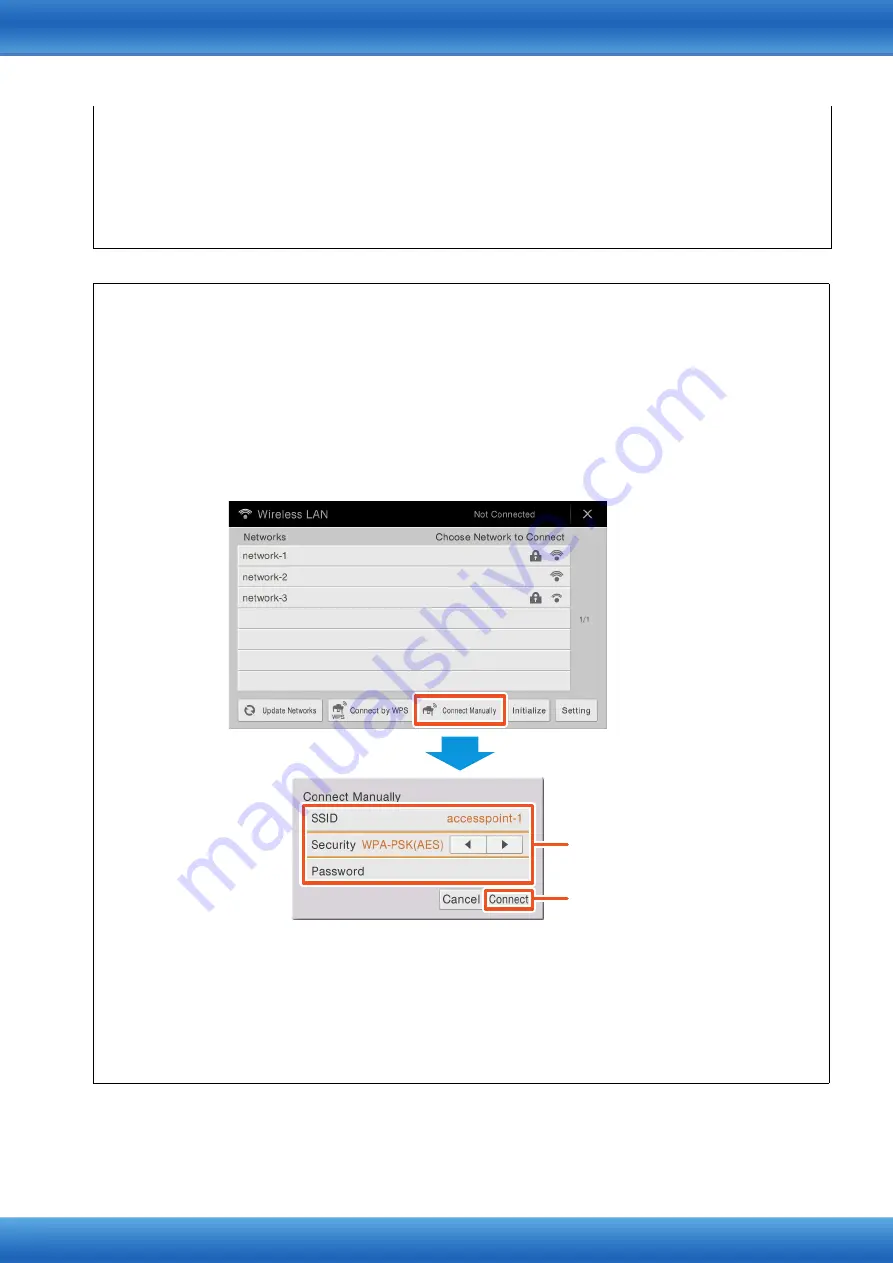
iPhone/iPad Connection Manual
11
The connection between the instrument and the access point is complete. Proceed to step 6 on
to connect the access point and iPhone/iPad. If you cannot find the desired network on the
display or you want to set by a method other than described above, follow the instructions in “Manual
Setup” (below).
NOTE
The name of the function described above may differ or the function may not be supported depending on the
instrument.
Manual Setup
If you cannot find the desired network on the display, it may be a network with closed or non-disclosure.
In this case, you will need to manually input SSID, security and key settings for connection.
NOTE
About the confirmation and changes in the access point settings, refer to the manual of the access point.
NOTE
For more information on successively inputting the SSID, Security and Password on the display of the
instrument, refer to the Owner's Manual or the Reference Manual of your instrument.
1
As illustrated, input in succession the SSID, Security and Password on the display of
the instrument.
2
Press the [Connect] button as illustrated.
The necessary information is automatically set, and the connection between access point and the
instrument has been completed. Proceed to step 6 on
to connect the access point and iPhone/
iPad. If you cannot find the desired network on the display or you want to set by a method other than
described above, follow the instructions in “Connect Directly via the USB Wireless LAN Adaptor”
(
).
2
For example: CVP-609/CVP-605
Please set these to the same as the
settings on the access point.
















