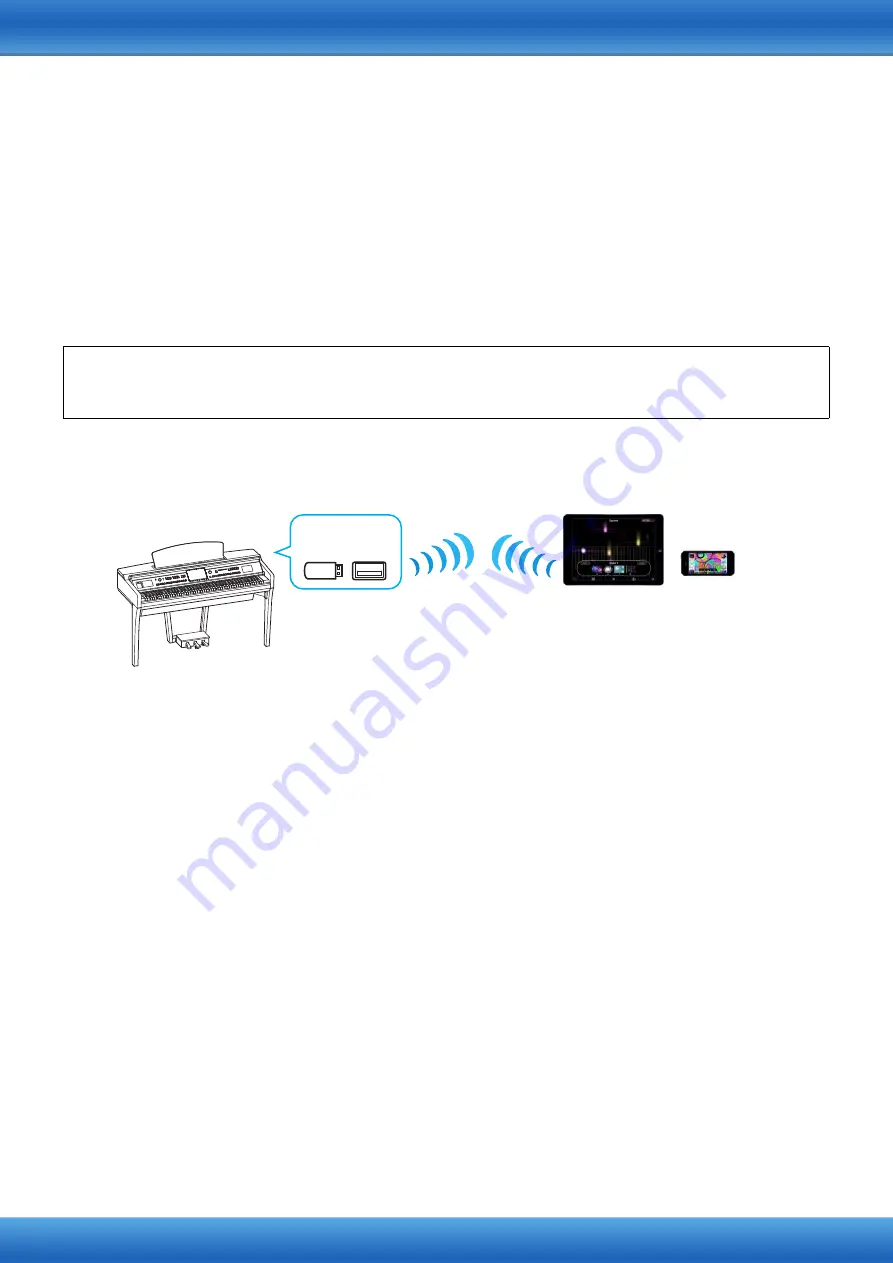
iPhone/iPad Connection Manual
12
6
Connect the iPhone/iPad to the access point.
6-1
Call up the Wi-Fi display on your iPhone/iPad by tapping Settings
Wi-Fi.
6-2
Turn ON the Wi-Fi.
6-3
From the network list shown on the display, tap on the network to which you connected your instrument in step 5.
If the key is required, input the key, then connect.
7
The connection procedures are completed at step 6. Use the application on your iPhone/iPad
to communicate with your instrument.
NOTE
Some applications need the appropriate setting to communicate with the instrument. For details, refer to the
relevant application manuals.
Connect Directly via Wireless LAN
NOTE
This connection is only for instruments which have the Access Point mode function or Ad Hoc mode function.
NOTE
Please note that when your instrument is set to Access Point mode or Ad Hoc mode, no Internet access is available on
your iPhone/iPad, limiting part of their functions, such as mailing and searching.
If the wireless LAN function is included to the instrument, skip the steps 1 and 2 below.
1
Turn off the power to the instrument.
Quit any open application software on your iPhone/iPad.
2
Connect the USB Wireless LAN Adaptor to the [USB TO DEVICE] terminal of the instrument.
3
Turn on the power to the instrument.
4
Switch the instrument to the Access Point mode or Ad Hoc mode.
Select the appropriate mode in the Wireless LAN mode setting. For details, refer to the Owner’s Manual or the
Reference Manual of your instrument.
5
As necessary, set the SSID and so on.
You can make various settings (such as SSID, security, password, channel, key), although the specific settings
differ depending on the mode used by the instrument.
If you have two or more instruments to connect, set the SSID and channel to different values on each
instrument.
6
Save the settings.
The settings for the instrument are complete.
7
Connect the iPhone/iPad to the instrument.
7-1
Call up the Wi-Fi display on your iPhone/iPad by tapping Settings
Wi-Fi.
7-2
Turn ON the Wi-Fi.
7-3
From the network list shown on the display, tap the instrument that you set to Access Point mode or Ad Hoc mode.
If the key is required, input the key, then connect.
8
The connection procedures are completed at step 7. Use the application on your iPhone/iPad
to communicate with your instrument.
NOTE
Some applications need appropriate settings to communicate with the instrument. For details, refer to the relevant
application manuals.
Required devices
• USB Wireless LA
N
Adaptor specified for your instrument (This is unnecessary if the wireless LA
N
function is included on the
instrument.)
iPad
iPhone
USB Wireless
LAN Adaptor
















