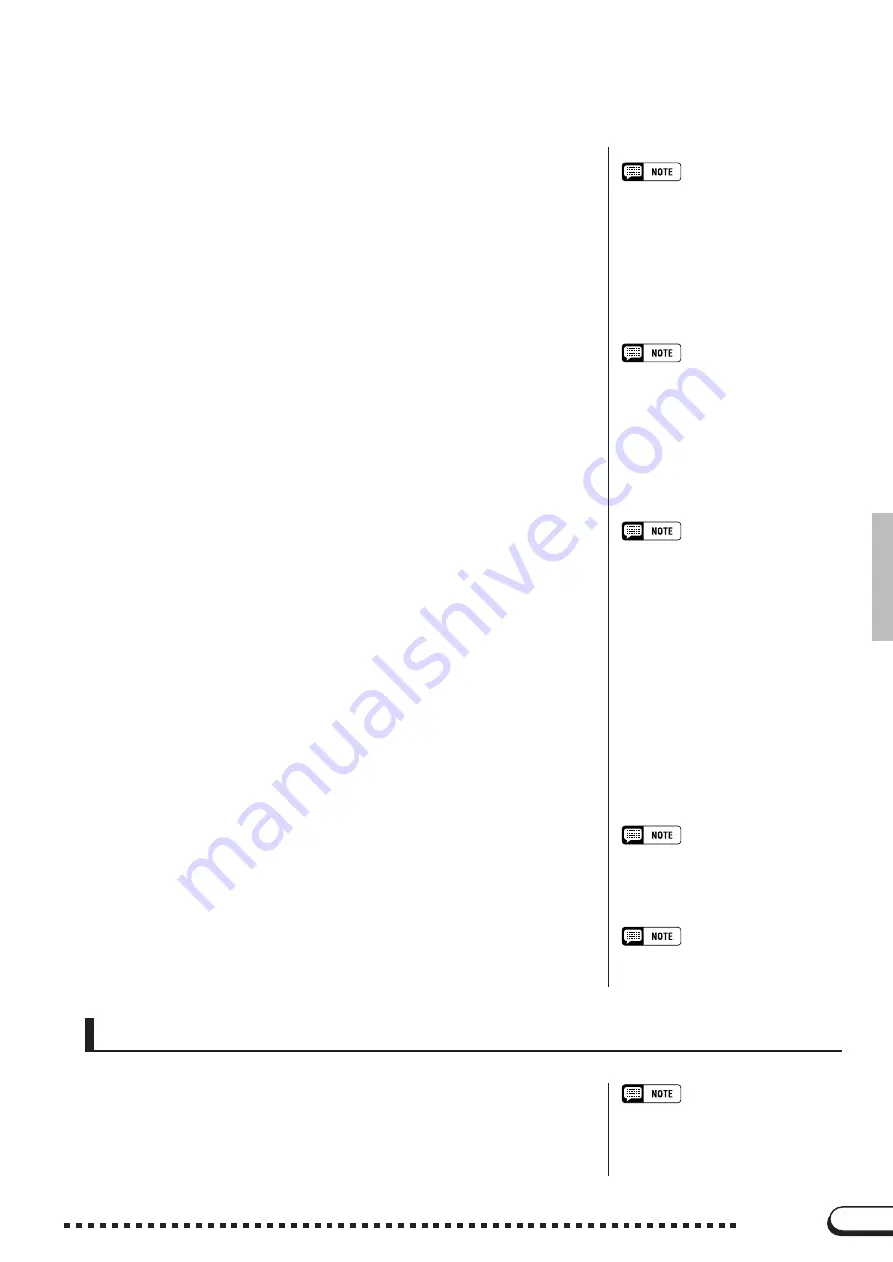
59
59
CVP-98/96/600
Playing with the Auto Accompaniment
○ ○ ○ ○ ○ ○ ○ ○ ○ ○ ○ ○ ○ ○ ○ ○ ○ ○ ○ ○ ○ ○ ○ ○ ○ ○ ○ ○ ○ ○ ○
●
Fingered
To play Auto Accompaniment, play any chord in the left range (below
and including the split point). Play the melody in the right range along
with the Auto Accompaniment.
If the Clavinova cannot recognize the played chord, “
*
” will appear
instead of the chord name in the display.
■
Fingered Chords
The chord types below can be played with the Fingered method. For
a fingering chart showing all chords in the example key of C, see
page 36 in the Reference Manual.
• The automatic accompaniment will
sometimes not change when related
chords are played in sequence (e.g.
some minor chords followed by the
minor seventh).
• The same accompaniment continues
even after releasing the chord in the
left range until the next chord is
played.
On-bass Chords
• To play “on-bass” chords, press the
desired bass note one octave lower
than the chord. For example, in order
to play F on C (F chord with a C bass),
play an F chord (F, A and C) and press
C +C (octave notes) in the lower range
of the keyboard. (Use this function for
chord sequence recording.)
• Two-note fingerings will produce a
chord based on the previously played
chord.
• “No chord” (i.e., rhythm-only accompa-
niment) can be produced by pressing
any three consecutive keys (e.g., C,
C
#
, D) simultaneously. This lets you
create dynamic rhythm “breaks in the
accompaniment. A “- - -” indication will
appear instead of a chord name in the
display.
●
Multi Finger
This method allows you to produce accompaniment using either Sin-
gle Finger or Fingered. However, when indicating minor, seventh or
minor seventh chords, it is necessary to play the white key and/or black
key nearest the root note of the chord.
●
Full Keyboard
When the Full Keyboard mode is selected, the Clavinova will auto-
matically create appropriate accompaniment while you play just about
anything using both hands, anywhere on the keyboard. You don’t have
to worry about specifying the accompaniment chords. The name of the
detected chord will appear in the display. (Although Full Keyboard is
designed to work with many songs, some arrangements may not be suit-
able for use with this feature.)
• Chord detection occurs at approxi-
mately 8th-note intervals. Extremely
short chords — less than an 8th note
in length — may not be detected.
Keep in mind...
• The DUAL or SPLIT mode can be
used with the Auto Accompaniment.
Press [START/STOP], [ENDING] or [FADE IN/OUT] to stop the
Auto Accompaniment.
You can also turn off the Auto Accompaniment by pressing the
[ACMP ON] button (the lamp turns off).
Stopping the Auto Accompaniment
• The [INTRO], [MAIN A], [MAIN B],
[ENDING], and [FADE IN/OUT] but-
tons can be used to play different style
sections, as explained on page 50.
• Major
• Sixth [6]
• Major seventh [M7]
• Major seventh flatted fifth [M7 (
b
5)]
• Major seventh sharp eleventh [M7 (
#
11)]
• Added ninth [add 9]
• Major seventh ninth [M7 (9)]
• Six ninth [6 (9)]
• Flatted fifth [(
b
5)]
• Augmented [aug]
• Seventh augmented [7 (
#
5)]
• Major seventh augmented [M7 (
#
5)]
• Minor [m]
• Minor sixth [m6]
• Minor seventh [m7]
• Minor seventh flatted fifth [m7 (
b
5)]
• Minor added ninth [m add 9]
• Minor seventh ninth [m7 (9)]
• Minor seventh eleventh [m7 (11)]
• Minor major seventh flatted fifth [mM7 (
b
5)]
• Minor major seventh [mM7]
• Minor major seventh ninth [mM7 (9)]
• Minor flatted fifth [m (
b
5)]
• Diminished seventh [dim7]
• Seventh [7]
• Seventh suspended fourth [7sus4]
• Seventh ninth [7 (9)]
• Seventh sharp eleventh [7 (
#
11)]
• Seventh added thirteenth [7 (13)]
• Seventh flatted fifth [7 (
b
5)]
• Seventh flatted ninth [7 (
b
9)]
• Seventh added flatted thirteenth [7 (
b
13)]
• Seventh sharp ninth [7 (
#
9)]
• Suspended fourth [sus4]
















































