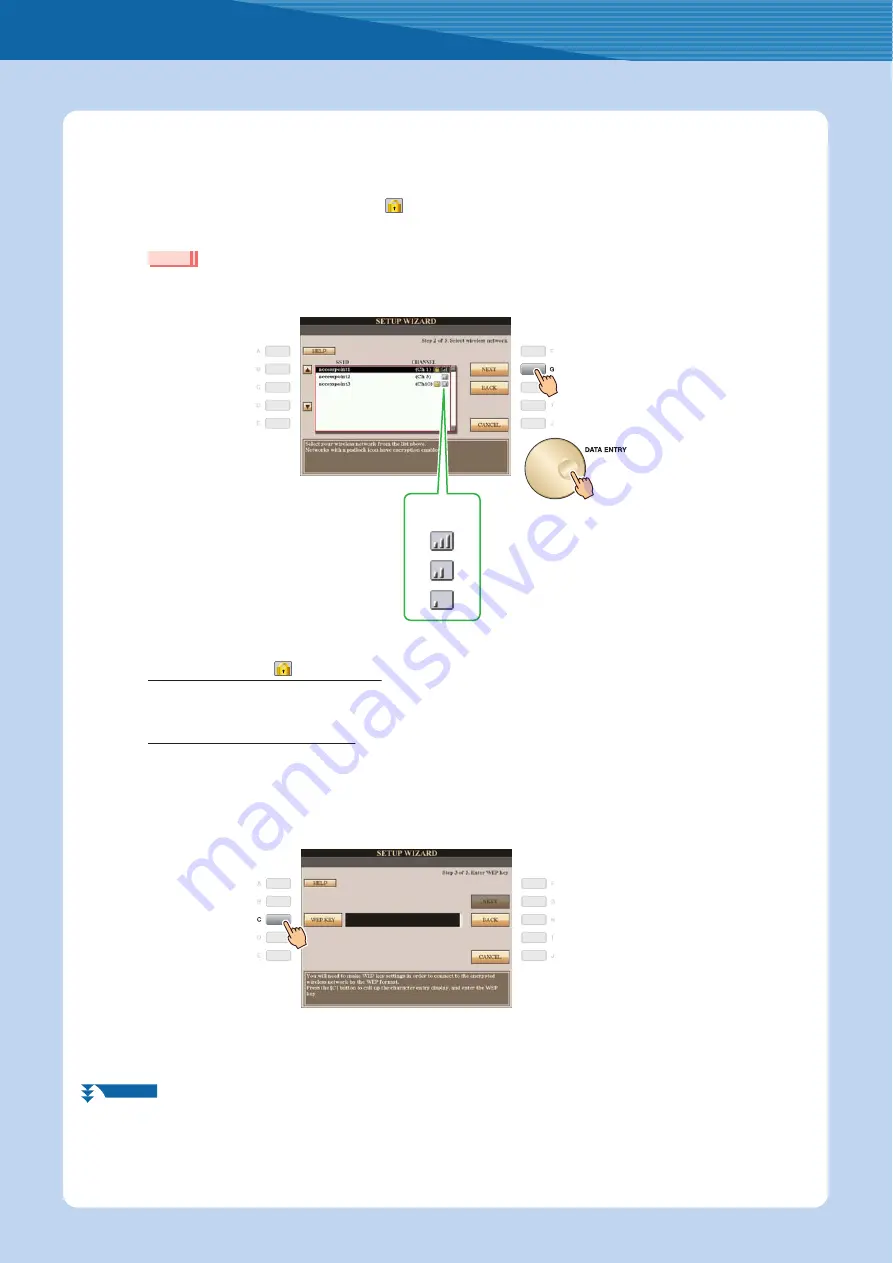
Connection
Internet Connection Guide
8
8
Use the [DATA ENTRY] dial to select the desired wireless network, then press the [G] button
to proceed to “NEXT.”
The
and channel of the selected wireless network are automatically set. Since the encrypted wireless
network is displayed with padlock icon “
,” input the WEP key. Make sure that the settings are the same as
those for the access point on the router side.
• For details on confirmation and changes in the setting of the access point on the router side, refer to the owner’s manual for the product you
are using.
With padlock icon “
” (encryption)
Since your access point with router is an encrypted setting, proceed to step 9 to input the WEP key.
No padlock icon (No encryption)
Because your access point with router is not an encrypted setting, you don’t need to make a setting for the WEP key. Proceed
to step 12 on
. If you want to encrypt the access point, change this in the settings of your access point with router.
9
Press the [C](WEP KEY) button to call up the character-entry display to input the WEP key.
Only
encryption is available.
NOTE
The strength of the reception may not be
displayed depending on the particular USB
wireless LAN adaptor you are using.
Strength of the
reception
NEXT PAGE






































