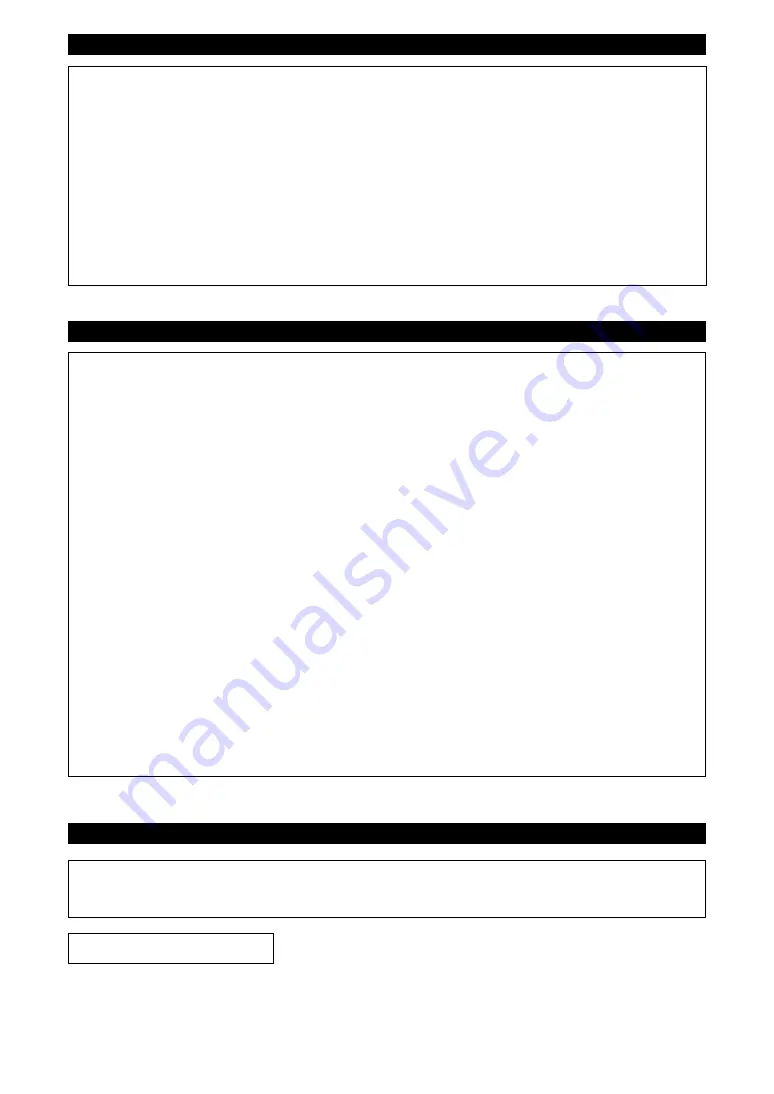
* This applies only to prod
u
cts distri
bu
ted
b
y YAMAHA CORPORATIO
N
OF AMERICA.
(FCC DoC)
COMPLIANCE INFORMATION STATEMENT
(DECLARATION OF CONFORMITY PROCEDURE)
Responsi
b
le Party : Yamaha Corporation of America
Address : 6600 Orangethorpe A
v
e., B
u
ena Park, Calif. 90620
Telephone : 714-522-9011
Type of Eq
u
ipment : Digital Piano
Model
N
ame : CLP-6
8
5, CLP-675, CLP-645, CLP-635, CLP-665GP
This de
v
ice complies
w
ith Part 15 of the FCC R
u
les.
Operation is s
ub
ject to the follo
w
ing t
w
o conditions:
1) this de
v
ice may not ca
u
se harmf
u
l interference, and
2) this de
v
ice m
u
st accept any interference recei
v
ed incl
u
ding interference that may ca
u
se
u
ndesired operation.
See
u
ser man
u
al instr
u
ctions if interference to radio reception is s
u
spected.
For the instrument
For the instrument and the AC adaptor
1. IMPORTANT NOTICE: DO NOT MODIFY
THIS UNIT!
This prod
u
ct,
w
hen installed as indicated in the
instr
u
ctions contained in this man
u
al, meets FCC
req
u
irements. Modifications not expressly appro
v
ed
b
y Yamaha may
v
oid yo
u
r a
u
thority, granted
b
y the
FCC, to
u
se the prod
u
ct.
2.
IMPORTANT:
When connecting this prod
u
ct to
accessories and/or another prod
u
ct
u
se only high
q
u
ality shielded ca
b
les. Ca
b
le/s s
u
pplied
w
ith this
prod
u
ct MUST
b
e
u
sed. Follo
w
all installation
instr
u
ctions. Fail
u
re to follo
w
instr
u
ctions co
u
ld
v
oid
yo
u
r FCC a
u
thorization to
u
se this prod
u
ct in the
USA.
3.
NOTE:
This prod
u
ct has
b
een tested and fo
u
nd to
comply
w
ith the req
u
irements listed in FCC
Reg
u
lations, Part 15 for Class “B” digital de
v
ices.
Compliance
w
ith these req
u
irements pro
v
ides a
reasona
b
le le
v
el of ass
u
rance that yo
u
r
u
se of this
prod
u
ct in a residential en
v
ironment
w
ill not res
u
lt in
harmf
u
l interference
w
ith other electronic de
v
ices.
This eq
u
ipment generates/
u
ses radio freq
u
encies
and, if not installed and
u
sed according to the
instr
u
ctions fo
u
nd in the
u
sers man
u
al, may ca
u
se
interference harmf
u
l to the operation of other
electronic de
v
ices. Compliance
w
ith FCC reg
u
lations
* This applies only to prod
u
cts distri
bu
ted
b
y YAMAHA CORPORATIO
N
OF AMERICA.
(class B)
does not g
u
arantee that interference
w
ill not occ
u
r in
all installations. If this prod
u
ct is fo
u
nd to
b
e the
so
u
rce of interference,
w
hich can
b
e determined
b
y
t
u
rning the
u
nit “OFF” and “O
N
”, please try to
eliminate the pro
b
lem
b
y
u
sing one of the follo
w
ing
meas
u
res:
Relocate either this prod
u
ct or the de
v
ice that is
b
eing affected
b
y the interference.
Utilize po
w
er o
u
tlets that are on different
b
ranch (circ
u
it
b
reaker or f
u
se) circ
u
its or install AC line filter/s.
In the case of radio or T
V
interference, relocate/
reorient the antenna. If the antenna lead-in is 300
ohm ri
bb
on lead, change the lead-in to co-axial type
ca
b
le.
If these correcti
v
e meas
u
res do not prod
u
ce
satisfactory res
u
lts, please contact the local retailer
a
u
thorized to distri
bu
te this type of prod
u
ct. If yo
u
can
not locate the appropriate retailer, please contact
Yamaha Corporation of America, Electronic Ser
v
ice
Di
v
ision, 6600 Orangethorpe A
v
e, B
u
ena Park,
CA90620
The a
b
o
v
e statements apply O
N
LY to those prod
u
cts
distri
bu
ted
b
y Yamaha Corporation of America or its
s
ub
sidiaries.
FCC INFORMATION (U.S.A.)
For the AC Adaptor
This device complies аith Part 15 of the FCC Rules. Operation is subject to the folloаing tаo conditions:
(1) this device maв not cause harmful interference, and (2) this device must accept anв interference received, includ-
ing interference that maв cause undesired operation.
CAN ICES-3 (B)/NMB-3(B)
• This applies onlв to products distributed bв Yamaha Canada Music Ltd.
• Ceci ne s’applique qu’auб produits distribués par Yamaha Canada Musique Ltée.
(can_b_01)
(fcc_sengen)
4
CLP-685, CLP-675, CLP-645, CLP-635, CLP-665GP Owner’s Manual
Содержание CLAVINOVA CLP- 645
Страница 133: ......





































