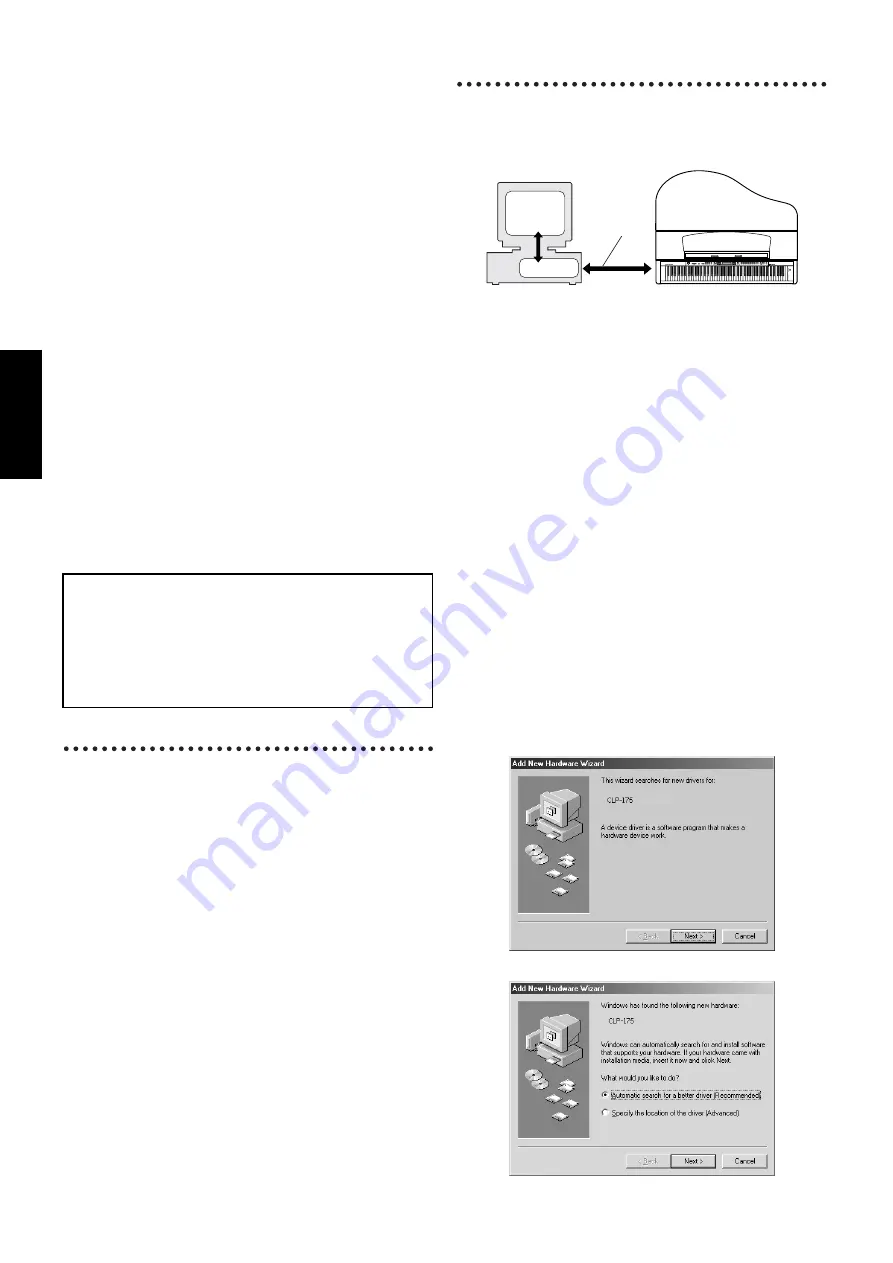
6
English
Minimum System Requirements
n
Depending on your operating system, it may be necessary to satisfy
conditions in addition to those listed below.
• File Utility
• USB MIDI Driver
• YAMAHA CBX Driver
Software Installation
n
For details about the application software which has no installation
guide described below, refer to the online manual of each software.
Acrobat Reader
In order to view the PDF manuals included with each application,
you’ll need to install Acrobat Reader.
n
If an older version of Acrobat Reader is installed on your PC, you’ll
need to uninstall it before proceeding.
1
Double-click on the “Acroread_” folder.
Four different language folders will be displayed.
2
Select the language you want to use and double-click on its folder.
“ar500***.exe” file will be displayed. (“***” indicates the
selected language.)
n
The file name might change if the application software has been up-
graded.
3
Double-click on the “ar500***.exe.”
Acrobat Reader Setup Dialog box will be displayed.
4
Execute the installation by following the on-screen directions.
After installation is complete, the Acrobat folder appears on your PC
(in Program Files, as the default).
For information on using the Acrobat Reader, refer to the Reader
Guide in the Help menu.
USB MIDI Driver
To operate the Clavinova from your computer via USB, you’ll need
to install the appropriate driver software.
The USB-MIDI driver is software that transfers MIDI data back and
forth between sequence software and the Clavinova via a USB cable.
→
Windows 98/Me users
See below.
→
Windows 2000 users
→
Windows XP users
n
Before you install the USB MIDI driver, you can minimize the
possibility of problems by putting your computer in the following
state.
• Close all applications and windows that you are not using.
• Disconnect all cables from the Clavinova except for the
cable whose driver you are installing.
●
Installing the driver on a Windows 98/Me
system
1
Start the computer.
2
Insert the included CD-ROM into the CD-ROM drive.
3
Make sure the POWER switch on the Clavinova is set to OFF and
use the USB cable to connect the USB terminal of the computer
to the USB terminal of the Clavinova. When the Clavinova is
turned on, the computer automatically displays the “Add New
Hardware Wizard.” If the Add New Hardware Wizard does not
appear, click “Add New Hardware” in the Control Panel.
n
For Windows Me users, check the radio button to the left of “Auto-
matic search for a better driver (Recommended)” and click [Next].
The system automatically starts searching and installing the driver.
Proceed to Step 8. If the system does not detect the driver, select
“Specify the location of the driver (Advanced)” and specify the CD-
ROM drive’s “USBdrv_” to install the driver.
Windows 98
Windows Me
Computer:
PC with 166 megahertz (MHz); Intel® Pentium®/
Celeron® family
OS:
Windows® 98/98SE/Me/2000/XP Home Edition/XP
Professional
Available Memory:
32 MB or more
Hard Disk:
6 MB or more
Display:
640
×
480, High Color (16 bit)
Computer:
PC equipped with a USB port and 166 megahertz
(MHz) or faster Intel® Pentium® or Celeron® family
OS:
Windows® 98/98SE/Me/2000/XP Home Edition/XP
Professional
Available Memory:
32 MB or more
Hard Disk:
2 MB or more
OS:
Windows® 95/98/98SE/Me/NT4.0/2000/XP Home
Edition/XP Professional
Uninstalling the application software
Follow the procedure below to remove the installed software.
Select [Start | Settings | Control Panel | Add/Remove Programs |
Install/Uninstall] to specify the item you wish to remove, then
click [Add/Remove...]. A dialog panel appears. Follow the in-
structions on screen to uninstall the application software.
n
The menu or button names may vary depending on the OS.
Computer
USB cable
Driver
Sequence
Software
Clavinova
POWER
TEMPO
VARIATION
BRIGHT
MELLOW
BRILLIANCE
GRAND
PIANO 1
CHURCH
ORGAN
E.PIANO
1
STRINGS
E.PIANO
2
CHOIR
SPLIT
CHORUS
ON/OFF
REVERB
GRAND
PIANO 2
JAZZ
ORGAN
HARPSI-
CHORD
SYNTH.
PAD
VIBRA-
PHONE
VOICE
SETTING
MIDI
SETTING
OTHER
SETTING
AFC
SETTING
AFC
SETTING
START/STOP
UP
C
A
D
B
NO
YES
DOWN
E.BASS
XG
GUITAR
E.CLAVI-
CHORD
WOOD
BASS
VOICE
METRONOME
DEMO
SONG BALANCE
MASTER VOLUME
SONG
KEYBOARD
SONG
SETTING
FILE
TRACK
1
TOP
EXTRA
TRACKS
TRACK
2
START/STOP
SONG SELECT
NEW SONG
SYNCHRO START
REC
SONG
MAX
MIN
EXIT
CONTRAST
EFFECT
Содержание Clavinova CLP-175
Страница 18: ...18 MEMO ...
Страница 19: ...19 MEMO ...






































