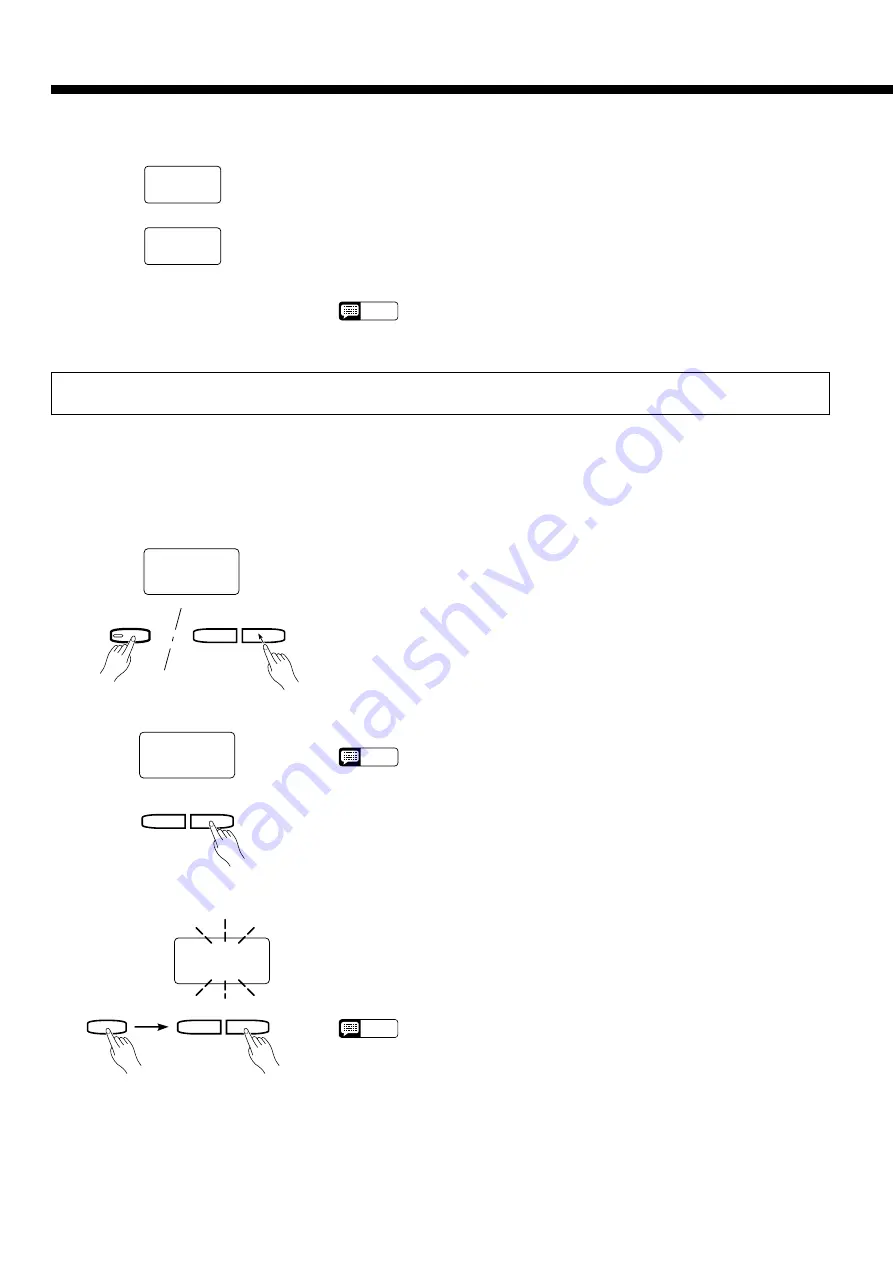
26
Utility Functions
If you chose to copy to a different disk, you may have to exchange the
source and destination disks a few times if the song being copied is long and
complex. In this case, the Clavinova will prompt you to insert the source and
destination disks with the displays shown to the left. While the data is being
copied the number of times the disks will have to be exchanged to complete the
copy operation will be shown on the display. When it is no longer necessary to
change disks “cPy” will appear on the display.
The destination song number will appear when the copy operation has finished.
NOTE
• Data cannot be copied from Disklavier PianoSoft disks (including the sup-
plied disk) or Standard MIDI File disks. Data cannot be copied to Disklavier
PianoSoft disks (including the supplied disk) or any write protected disk.
●
Copying to a Different Disk
d 1
d 2
Insert source disk.
Insert destination disk.
Insert the disk containing the song you want to delete.
Hold the [MIDI/TRANSPOSE] button and press the SONG [
r
] or [
f
]
button as many times as necessary until “dEL” appears on the display — then
release the [MIDI/TRANSPOSE] button when “d” and the currently selected
song number appears on the display.
Use the TEMPO [
▲
] and [
▼
] buttons to select the song number you wish to
delete.
NOTE
• You can cancel the delete function before actually starting the delete opera-
tion (next step) by pressing either the SONG [
r
] or [
f
] button.
Press the [PLAY] button — “n y” will flash on the display. Use the TEMPO
[
▲
] (YES) and [
▼
] (NO) buttons to select either (YES) or (NO). (YES) to
immediately delete the selected song, or (NO) if you wish to cancel the opera-
tion. If the selected song contains no data the “n y” prompt will not appear and
the Song Delete mode will be automatically exited.
The song number will appear on the display when the delete operation has
been successfully completed.
NOTE
• Data cannot be deleted from any write protected disk, the supplied PianoSoft
Disk or optional Disklavier PianoSoft disks.
To delete just one track of a song:
Z
Insert the disk and select the song number containing the track you want to
delete.
X
Set the track you want to delete to the record ready mode.
C
Press the [PLAY] button twice without recording anything in between.
Z
Insert a Disk & Select the
Delete Function
X
Select the Song Delete
Function
SONG
f
r
MIDI/
TRANSPOSE
dEL
C
Select the Song to Delete
d 3
TEMPO
▲
▼
V
Confirm & Execute the
Delete Operation
TEMPO
▲
▼
n Y
PLAY
●
Deleting a Single Track
You can delete any Recorder song data (not including any existing individual key tuning data) from a loaded disk as follows:
Utility 6: Song Delete






























