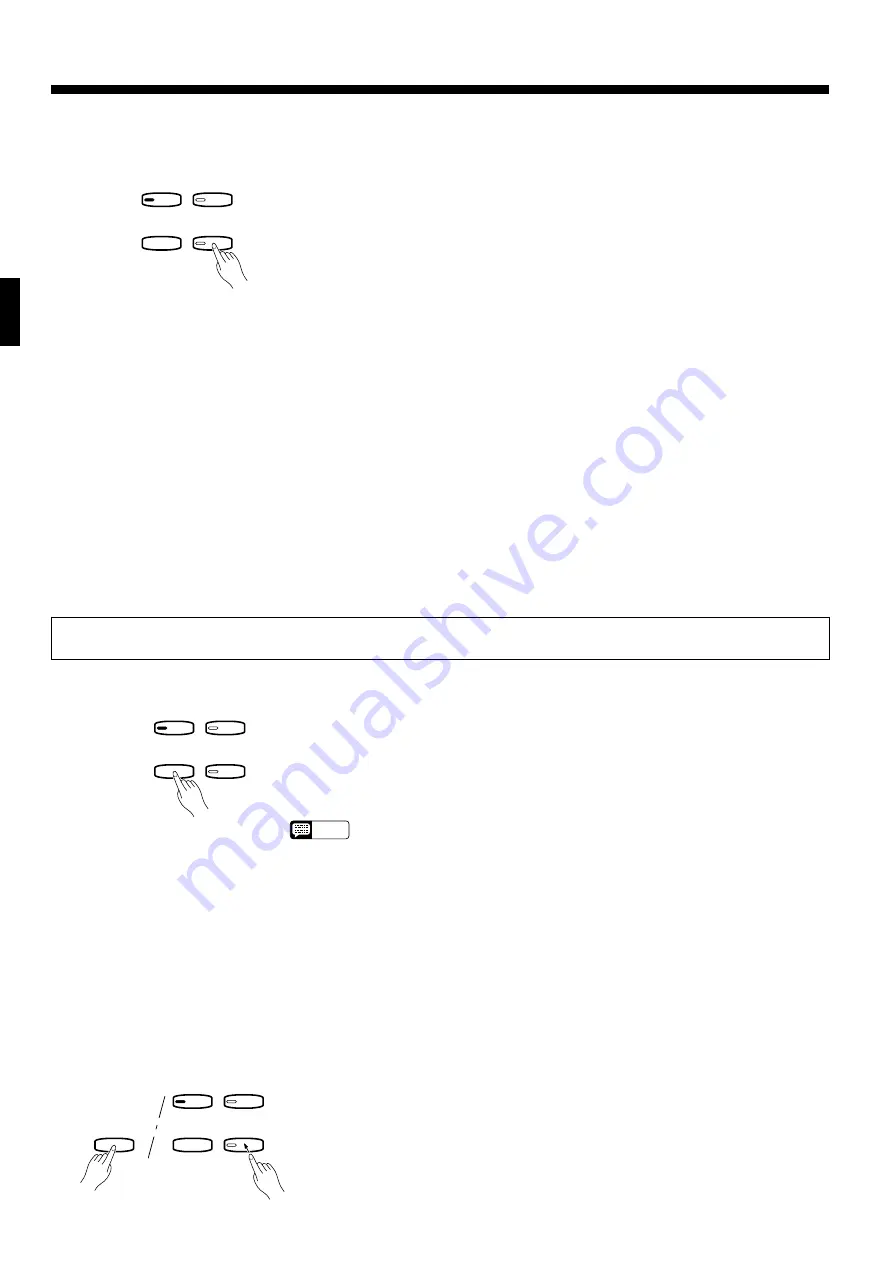
14
B
Stop Recording
Press either the RECORDER [REC] or [PLAY] button to stop recording. The indi-
cator of the recorded track will glow green to indicate that it now contains data.
Using the Recorder
RECORDER
1
2
PLAY
REC
Playback
RECORDER
1
2
PLAY
REC
To play back what you’ve recorded, first make sure that the green track indicators of
the tracks you want to play are lit. If not, press the corresponding track button(s) so
that they are lit. Then press the RECORDER [PLAY] button. Playback starts from the
beginning of the recorded data, and will stop automatically at the end of the recorded
data. You can also stop playback at any time by pressing the [PLAY] button. To mute
a track so that it doesn’t play back, press the corresponding track button so that its
indicator goes out (press again to turn the track back on).
NOTE
• All recorder data will be retained in memory for about one week after the power is
turned off. If you want to keep your recorded data for longer periods, turn the power
on briefly at least once a week. It is also possible to store it to an external MIDI stor-
age device such as the Yamaha DOU-10 Disk Orchestra Unit by using the Bulk Dump
function described on page 20.
• The track indicators will not light automatically when the power is turned on even if the
recorder contains data. It is therefore necessary to press the track buttons so that the
corresponding green indicators light before starting RECORDER playback. It is also a
good idea to press the track buttons to check if the tracks contain data before record-
ing. If the green indicator lights when the corresponding track button is pressed, that
track contains data which will be erased and replaced by the newly-recorded data.
• If the metronome is being used during playback, the metronome will stop when play-
back is stopped.
• The playback data is not transmitted via the MIDI OUT connector.
When you want to locate a specific point in a recording you can quickly move for-
ward through the recording while monitoring the sound by pressing the [REC] button
while holding the [MIDI/TRANSPOSE] button.
●
Fast Forward Playback
MIDI/
TRANSPOSE
RECORDER
1
2
PLAY
REC
●
Changing the Initial
Settings
The initial voice (including dual mode and dual balance setting), damper pedal, soft
pedal, tempo, reverb type, reverb depth, and brilliance (CLP-155 only) settings made in
step 3 of the recording procedure are actually recorded by the CLP-154S/155. These
initial settings can be changed after the recording is finished by pressing the [REC]
button to engage the record ready mode, pressing the appropriate track button, making
the required changes, and then pressing the [REC] button again to exit from the record
ready mode and register the changes. If you do this, be careful not to press the [PLAY]
button or a key on the keyboard, either of which will start recording and erase all previ-
ous recorded data on the selected track. If you start this procedure but decide to cancel,
simply select a different track then press the [REC] button a second time.
All data can be erased from either of the recorder’s tracks by engaging the record
mode, selecting the track you want to erase, and then pressing the [PLAY] button
twice without recording any data.
●
Erasing a Single Track
Содержание Clavinova CLP-154S
Страница 1: ......
Страница 35: ...M D G EMI Division Yamaha Corporation 1994 VS31580 407POCP1 4 01A0 Printed in Japan ...
















































