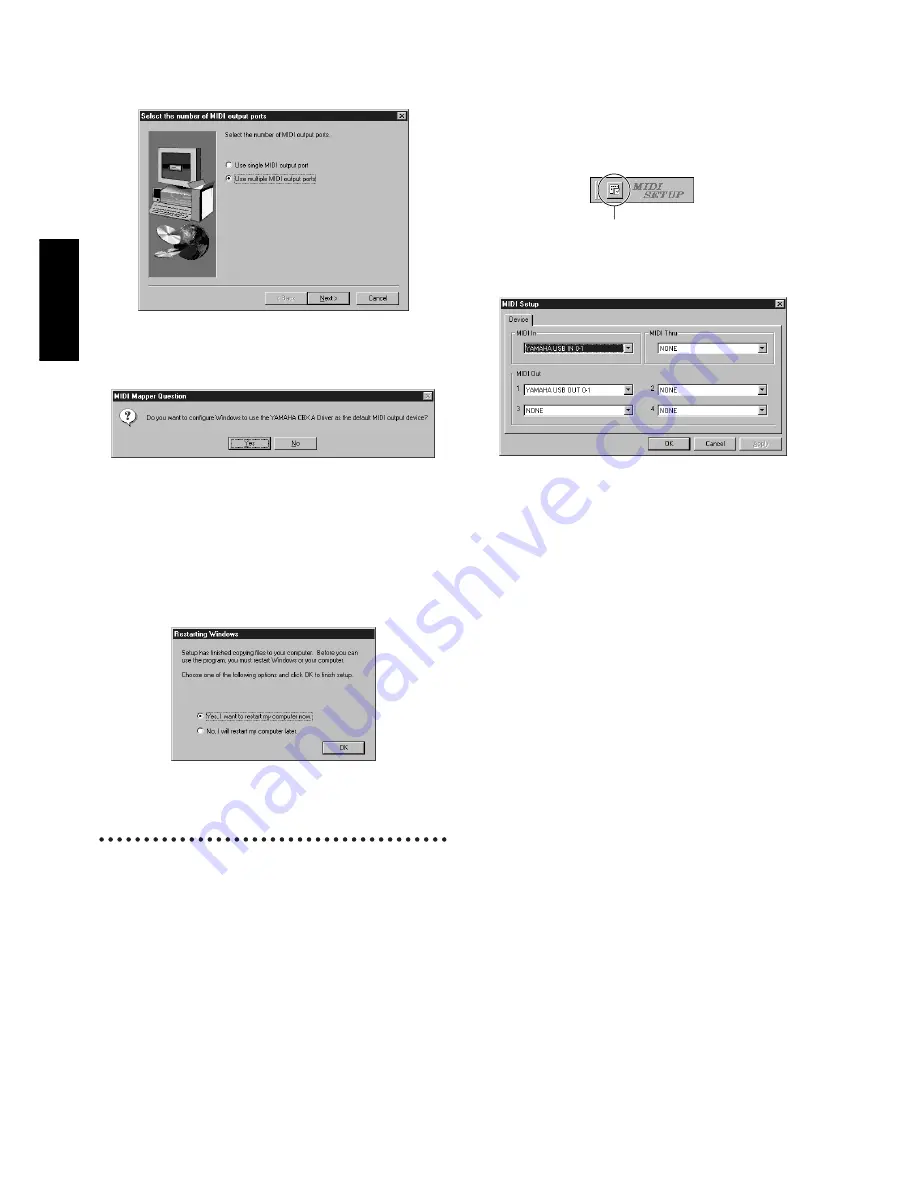
8
English
7
Click the radio button to the left of the COM port to use.
Normally you will use COM1. Click [Next].
“Select the number of MIDI output ports” will appear.
8
Click the radio button to the left of the “Use multiple MIDI output
ports” and click [Next].
The MIDI driver will be installed, and the “MIDI Mapper Ques-
tion” window will appear.
9
Click [Yes].
The system displays the following message “Set the HOST
SELECT switch on a tone module to PC-2.”
0
Click [OK].
A message will inform you that setup has been completed.
A
In order for the newly installed YAMAHA CBX Driver to take
effect, make sure that “Yes, I want to restart my computer now” is
installed, and click [OK].
The computer will restart.
The driver has been installed.
File Utility, MIDI Setup
Once you‘ve installed these software programs, you can use your
computer to access and organize data stored to media connected to the
Clavinova (Storage memory and (CLP-170 only) floppy disk).
1
Double-click on the “FileUtil_” folder in the CD-ROM.
“Setup.exe” file will be displayed.
2
Double-click on the “Setup.exe” file.
The File Utility setup dialog will be displayed.
3
Execute the installation by following the on-screen directions.
For details, refer to the on-line Help or the PDF owner’s manual.
MIDI port setting (MIDI SETUP)
Before setting the MIDI port on the File Utility, you should set the
MIDI port from the MIDI SETUP toolbar.
1
Start the File Utility.
2
Click the MIDI Setup button in the Toolbar called up via step #1.
3
In the MIDI Setup window called up via step#2, click the [
▼
] but-
ton at the right end of each box and make the port settings as
shown.
n
In order for MIDI ports to be available here, you’ll need to select
the relevant MIDI port within the application software —File Util-
ity. This is the port that you’ll use in the various software. For de-
tails on setting the MIDI port, refer to the PDF manual of File
Utility.
MIDI Setup button
Содержание Clavinova CLP-150
Страница 18: ...18 MEMO ...
Страница 19: ...19 MEMO ...
Страница 20: ...20 AP 0 C0 Printed in Indonesia V894750 ...






































