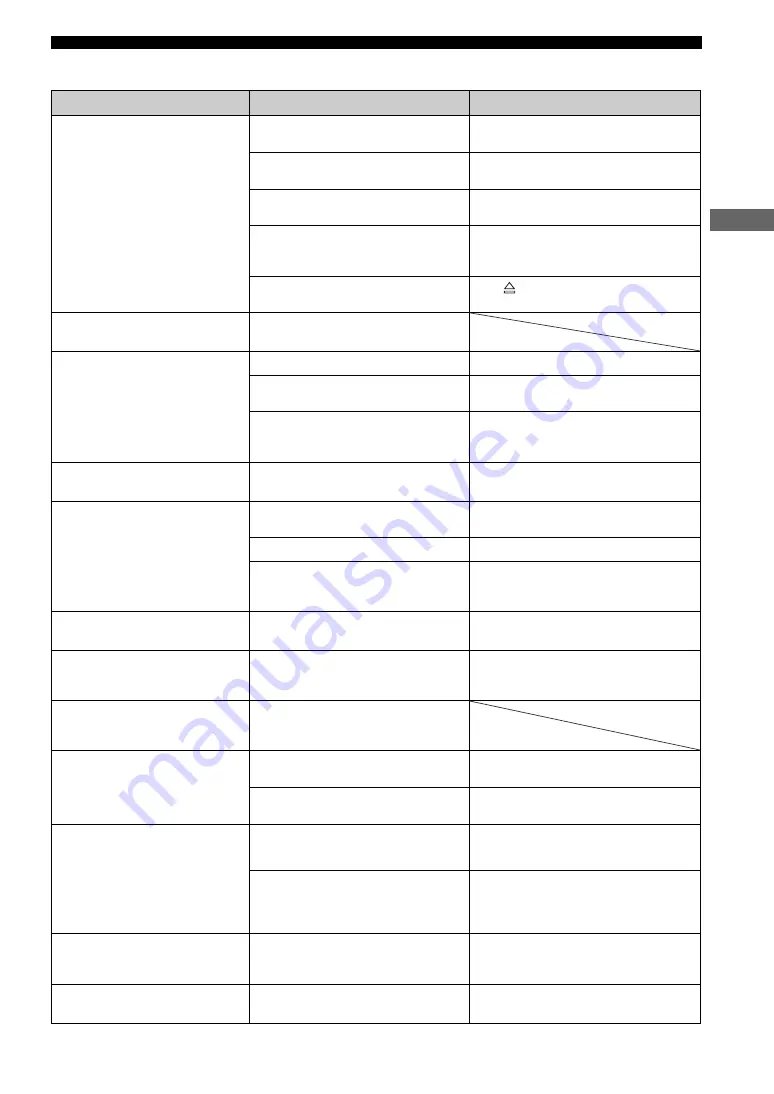
25
ADDITIONAL INFORMATION
AD
DITIONAL INFOR
M
A
T
ION
■
Disc playback
Problem
Cause
Solution
A disc cannot be inserted into
this unit
This unit is not turned on.
Turn on this unit and insert the disc after “NO
DISC” appears on the front panel display.
This unit is in the initialization process.
Wait for a while and insert the disc after “NO
DISC” appears on the front panel display.
This unit is not ready for disc loading.
Wait for a while and insert the disc after “NO
DISC” appears on the front panel display.
Another disc is already inserted into this
unit.
Eject the disc from this unit, and then insert the
disc you want to play back after “NO DISC”
appears on the front panel display.
You may be trying to reload the ejected disc
by pushing it.
Press
or
p
, or remove the disc from the disc
loading slot fully and then insert it once again.
Some button operations do not
work
Some discs do not support certain functions.
Playback does not start or
stops immediately when
pressing
p
The disc may be dirty.
Wipe the disc clean.
The disc loaded into this unit may be not
compatible.
Make sure you use a disc supported by this unit.
(page iii)
When moved this unit from a cold place to
warm one, condensation may be form on the
disc reading lens.
Wait for one to two hours, then try again.
An audio or subtitle language
does not switch
The disc may not support the multi-language
feature.
Make sure you use a disc that supports the
multi-language feature.
No subtitles appear
The subtitle may be set to “OFF”.
Select a subtitle language you want to display.
(page 15)
The disc may not contain subtitle data.
Make sure you use a disc with subtitle data.
When using the A-B Repeat feature
(page 12), the subtitle may not appear at the
parts other than the selected section.
Cancel the A-B Repeat feature. (page 12)
A viewing angle does not
switch
The disc may not support the multi-angle
feature.
Make sure you use a disc that supports the
multi-angle feature.
DVD videos cannot be copied
with the VCR
You may be trying to copy a copy-protected
DVD.
Most commercially available DVDs include
copy protect features. You cannot make a copy
of these DVDs.
Picture looks poor
In some cases, picture may look poor while
fast forwarding or reversing, but this is not a
defect.
The TV (monitor) does not show
the picture properly
In the Setup menu, “TV SYSTEM” does not
match the specifications of your TV.
Carry out the procedure “Step 2: Setting the TV
color system”. (page 8)
The progressive scan mode may be used with
a TV that does not support it.
Disable the progressive scan mode. (page 23)
The screen size of the TV or
monitor looks strange
(the image is distorted or the
subtitle is missing)
“TV DISPLAY” in the Setup menu or the
setting of your TV does not match the size of
your TV.
Change “TV DISPLAY” in the Setup menu
(page 23) or the setting of your TV.
When the progressive scan mode is activated,
image with a 4:3 aspect ratio are played on a
16:9 wide television screen.
Change “TV DISPLAY” in the Setup menu.
(page 23)
If you cannot adjust the ratio, turn off the
progressive scan mode. (page 23)
The TV shows overlapped
picture partly
The disc content does not match the
progressive scan mode due to the editing
method or other conditions.
Disable the progressive scan mode. (page 23)
The disc is ejected without an
operation
The disc loaded into this unit may be not
compatible.
Make sure you use a disc supported by this unit.
(page iii)
Содержание CinemaStation DVD-S30
Страница 1: ...BAVL OWNER S MANUAL DVD PLAYER DVD S30 ...







































