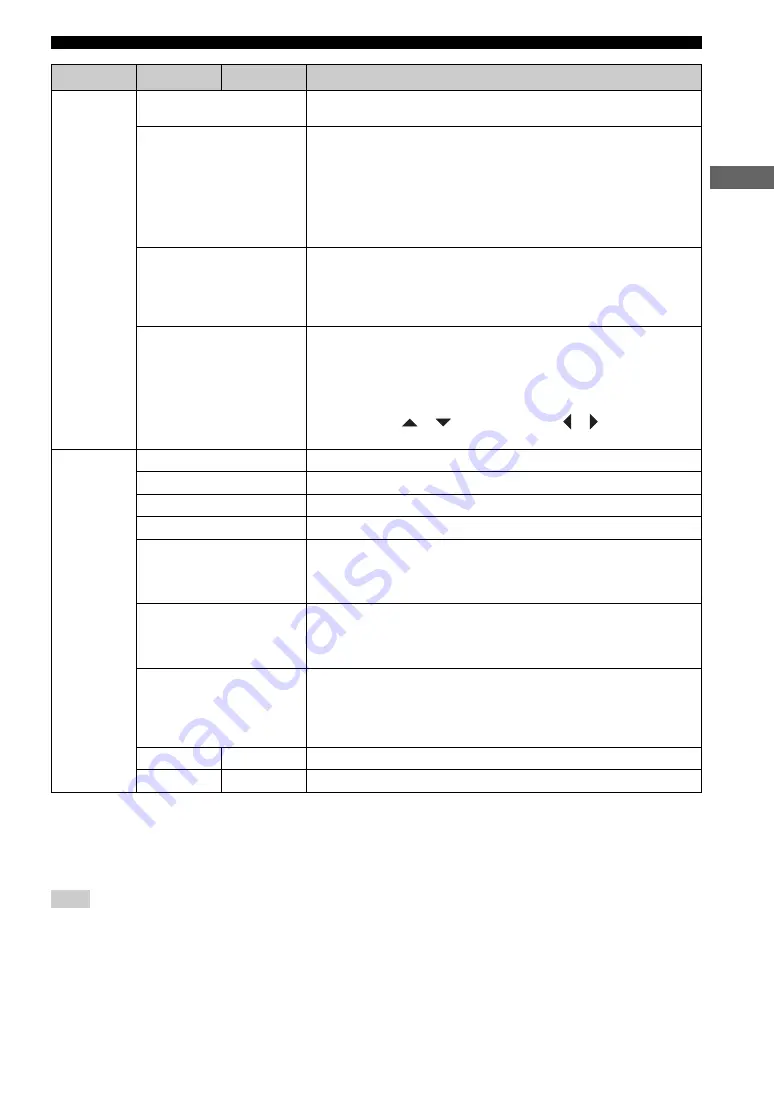
OPERATION
23
OPERA
T
ION
*2
The video settings of your TV also affect the display image. Make sure you configure the video settings of your TV as well as this
unit’s video setup.
*3
The progressive scan mode is only available if you connect this unit to a progressive scan compatible TV using a component video
connection.
*4
“PREFERENCE PAGE” is available only when no disc is inserted or the unit is in the Stop mode (page 11).
CONSUMERS SHOULD NOTE THAT NOT ALL HIGH DEFINITION TELEVISION SETS ARE FULLY COMPATIBLE WITH
THIS PRODUCT AND MAY CAUSE ARTIFACTS TO BE DISPLAYED IN THE PICTURE. IN CASE OF 525 PROGRESSIVE
SCAN PICTURE PROBLEMS, IT IS RECOMMENDED THAT YOU SWITCH THE CONNECTION TO THE “STANDARD
DEFINITION” OUTPUT. IF THERE ARE QUESTIONS REGARDING YOUR VIDEO MONITOR COMPATIBILITY WITH THIS
UNIT, PLEASE CONTACT OUR CUSTOMER SERVICE CENTER.
This unit is compatible with the complete line of YAMAHA products, including the projectors DPX-1100, LPX-510 and the plasma
monitor PDM-4210/4210E.
VIDEO SETUP
PAGE
*2
TV TYPE
See page 8 for details. (Default: PAL for U.K. and Australia models, MULTI for
Taiwan and Asia models)
TV DISPLAY
You can set the aspect ratio of this unit according to the TV. When the selected format
is not available on the disc, this setting will not affect the disc playback.
(Default: 4:3 PAN SCAN)
4:3 PAN SCAN
: Select this if you have a normal TV and want both sides of the
picture to be trimmed or formatted to fit your TV screen.
4:3 LETTER BOX
: Select this if you have a normal TV. In this case, a wide picture
with black bands on the upper and lower portions of the TV screen will be displayed.
16:9
: Select this if you have a wide-screen TV.
PROGRESSIVE
*3
When connecting this unit to a progressive scan compatible TV using a component
video connection, you can enjoy high-quality DVD video with the progressive scan
mode. (Default: OFF)
ON
: Enables the progressive scan.
OFF
: Disables the progressive scan.
PICTURE SETTING
You can select the picture color setting from three predefined sets or configure in
detail. (Default: STANDARD)
STANDARD
: Uses standard TV picture settings.
BRIGHT
: Makes the TV picture brighter.
SOFT
: Makes the TV picture softer.
PERSONAL
: You can adjust Brightness, Contrast, Tint and Color (saturation)
individually. (Press
or
to select an item, press
or
to adjust the
parameter, then press ENTER to confirm the adjustment.)
PREFERENCE
PAGE
*4
AUDIO
See page 9 for details. (Default: ENGLISH)
SUBTITLE
See page 9 for details. (Default: OFF)
DISC MENU
See page 9 for details. (Default: ENGLISH)
PARENTAL
See page 17 for details. (Default: 8)
PBC
You can enable or disable the auto-display function of the Playback Control menu for
VCDs and SVCDs. (Default: ON)
ON
: Displays the Playback Control menu automatically when a disc is played back.
OFF
: Starts playback of a disc without displaying the Playback Control menu.
MP3/JPEG NAV
You can enable or disable the navigator menu function when an MP3 disc or JPEG
disc includes the menu. (Default: WITH MENU)
WITHOUT MENU
: Displays all the files contained in the MP3 disc or JPEG disc.
WITH MENU
: Displays only the folder menu of the MP3 disc or JPEG disc.
VR LIST
You can select the original list or play list used for playback of VR (Video Recording)
format discs. (Default: ORIGINAL LIST)
ORIGINAL LIST
: Select this to play the originally recorded titles on the disc.
PLAY LIST
: Select this to play the edited version of the disc. (This feature is
available only when a play list has been created.)
PASSWORD
CHANGE
See page 18 for details.
DEFAULT
RESET
Resets all settings to the initial parameters (except the password).
Note
Page
Menu
Submenu
Parameter
Содержание CinemaStation DVD-S30
Страница 1: ...BAVL OWNER S MANUAL DVD PLAYER DVD S30 ...









































