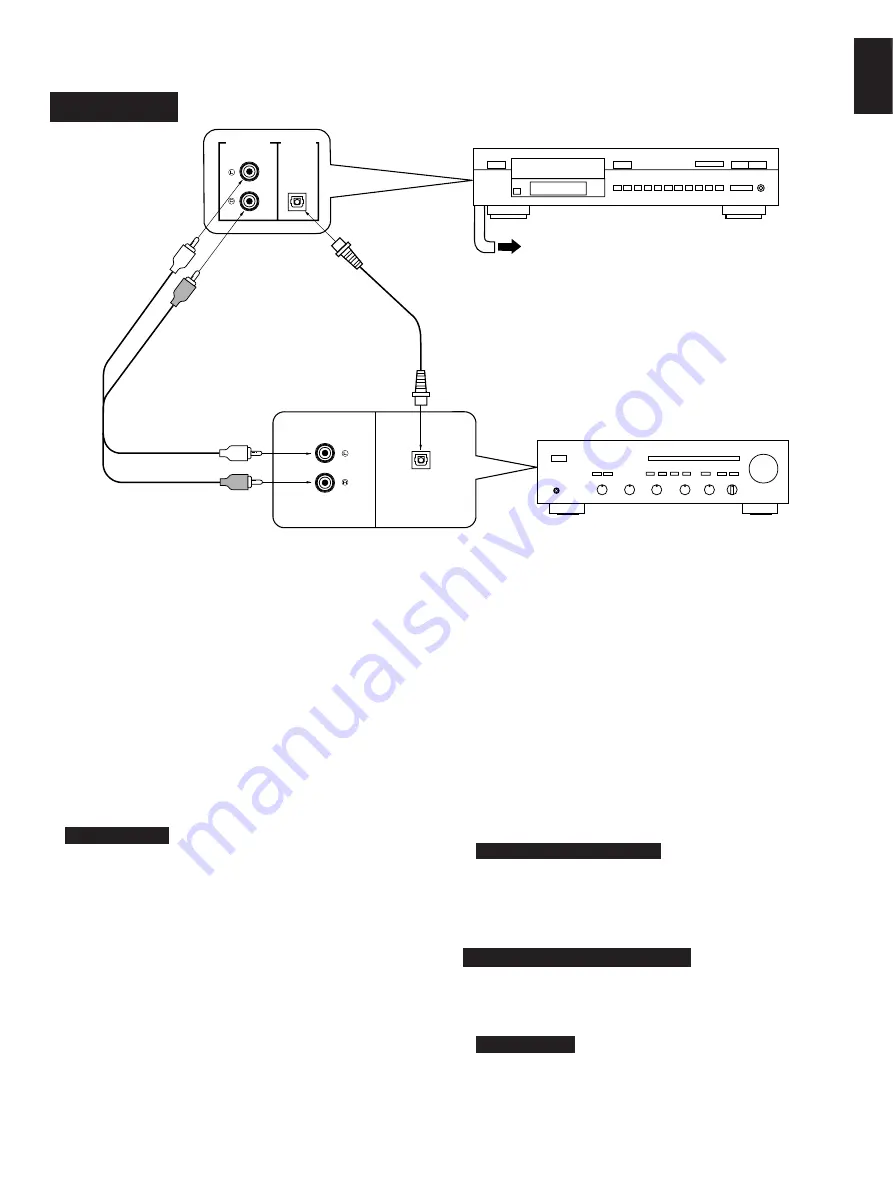
English
5
Choose one of the ways listed below to connect this unit to your amplifier.
LINE OUT
DIGITAL
OUT
OPTICAL
CD
DIGITAL IN
OPTICAL
To AC outlet
CDX-490
Amplifier
Connection cord
(included)
➊
CDX-490
When the LINE OUT (analog) terminals of this
unit are used (
➊
)
•
Be sure that the left (“L”) and right (“R”) LINE OUT terminals
are connected to the corresponding (left and right) terminals
of the amplifier or other component.
•
Connect the “LINE OUT” terminals to the “CD” (or “AUX”)
terminals of the amplifier. If the amplifier does not have such
terminals, use the “TAPE PB” terminals. For additional
details concerning these connections, refer to the operation
instructions for the amplifier being used.
•
CDX-890 only
Connect to either the VARIABLE terminals or the FIXED
terminals. (As a general rule, connect to the FIXED
terminals.)
VARIABLE:
The output level of these terminals can be
adjusted by using the OUTPUT LEVEL
button.
FIXED:
The output level of these terminals is not
variable.
When the DIGITAL OUT (OPTICAL) terminal of
this unit is used (
➋
)
•
Before using this terminal, remove the terminal’s cover by
pulling it.
•
Make the connection from this terminal to the optical input
terminal of an amplifier by using a commercially available
optical fiber cable.
* Use an optical fiber cable that conforms to EIAJ
standards. Other cables might not function correctly.
•
Be sure to attach the terminal’s cover when this terminal is
not being used, in order to protect the terminal from dust.
•
CDX-590 and CDX-490 only
The level of signals output into an amplifier can be adjusted
by using the OUTPUT LEVEL button.
•
This terminal can also be connected to the optical input
terminal of a digital audio tape deck (DAT) etc. to record CD
onto tape directly.
CDX-890 and CDX-590 only
When the DIGITAL OUT (COAXIAL) terminal of
this unit is used (
➌
)
•
Make the connection from this terminal to the digital input
terminal of an amplifier by using a connection cord.
•
CDX-590 only
The level of signals output into an amplifier can be adjusted
by using the OUTPUT LEVEL button.
Optical fiber cable
(not included)
➋






































