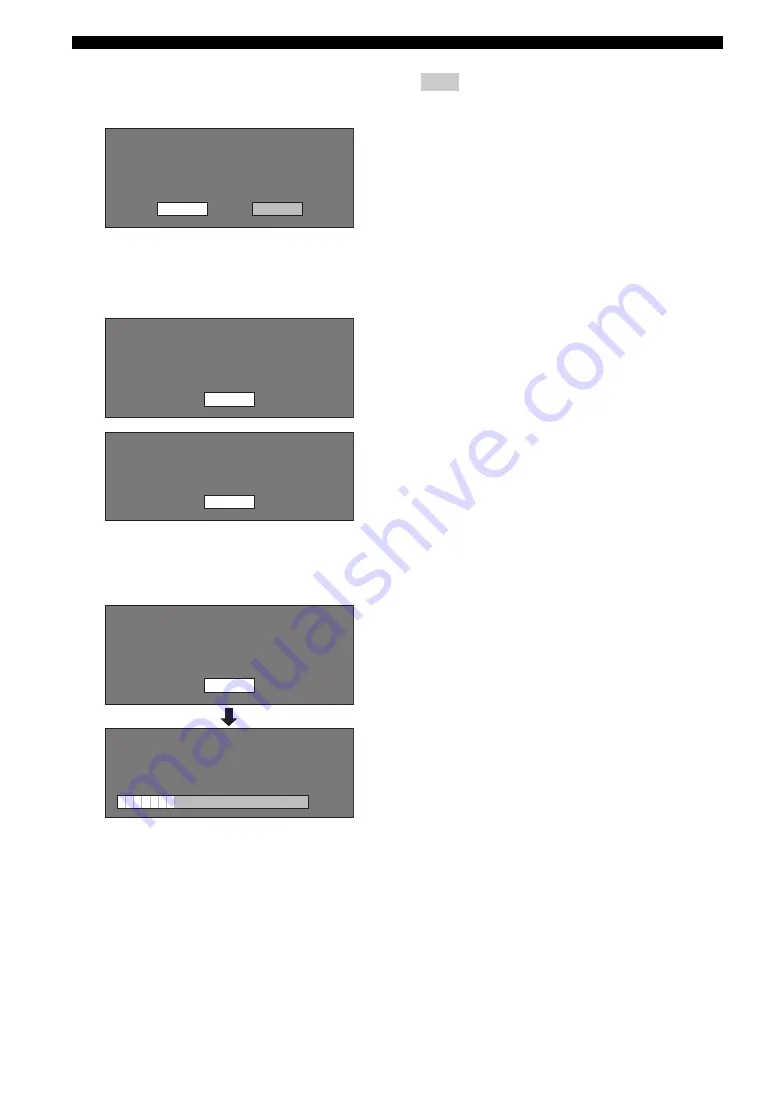
Before Starting Playback
18
En
– The current version of this unit software and the
version of the update file on the USB memory
device are displayed. To update this Player software
with update file, select “Yes”, and press
ENTER
.
– If the USB memory device is not properly installed
or the correct update file cannot be found on the
USB memory device, an error message is displayed.
Check the file on the USB memory device, and then
reinsert the USB memory device correctly.
8
Press
ENTER
to start updating.
– The screen becomes dark for a while until the update
screen can be displayed. Please wait for the update
screen to appear. Do not unplug the power cable.
9
When the software is successfully updated, a screen is
displayed indicating that the update process is
completed.
– If the update has failed, check the file in the USB
device and try Software Update again.
0
Press
p
to turn off the Player.
A
Remove the USB memory device.
Hint
– You can clear the 4-digit number by pressing
CLEAR
.
– You can use
ENTER
on the lower right of the
Number
buttons instead of
ENTER
in the
Cursor
buttons.
– You can also update the software by inserting a CD-
ROM with the update file.
■
Setting the audio output
To output audio correctly, set the audio output suited for
your playback environment with “Audio Out”. Refer to
“Common operations” and “Audio Out” on page 29 and
31.
■
Preparing for BD-LIVE
BD-LIVE is a new feature of Blu-ray Disc that allows you
to download and enjoy movie trailers or bonus features by
using the internet.
1
Connect this player to the internet. (Page 14.)
2
Insert a USB memory device (2GB or greater and
formatted with FAT 32/16) supporting USB High
Speed (480Mbit/s) to the USB BD STORAGE/
SERVICE terminal on the back of this Player.
(Page 14.)
3
Prepare a BD-Video disc compatible with BD-LIVE.
(“Enjoying BONUSVIEW or BD-LIVE” on page 24.)
■
Activating the Secondary Audio
When you set “Secondary Audio” in the “Setup Menu” to
“On”, you can enjoy audio of the picture in picture or
audio commentaries of BD-LIVE compatible Blu-ray
discs. Refer to “Common operations” and “Secondary
Audio” on page 29 and 31.
■
Controlling the Blu-ray disc
player using the HDMI™ control
function
Using the HDMI control function, you can interactively
operate this Player with your TV (HDMI control function
supported).
When you connect this Player to the TV compatible with
the HDMI control function using an HDMI cable and set
“HDMI Control” in the “Setup Menu” to “Yes”, you can
perform the function listed below. (See page 9 and 33 for
connecting to the HDMI terminal and “HDMI Control”.)
• Automatic input select function
When you start playback of this Player, the input
selector of the TV (and an AV receiver if this Player is
connected to the TV via the AV receiver) is switched to
this Player automatically. TV Power may be turned on
automatically depending on the TV.
• Automatic power off function
When you turn off the TV while this Player is in stop
mode and the Setup Menu screen is not displayed, the
power of this Player is also turned off automatically.
Software update file is detected in the USB memory
device. Start update?
Current Ver. :
Update Ver. :
**1234567
**1234567
Yes
No
Software update file is not detected in the USB memory device.
Confirm that you have transferred the
file to the USB memory device and retry software update.
Confirm that you have inserted the USB memory device
into the correct terminal.
OK
There is more than one software file
in the USB memory device.
Confirm that only the software update file is
in the USB memory device.
OK
The picture will temporarily go dark until
the software update display appears.
Wait several minutes and do not unplug the AC cord.
OK
Now updating
Do not unplug AC cord.
Update Version
*
30%
**1234567-2
Содержание BD-S1900
Страница 312: ......
















































