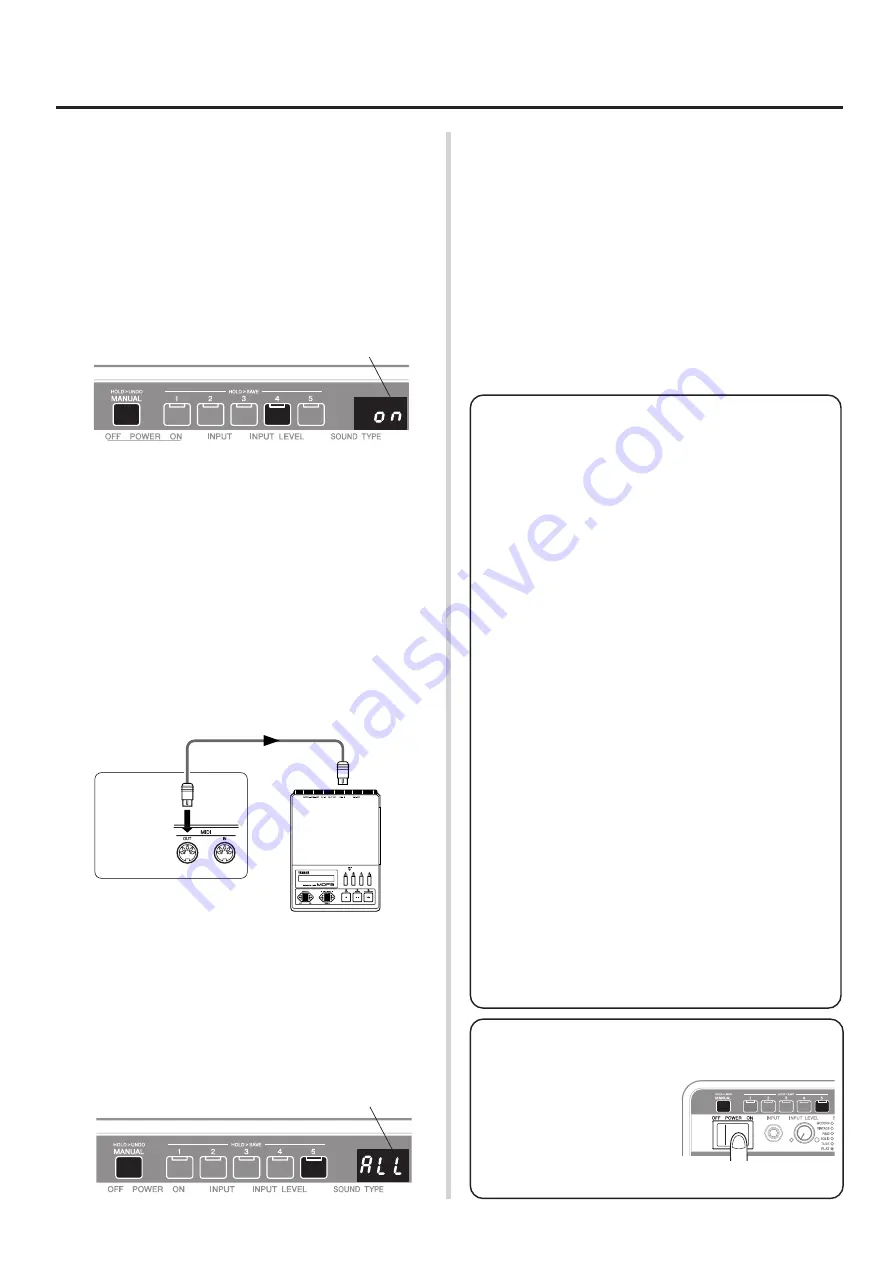
16
Detailed Parameter Settings
●
MIDI Merge Settings
If you want MIDI signals received by the BBT500H’s MIDI IN jack trans-
mitted without alteration to other MIDI devices connected to the BBT500H’s
MIDI OUT jack, set the MIDI Merge to “on”, if not, set it to “oFF”.
1
Press and hold the [FUNCTION] switch for more than three sec-
onds (until “
utL
” appears on the display) to enter the Utility Mode.
2
While holding the [MANUAL] switch, press Memory Switch [4].
The current MIDI Merge setting appears on the display (after a
few seconds the display will return to “
utL
”).
3
Use Memory Switches [1] and [2] to set MIDI Merge either “on”
(Memory Switch [2]) or “oFF” (Memory Switch [1]).
4
Press the [FUNCTION] switch to enter the Amp Mode.
●
MIDI Bulk Out
You can use the MIDI Bulk Out operation to back up data saved in the
BBT500H (data in memory 1-5 and Utility Mode settings) to a device
that can save MIDI data (such as a Yamaha MDF3, etc.).
1
Using a MIDI cable, connect the MIDI OUT jack on the BBT500H
to the MIDI IN jack on an external MIDI device.
* Use only a standard MIDI cable that is less than 15 meters in length. Use
of a longer cable can result in trouble such as abnormal operation, etc.
2
Hold the [FUNCTION] switch for more than three seconds (un-
til “
utL
” appears on the display) to enter the Utility Mode.
3
While holding the [MANUAL] switch, press Memory Switch [5].
The type of data to be sent with the Bulk Out operation ap-
pears on the display (after a few seconds the display will re-
turn to “
utL
”).
MIDI IN
MIDI OUT
External MIDI Device
MIDI Cable
BBT500H
Rear Panel
4
Use Memory Switches [1] and [2] to set the type of data (1-5,
ALL) to be sent with the Bulk Out operation.
1-5 ...... Sends only the data from the selected memory number.
ALL ..... Sends all data in memory numbers 1-5 and Utility Mode
settings.
5
Press Memory Switch [5] to carry out the Bulk Out operation.
While the Bulk Out operation is in progress, all lamps on the
unit will light.
* The device number becomes the MIDI receive channel number (
→
pg.
15). When the MIDI receive channel is set to “ALL” (Omni ON), the
channel is set to 1.
6
Press the [FUNCTION] switch to enter the Amp Mode.
●
About MIDI Control Changes
You can control the overall volume of the BBT500H by con-
necting an external MIDI device’s MIDI OUT jack to the
BBT500H’s MIDI IN jack, and transmit Number 7 Control
Change Messages (Main Volume) to the BBT500H.
* With the exception of the Number 7 Control Change, the BBT500H
does not recognize any other MIDI Control Change messages.
* The Main Volume data will not change, even if a different memory
number is selected.
* When the POWER is switched ON, the Main Volume data is set
to its MAX value.
* After the Main Volume data is changed, and the external MIDI device
is disconnected, the pre-amp’s volume level may not be sufficient. If
this case occurs, transmit a Control Change with a higher volume
setting again, or switch the POWER OFF and then back ON.
●
About MIDI Bulk In
Using a MIDI cable, connect the MIDI IN jack on the BBT500H
to the MIDI OUT jack on an external MIDI device to return data
that has been stored on the external device, to the BBT500H’s
memory. This operation is referred to as MIDI Bulk In.
* The device number becomes the MIDI receive channel number
(
→
pg. 15). When the MIDI receive channel is set to “ALL” (Omni
ON), the channel is set to 1. When set to “oFF” (OFF) data will
not be received.
* “Ld” appears on the display while receiving MIDI Bulk data.
●
Sending/Receiving MIDI Data Between
Two BBT500Hs
The MIDI Bulk In or MIDI Bulk Out operations can be used to
copy memory or Utility Setup data in one BBT500H to another
BBT500H.
MIDI Merge Setting
Type of data to be sent with
the Bulk Out operation.
●
Restoring the Factory Presets
This operation clears the contents
of the BBT500H’s memory 1-5
and restores all parameters to
their factory preset settings.
While holding the [MANUAL]
switch and Memory Switch [5],
switch the POWER switch ON.
Содержание BBT 500H
Страница 21: ...WC95000 Printed in China ...




















