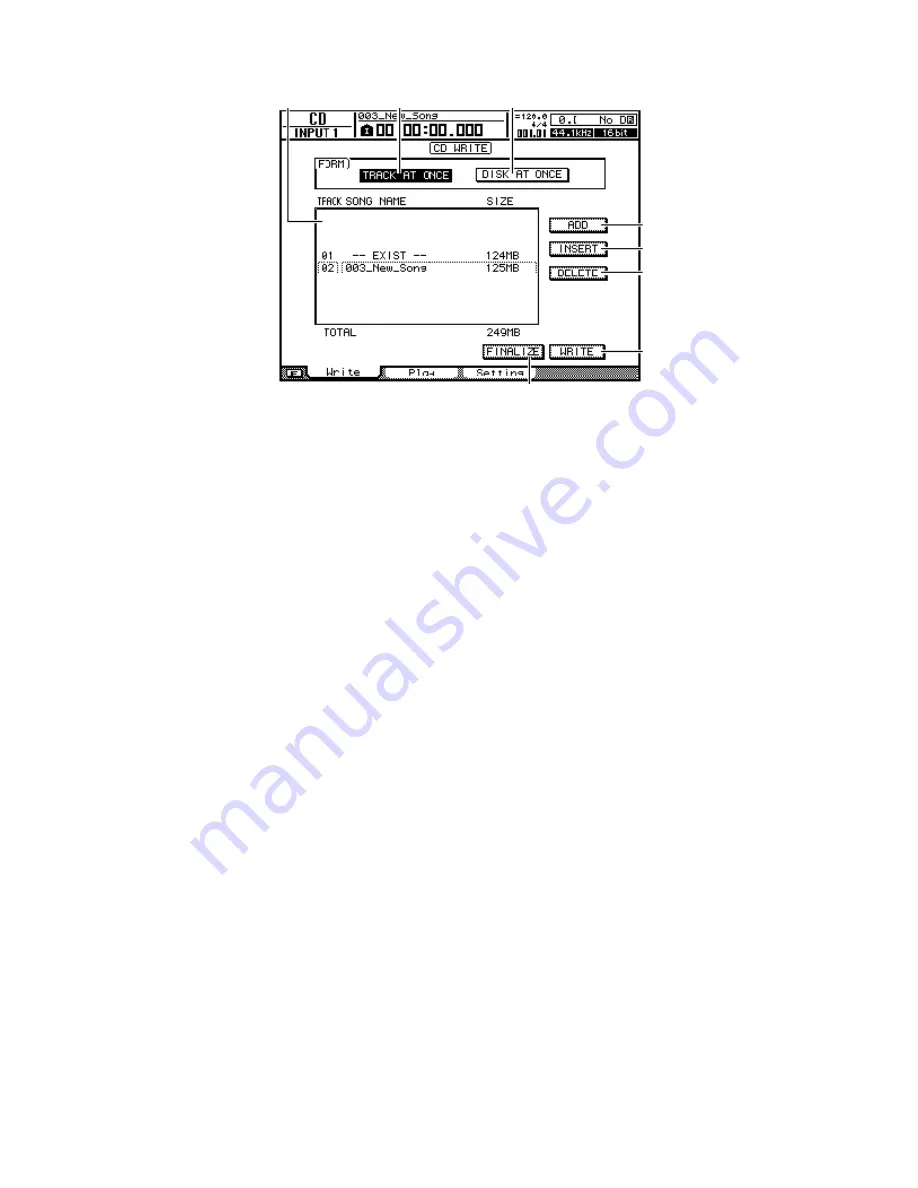
The AW2400 automatically selects the first stereo track on the hard drive. It
does NOT automatically select the stereo track that was just recorded. Do not be
alarmed if the song name that is being worked on does not appear. Proceed to
step 5.
4.
Cursor to the song name that does appear and use the
[JOG/DATA]
wheel to select the desired song. As the
[JOG/
DATA]
wheel is turned,
the AW2400 will scroll through all of the available stereo tracks. The
size shown is that of the stereo track, not the whole song.
To add more songs repeat steps 4 to 5 until number of desired songs are
displayed
.
6.
Cursor to EXECUTE and press the
[ENTER]
key.
7. The AW2400 will display a “do you want to finalize” popup if the CD needs
to Finalized. The CD will need to be finalized to playback properly on
standard CD players. Cursor to OK and press the
[ENTER]
key
Note: If an “ATAPI” error occurs while the CD is being created, it indicates that
the CDRW drive is writing data faster than the hard drive can supply the data.
Lowering the audio write speed and/or enabling UNDERRUN PROTECT on the
CD Setting screen will resolve the problem.
25



































