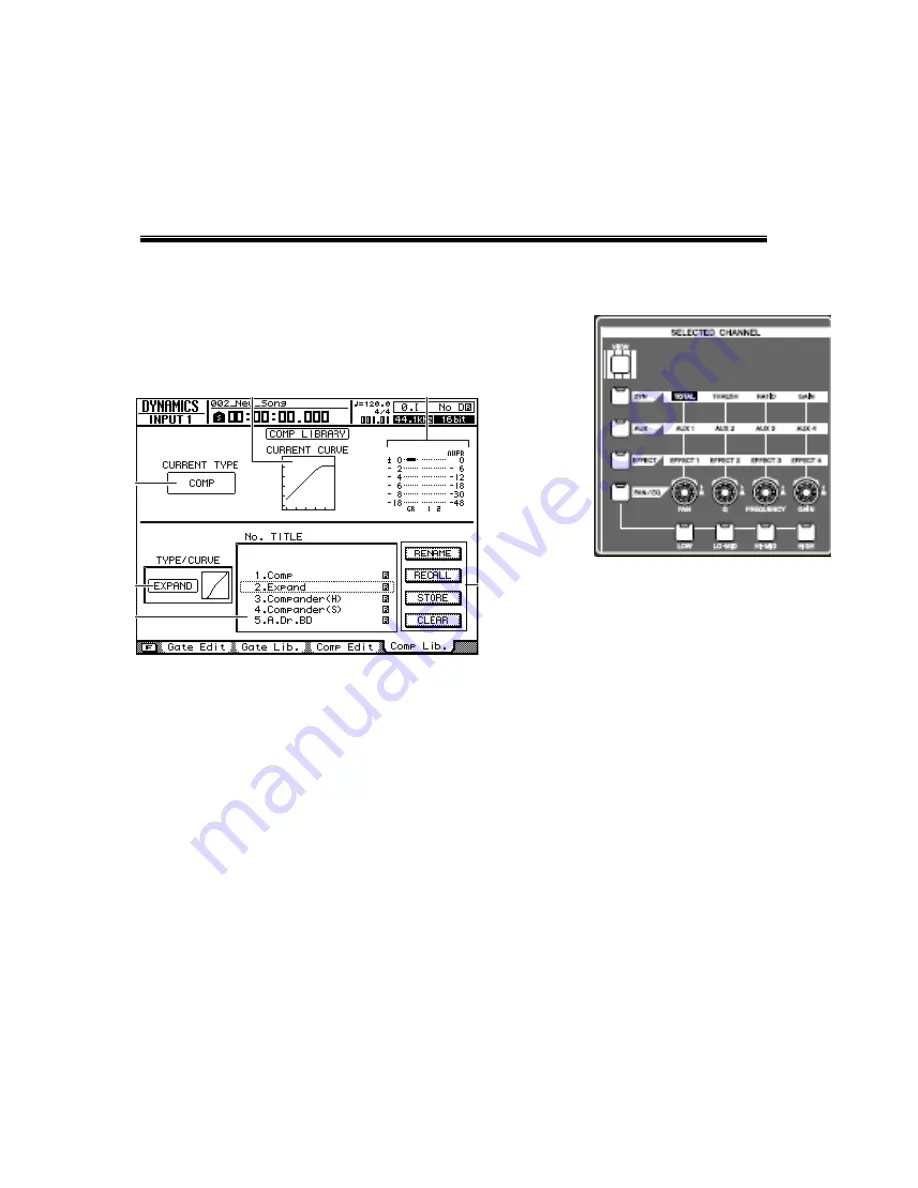
A dynamics processor may also be used to expand the dynamic range of
a track. If a track lacks dynamic range, you can use an expander. An example of
where this may be used is tracks from a keyboard or drum machine.
Using the Dynamic Processor Library
1. Press
the
[TRACK SEL]
key of the track that you use a dynamic
processor on.
2. Press
the
[DYN SEL]
key until the Dynamics
Library screen is displayed.
3.
Use the [
DATA/JOG]
Wheel to select a desired preset.
4.
Cursor to the Recall button and press the
[ENTER]
key.
5.
To adjust the dynamic processor, turn the
[Total]
knob. In the default
settings of the AW2400 turning the
[Total]
knob will adjust all parameters
of the dynamic processor simultaneously. This allows for very quick and
easy adjustment of the processor.
This is for basic dynamic processor adjustments. If you want more control you
use the cursor keys to select the various parameters within the COMP EDIT screen and
then use the DATA/JOG wheel to adjust them.
20






















