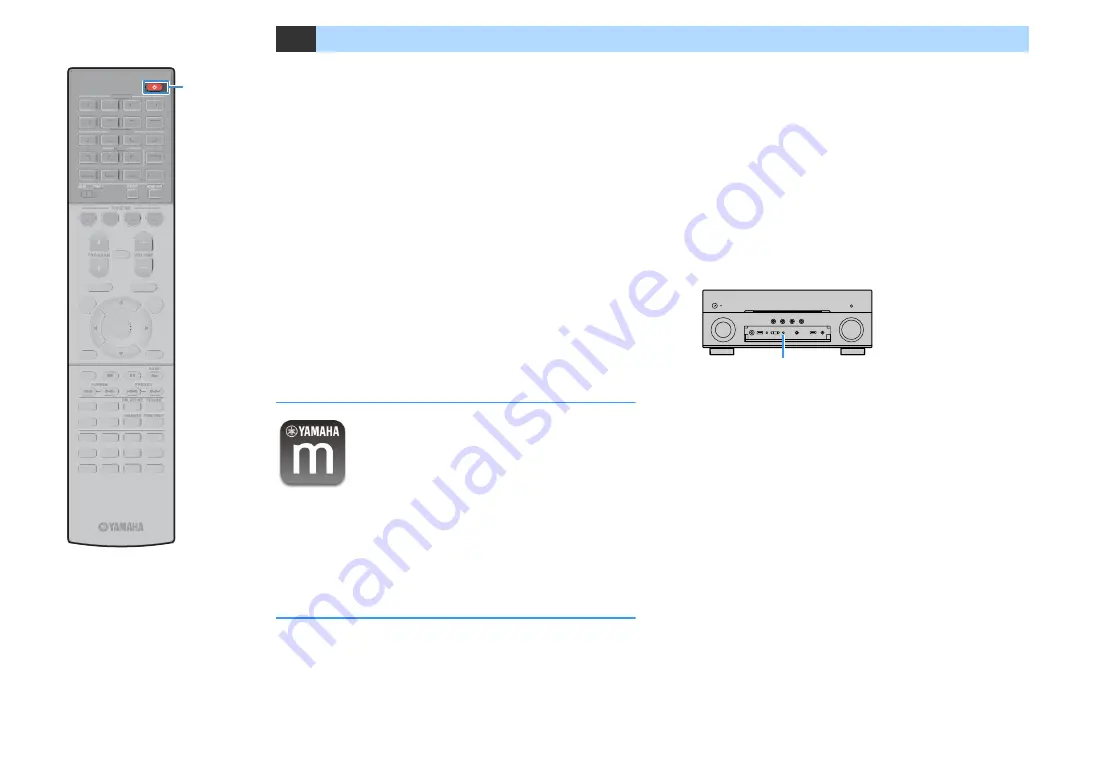
En
58
11
Connecting to the MusicCast network
MusicCast is a brand new wireless musical solution from Yamaha,
allowing you to share music among all of your rooms with a variety of
devices. You can enjoy music from your smartphone, PC, NAS drive and
music streaming service anywhere in your house with one easy-to-use
application. For more details and a lineup of MusicCast compatible
products, refer to the following site:
http://www.yamaha.com/musiccast/
• Seamlessly control all MusicCast compatible devices with the
dedicated application “MusicCast CONTROLLER”.
• Link a MusicCast compatible device to another device in a different
room and play them back simultaneously.
• Play back music from music streaming services. (The compatible music
streaming services may differ depending on your region and product.)
• Access the Yamaha Downloads site (http://download.yamaha.com/) to
download MusicCast Setup Guide.
MusicCast CONTROLLER
To use the network features on the MusicCast compatible device, you
need the dedicated application “MusicCast CONTROLLER” for the
operation. Search for the free application “MusicCast CONTROLLER” on
the App Store or Google Play and install it to your device.
Adding the unit to the MusicCast network
Follow the procedure below to add the unit to the MusicCast network.
You can also configure the unit's wireless settings at once.
Y
The SSID and security key for your network will be needed.
1
Press
z
(receiver power) to turn on the unit.
2
Tap the “MusicCast CONTROLLER” application icon on
your mobile device and tap “Setup”.
X
If you have already connected other MusicCast compatible devices to the
network, tap “Settings” and then “Add New Device”.
3
Operate the “MusicCast CONTROLLER” application
following the on screen instructions, then hold down
CONNECT on the front panel of the unit for 5 seconds.
4
Operate the “MusicCast CONTROLLER” application
following the onscreen instructions to set up the network.
5
Operate the “MusicCast CONTROLLER” application to
playback.
Y
• AirPlay and DSD audio cannot be delivered.
• When the Pure Direct is enabled, input sources other than the network sources and
USB cannot be delivered.
• If you configure the unit's wireless settings with this method, the signal strength
indicator of the front display lights up when the unit is connecting to a network (even
if a wired connection is used).
• You can interlock the power of MusicCast devices with the power of the unit
(MusicCast master). For details, see “MusicCast Link Power Interlock” (p.126) in the
“Setup” menu.
CONNECT
AUDIO
AUDIO
HDMI
HDMI
AV
AV
ENTER
RETURN
POP-UP/MENU
TOP MENU
PHONO
NET
USB
BLUETOOTH
TUNER
2
1
5
4
3
2
1
V-AUX
7
6
5
4
3
2
1
4
3
2
1
8
7
6
5
9
0
SCENE
MUTE
OPTION
ON
SCREEN
DISPLAY
MODE
MOVIE
MUSIC
INFO
SLEEP
ENT
PRESET
TUNING
VOLUME
PROGRAM
HDMI OUT
PARTY
BAND
SUR. DECODE STRAIGHT
ENHANCER PURE DIRECT
MEMORY
MAIN
ZONE 2
ENT
MEMORY
4
3
2
1
8
7
6
5
9
0
PURE DIRECT
ENHANCER
SLEEP
INFO
STRAIGHT
SUR. DECODE
MUSIC
MOVIE
PRESET
TUNING
BAND
POP-UP/MENU
TOP MENU
MODE
ENTER
RETURN
DISPLAY
RETURN
ENTER
OPTION
ON
SCREEN
POP-UP/MENU
TOP MENU
VOLUME
MUTE
PROGRAM
SCENE
HDMI OUT
PARTY
MAIN
ZONE 2
PHONO
NET
USB
BLUETOOTH
TUNER
AUDIO
6
5
2
V-AUX
PHONO
NET
USB
BLUETOOTH
TUNER
5
4
3
2
2
1
1
V-AUX
7
6
5
4
3
2
1
4
3
2
1
AUDIO
HDMI
AV
ENT
MEMORY
4
3
2
1
8
7
6
5
9
0
PURE DIRECT
PURE DIRECT
ENHANCER
ENHANCER
SLEEP
INFO
STRAIGHT
STRAIGHT
SUR. DECODE
SUR. DECODE
MUSIC
MOVIE
PRESET
PRESET
TUNING
TUNING
BAND
BAND
MODE
DISPLAY
RETURN
ENTER
OPTION
ON
SCREEN
POP-UP/MENU
TOP MENU
VOLUME
VOLUME
MUTE
PROGRAM
PROGRAM
SCENE
SCENE
HDMI OUT
HDMI OUT
PARTY
PARTY
MAIN
MAIN
ZONE 2
ZONE 2
PHONO
NET
USB
BLUETOOTH
TUNER
5
4
3
2
2
1
1
V-AUX
7
6
5
4
3
2
1
4
3
2
1
z






























