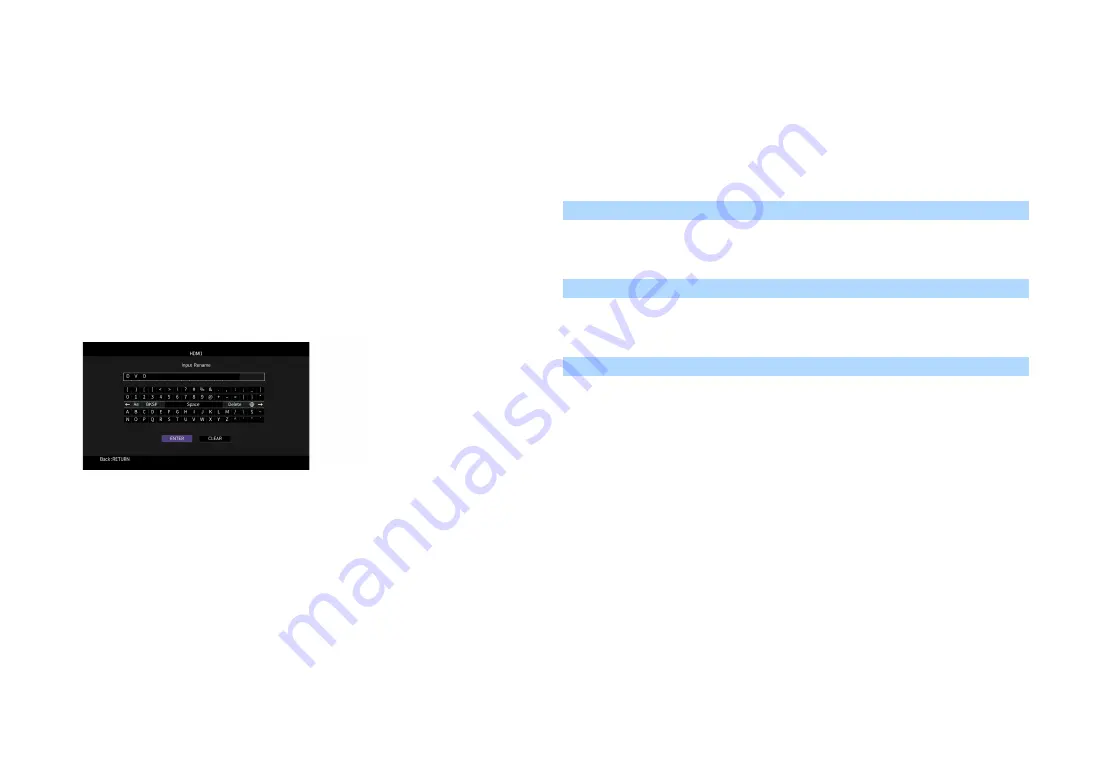
En
106
⬛
Rename/Icon Select
Changes the input source name and icon displayed on the front display or TV screen.
The following input sources can not be renamed or have their icons changed:
AirPlay
⬛
Setup procedure
1
Use the cursor keys (
e
/
r
) to select “Auto” or “Manual” and press the cursor key (
w
).
If you select “Auto”, the unit creates a name automatically according to the connected device.
Proceed to Step 3.
X
This step is available only when “HDMI 1-7”, “AV 1”, “VIDEO AUX” or “AUDIO 1-3” is selected.
2
Use the cursor keys (
e
/
r
) to select an icon and press the cursor key (
w
).
3
Press ENTER to enter the name edit screen.
4
Use the cursor keys and ENTER to rename and select “ENTER” to confirm the entry.
X
To clear the entry, select “CLEAR”.
5
Use the cursor keys to select “OK” and press ENTER.
X
To restore the default setting, select “RESET”.
6
To exit from the menu, press ON SCREEN.
⬛
Audio In
Combines the video jack of the selected input source with an audio jack of others. For example,
use this function in the following cases.
• Connecting a playback device that supports HDMI video output, but not HDMI audio output
• Connecting a playback device that has component video jacks and analog stereo jacks (such
as game consoles)
Input sources
HDMI 1-7, AV 1-2
(To input audio through a digital optical jack)
Select “AUDIO 1” or “AUDIO 2” and connect the device to the unit’s corresponding audio jacks
with a digital optical cable.
(To input audio through a digital coaxial jack)
Select “AUDIO 3” or “AV 1” and connect the device to the unit’s corresponding audio jacks with
a digital coaxial cable.
(To input audio through analog audio jacks)
Select “AUDIO 4”, “AUDIO 5”, or “AV 2”, and connect the device to the unit’s corresponding
audio jacks with a stereo pin cable.






























