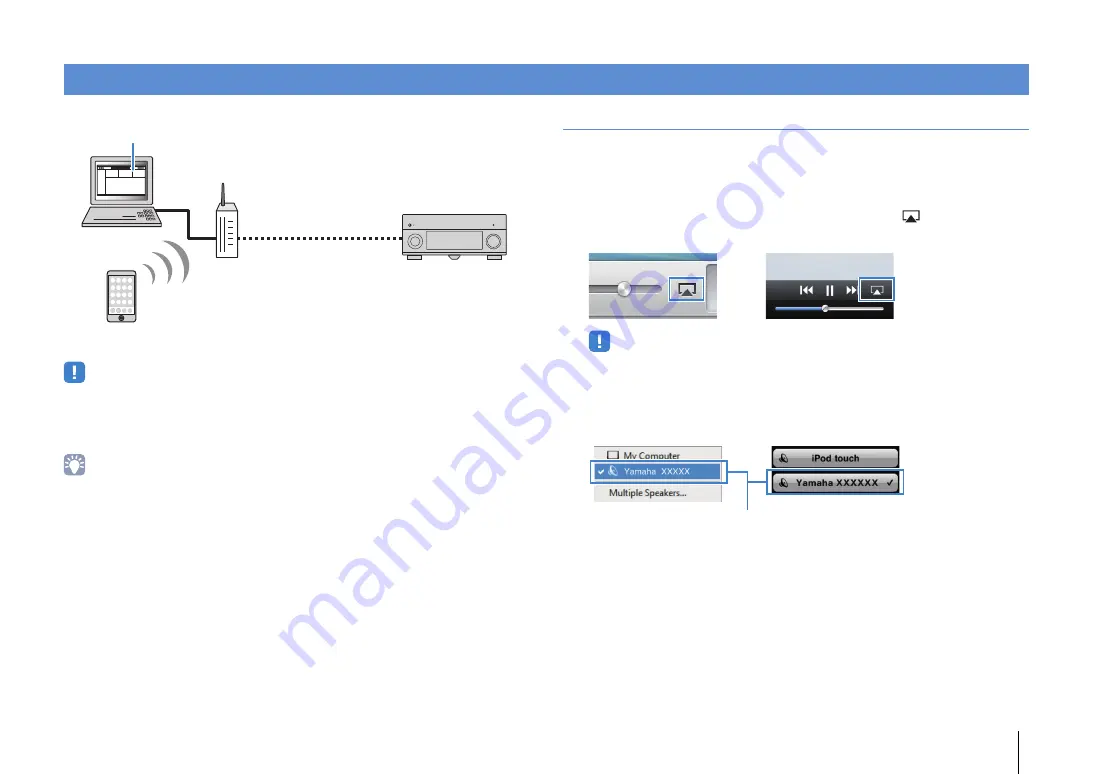
PLAYBACK
➤
Playing back music with AirPlay
En
95
The AirPlay function allows you to play back iTunes/iPod music on the unit via network.
• To use this function, the unit and your PC or iPod must be connected to the same router. You can check
whether the network parameters (such as the IP address) are properly assigned to the unit in “Network”
(p.143) in the “Information” menu.
• When using a multiple SSID router, access to the unit might be restricted depending on the SSID to
connect. Connect the iPod to the SSID which can access the unit.
• For details on supported iPod devices, see “Supported devices and file formats” (p.165).
Playback of iTunes/iPod music contents
Follow the procedure below to play back iTunes/iPod music contents on the unit.
1
Turn on the unit, and start iTunes on the PC or display the playback
screen on the iPod.
If the iTunes/iPod recognizes the unit, the AirPlay icon (
) appears.
• If the icon does not appear, check whether the unit and PC/iPod are connected to the router properly.
2
On the iTunes/iPod, click (tap) the AirPlay icon and select the unit
(network name of the unit) as the audio output device.
3
Select a song and start playback.
The unit automatically selects “AirPlay” as the input source and starts playback.
The playback screen is displayed on the TV.
Playing back music with AirPlay
PC
iTunes
Router
(wired or wireless)
iPhone/iPad/
iPod touch
The unit
iTunes (example)
iPod (example)
iTunes (example)
iPod (example)
Network name of the unit






























