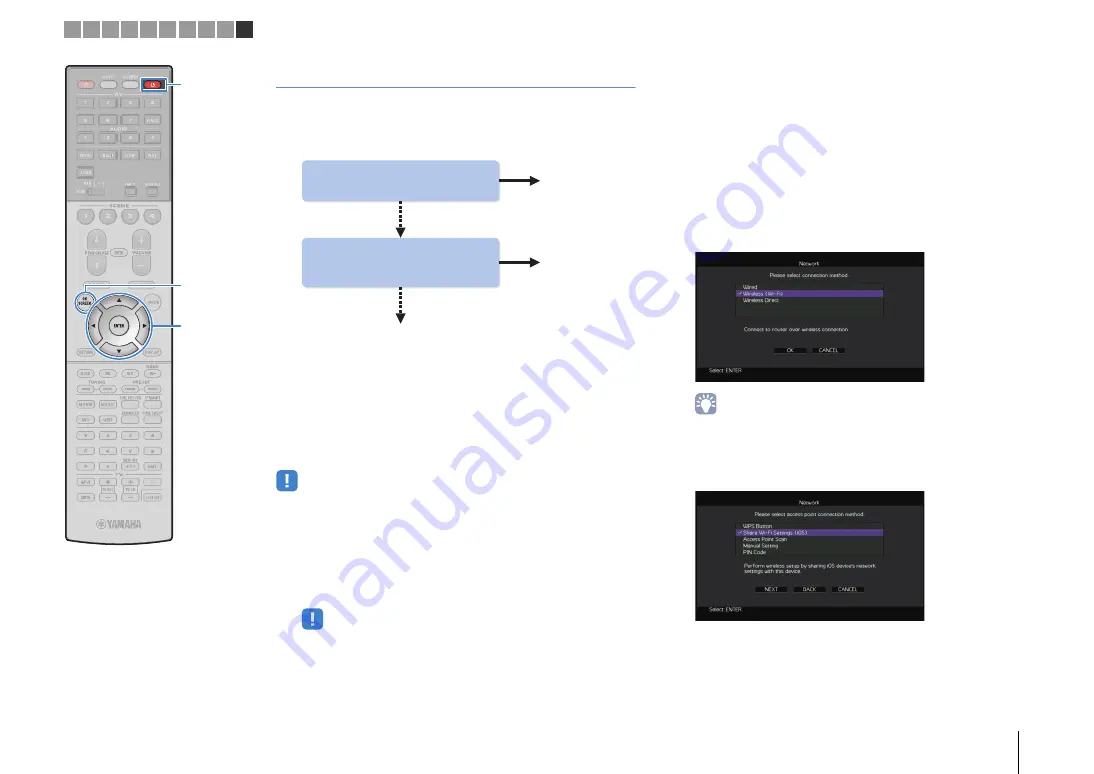
PREPARATIONS
➤
Connecting to a network device wirelessly
En
60
Connecting the unit to a wireless network
There are several methods to connect the unit to a wireless
network.
Select a connection method according to your environment.
■
A: Sharing the iOS device setting
You can easily setup a wireless connection by applying the
connection settings on iOS devices (iPhone/iPad/iPod touch).
Before proceeding, confirm that your iOS device is connected to a
wireless router.
• You need iOS device with iOS 5.0 or later. For details on supported devices, see
“Supported devices and file formats” (p.165).
1
Press RECEIVER
z
to turn on the unit.
2
Turn on the TV and switch the TV input to display
video from the unit (HDMI OUT jack).
• Operations with TV screen are available only when your TV is connected to
the unit via HDMI.
3
Press ON SCREEN.
4
Use the cursor keys to select “Setup” and press
ENTER.
5
Use the cursor keys (
e
/
r
) to select “Network”.
6
Use the cursor keys (
q
/
w
) to select “Network
Connection” and press ENTER.
7
Use the cursor keys (
q
/
w
) and ENTER to check
“Wireless (Wi-Fi)” and select “OK”.
• The checkmark indicates the current setting.
8
Use the cursor keys (
q
/
w
) and ENTER to check
“Share Wi-Fi Settings (iOS)” and select “NEXT”.
Yes
Do you own iOS devices
(iPhone/iPad/iPod touch)?
Yes
A
B
Does your wireless router
(access point) has a WPS
button?
C
No
No
ON
S
CREEN
ENTER
RECEIVER
z
1 2 3 4 5 6 7 8 9 10
Cursor keys






























