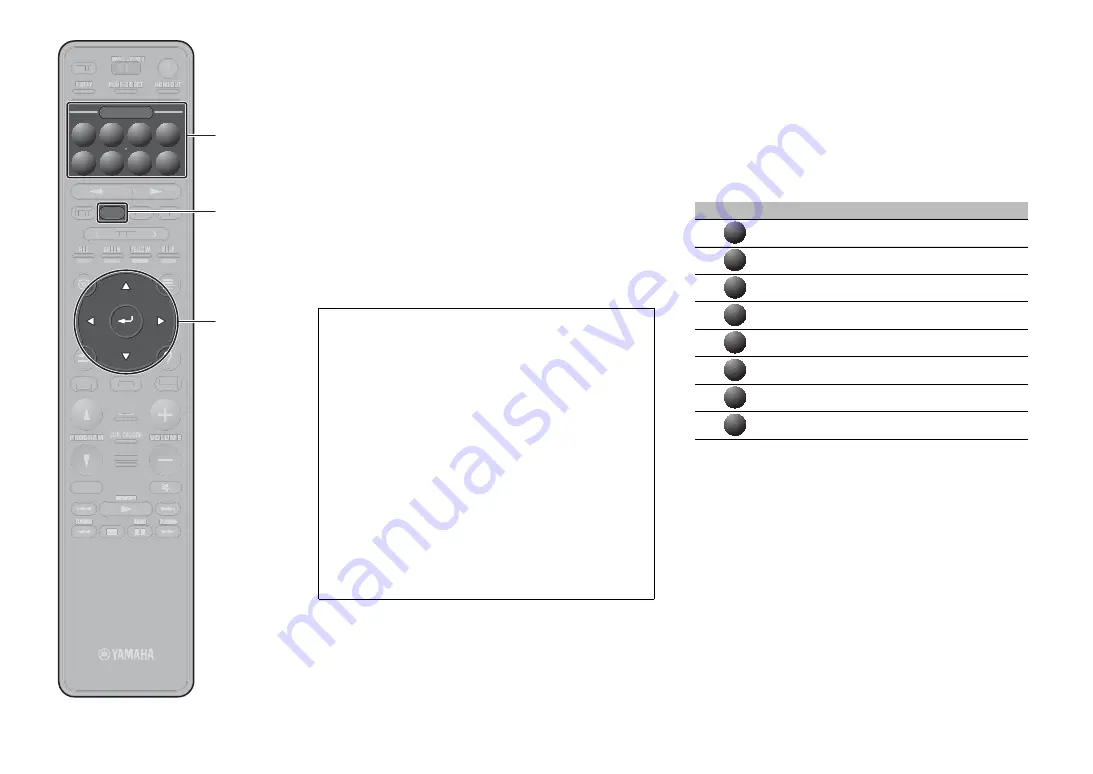
22
En
Listening to Internet radio
1
Press NET repeatedly to select
“NET RADIO” as the input source.
The browse screen is displayed on the TV.
2
Use the cursor keys to select an
item and press ENTER.
When an Internet radio station is selected, playback
starts and the playback screen is displayed.
Note
Internet radio stations can also be selected using the
MusicCast CONTROLLER app installed on your mobile device.
SCENE function
Unit input sources and settings that have been assigned
to SCENE (1–8) keys can be selected with a single
touch (SCENE function). When a SCENE (1–8) key is
pressed, the unit turns on automatically if it is in standby
mode.
By default, the following input sources have been
assigned to each SCENE (1–8) key.
See the Owner’s Manual for settings other than those shown
above.
Registering a scene
The settings assigned to each SCENE (1–8) key by
default can be changed to suit individual preferences.
1.
Play an input source.
2.
Apply settings for functions such as Sound programs
and Compressed Music Enhancer.
3.
Press and hold a SCENE (1–8) key until “SET
Complete” appears on the front display.
Listening to music from streaming services
The MusicCast CONTROLLER app installed on your
mobile device can be used to receive streaming services.
1 Select a streaming service on the MusicCast
CONTROLLER app screen.
2 Select a station.
Note
The following may be required, depending upon the
streaming service used.
• Install the streaming service app on your mobile device
• Register a streaming service account
Notes on streaming services
• Streaming services may be changed or discontinued
without notice.
• Supported streaming services may vary by the country or
region of use.
SCENE key
SCENE name
Input
Movie Viewing
AV 1
RADIO Listening
TUNER
Music Listening
AUDIO 2
NET Audio Listening
NET RADIO
STB Viewing
AV 2
Game Playing
AV 3
TV Viewing
AUDIO 1
Madia Server Listening
SERVER
1
1
1
2
2
2
3
3
3
4
4
4
4
4
5
6
6
6
7
7
7
8
8
8
PRESET
BAND
TUNING
TUNING
MEMORY
RED
GREEN
YELLOW
BLUE
POP-UP
/MENU
HOME
TOP
MENU
VOLUME
BLUETOOTH
NET
USB
TUNER
INPUT
PROGRAM
SUR. DECODE
PURE DIRECT
STRAIGHT
SCENE
4
3
2
1
8
7
6
5
HDMI OUT
PARTY
SLEEP
MAIN
ZONE 2
PRESET
BAND
TUNING
TUNING
MEMORY
RED
GREEN
YELLOW
BLUE
POP-UP
/MENU
/
HOME
TOP
MENU
VOLUME
BLUETOOTH
NET
USB
TUNER
INPUT
PROGRAM
SUR. DECODE
PURE DIRECT
STRAIGHT
SCENE
4
3
2
1
8
7
6
5
HDMI OUT
PARTY
SLEEP
MAIN
ZONE 2
PRESET
BAND
BAND
TUNING
TUNING
TUNING
TUNING
MEMORY
MEMORY
RED
GREEN
YELLOW
BLUE
POP-UP
/MENU
HOME
TOP
MENU
VOLUME
BLUETOOTH
NET
USB
TUNER
INPUT
PROGRAM
SUR. DECODE
PURE DIRECT
STRAIGHT
SCENE
4
3
2
1
8
7
6
5
HDMI OUT
PARTY
SLEEP
MAIN
ZONE 2
AI
ENHANCER
Z NE 2
PRESET
BAND
BBBAND
BAND
BAND
BAND
TTUNING
UNING
TUNING
UNING
UNING
UNING
UNING
UNING
UNING
U G
UNING
UNING
UNING
TUNING
TUNING
TUNING
TUNING
U G
UNING
U G
UNING
UNING
UNING
UNING
UNING
UNING
U G
UNING
UNING
UNING
TUNING
TUNING
TUNING
TUNING
OOOO
MEMORY
MEMORY
MEMORY
MEMORY
MEMORY
MEMORY
RRRRREEEEEDDDDD
GGGRREEEENN
YYYEELLLLOOOOW
W
W
W
W
W
W
W
W
BBBLLLUUUEEE
POP-UP
/MENU
//
HOME
TOP
MENU
VVVO
O
O
O
O
OLLU
U
U
U
UM
MEE
BLUETOOTH
USB
TUNER
INPUT
PPPPP OG
ROG
OG
ROG
ROGRA
RAM
M
S
CO
SUR DECODE
SUR. DECODE
SUR. DECODE
SUR. DECODE
PPU
PURRE D
E DIR
IR C
EC
ECTT
STRAIGHT
HD
HDM
MI IOOUUTT
PPPPAAAA
PPPPPP RRRRTTTTYYYY
TTTTTTTTT
SLEEP
MA
MA
MAIIINNN
O
ZO
ZO
ZO
ZONE
NE
NE 22222
AI
ENHANCER
ENTER
NET
SCENE
(1–8)
Cursor
keys
Содержание Aventage RX-A1080
Страница 106: ...106 Ru Yamaha Yamaha Yamaha...
Страница 107: ...Ru 107 Yamaha 15 Yamaha Yamaha...
Страница 108: ...108 Ru 30 20 20 Yamaha...
Страница 109: ...Ru 109 z...
Страница 112: ...112 Ru 1 1 HDMI 3 1 AAA LR03 UM 4 2 FM YPAO DAB FM...
Страница 113: ...Ru 113 2 1 2 3 4 5 E R 1 9 2 1 5 1 2 2 6 6 MIN 10 Check SP Wires 4 1 2 9 E R 5 3 1 2 1 10 30 10 30 10...
Страница 116: ...116 Ru 4 FM AM DAB FM FM AM AM FM AM DAB FM...
Страница 117: ...Ru 117 5 Bluetooth NETWORK 4 NET 8 SERVER LAN 8...
Страница 129: ...Ru 129 BD DVD BD DVD Yamaha 3 Yamaha c 113 MAIN ZONE z 10 c 128...
Страница 132: ...132...
Страница 133: ...133...






























