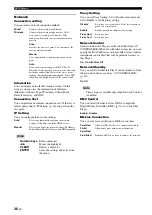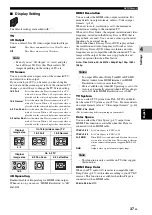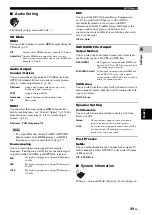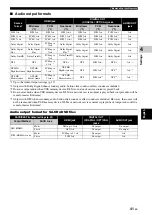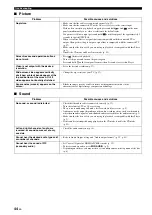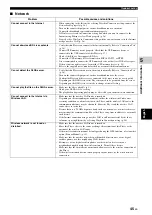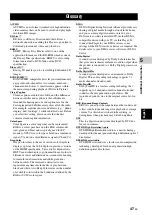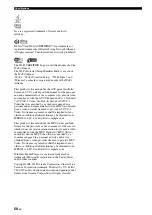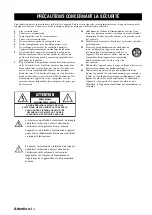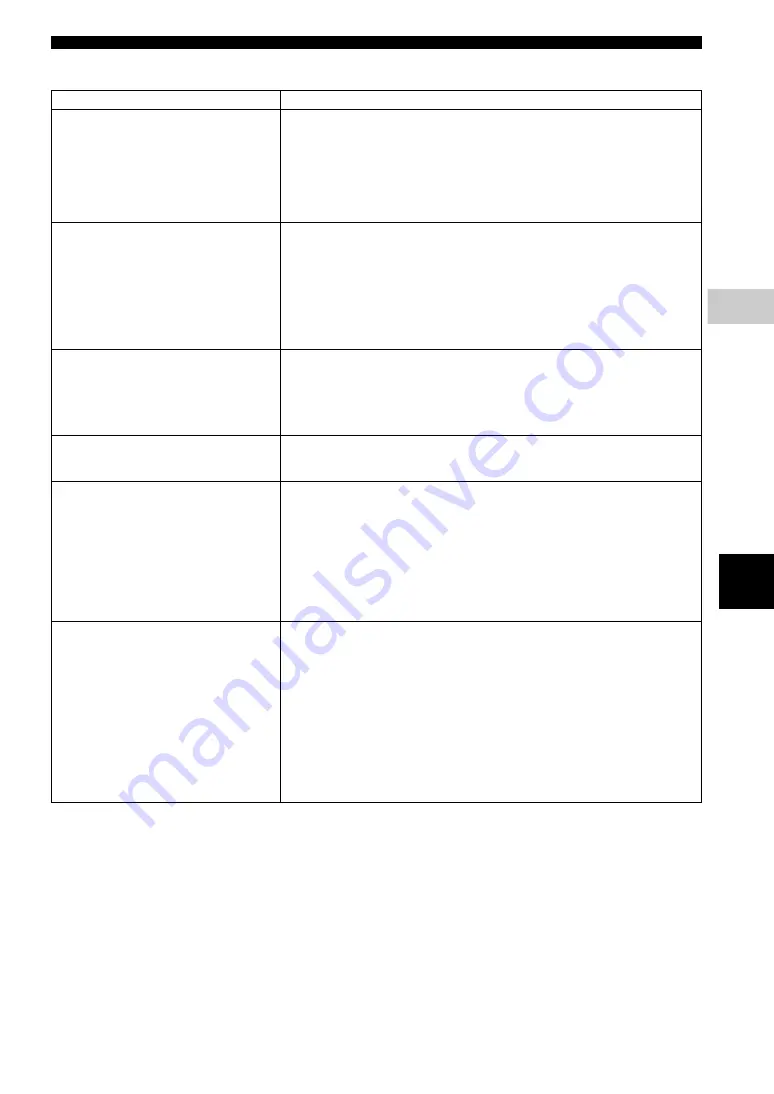
45
En
Troubleshooting
5
Additional
in
form
atio
n
Engl
ish
■
Network
Problem
Possible causes and solutions
Cannot connect to the Internet.
– When connecting to the Internet by selecting Wired in Connection setting, connect the
Network cable properly (p. 36).
– Turn on the connected equipment, such as broadband router or modem.
– Connect the broadband router and/or modem properly.
– If Wireless is selected in Connection setting, and when you want to connect to the
Internet using Ethernet, select Wired properly (p. 36).
– Properly select Wireless in Connection setting when you want to connect to the Internet
using a wireless LAN (p. 36).
Cannot download BD-Live contents.
– Verify that this Player can connect to the Internet normally. Refer to “Connection Test”
– Connect USB memory device properly. Check that the USB memory device is
connected to the USB connector of this Player (p. 17).
– Check if the Blu-ray Disc supports BD-Live.
– Connect the USB memory device formatted in FAT16, FAT32, or NTFS.
– It is recommended to connect the USB memory device with at least 2 GB of free space.
If there is not enough free space, format the USB memory device. (p. 34)
– Refer to the supplied user’s manual of the disc or consult the disc manufacturer.
Cannot detect the DLNA server.
– Verify that this Player can connect to the network normally. Refer to “Connection Test”
– Turn on the connected equipment, such as broadband router or the server.
– Confirm the Player and the server are connected to the same router (or access point).
– Depending on the DLNA server, the Player may need to be permitted from the server.
– Depending on the DLNA server, it needs to change a firewall setting.
Cannot play the file on the DLNA server.
– Make sure the file is playable (p. 3).
– Check your DLNA server’s setting.
– The playback and operating quality may be affected by your home network condition.
Cannot connect to the Internet via
Wireless LAN.
– Make sure that the wireless LAN router is turned on.
– Depending on the surrounding environment, such as the wall material, radio wave
receiving condition, or obstacles between the Player and the wireless LAN router, the
communication distance may be shortened. Move the Player and the wireless LAN
router closer to each other.
– Devices that use a 2.4 GHz frequency band, such as a microwave, or wireless devices,
may interrupt the communication. Move the Player away from such devices, or turn off
such devices.
– If the Internet connection using a wireless LAN is still not successful by the above
solutions, try using Ethernet by selecting Wired in Connection setting (p. 36).
Wireless network is not found or
distorted.
– Make sure that the wireless LAN router is turned on.
– Move this Player closer to the router or change the orientation of this Player or the
antenna of the wireless LAN router.
– If the wireless connection cannot be configured using the WPS function, select another
option (Scan or Manual) (p. 19).
– Make sure that the wireless network is not disturbed by microwave ovens, digital
cordless phones, or other neighboring Wi-Fi devices.
– Microwave ovens, digital cordless phones or other wireless devices in your
neighborhood might disturb the wireless network. Turn off these devices.
– Make sure that the firewalls in your network allow access to the wireless connection of
this Player.
– If the wireless network does not work properly in your home, try the wired network
connection.