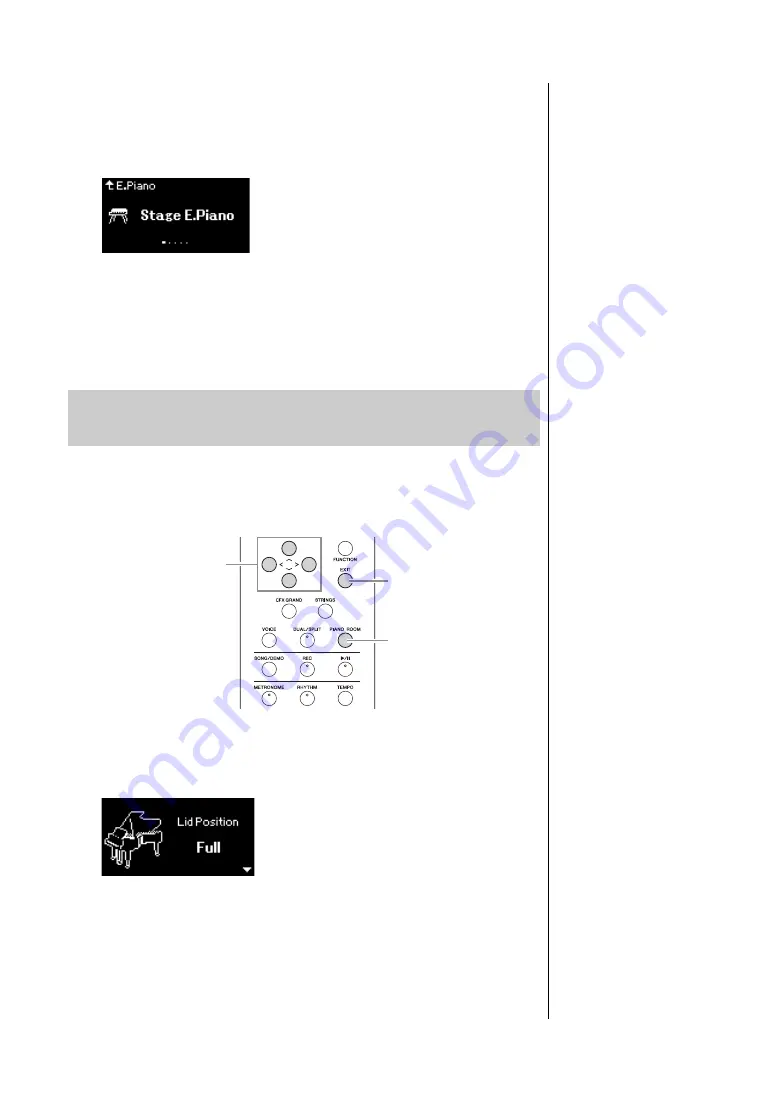
24
YDP-184 Owner’s Manual
Playing Various Musical Instrument Sounds (Voices)
4.
Use the [
u
]/[
d
] buttons to scroll through the Voice list,
and then press the [
r
] button to select the desired Voice.
The currently selected Voice name is shown in the display.
You can select other Voices in order using the [
l
]/[
r
] buttons via the
Voice display.
Press the [
u
] button to go back to the Voice List display.
5.
Play the keyboard.
You can adjust the detailed settings of Voices in the Piano group in the Piano
Room. Try creating a custom piano sound by adjusting the various parameters
such as lid position, string resonance, damper resonance and so on.
1.
Press the [PIANO ROOM] button to call up the Piano
Room display.
2.
Press the [
u
]/[
d
] buttons to select items (page 25).
3.
Press the [
l
]/[
r
] buttons to change the settings (page 25).
4.
Press the [EXIT] button to exit from the Piano Room display.
Voice display
NOTE
You can specify the Touch
Response (how the sound
responds to the way you play
the keys). You should adjust
this setting according to the
specific Voice you’re playing or
the particular Song you’re
performing, as desired. You
can make the settings via the
“System” menu display: Press
the [FUNCTION] button
repeatedly to select the
“System” menu display
“Keyboard”
“Touch”
Customizing the Sound and the Touch Response of
Piano Voices (Piano Room)
2, 3
1
4
NOTE
You can adjust the Touch
Response for the Voices in the
Piano group from the Piano
Room display
“Touch”
NOTE
If a Voice other than in the
Piano group is selected,
pressing the [PIANO ROOM]
button changes it to “CFX
Grand.”
NOTE
Pressing the [PIANO ROOM]
button disables the Dual/Split/
Duo functions.
Piano Room display






























