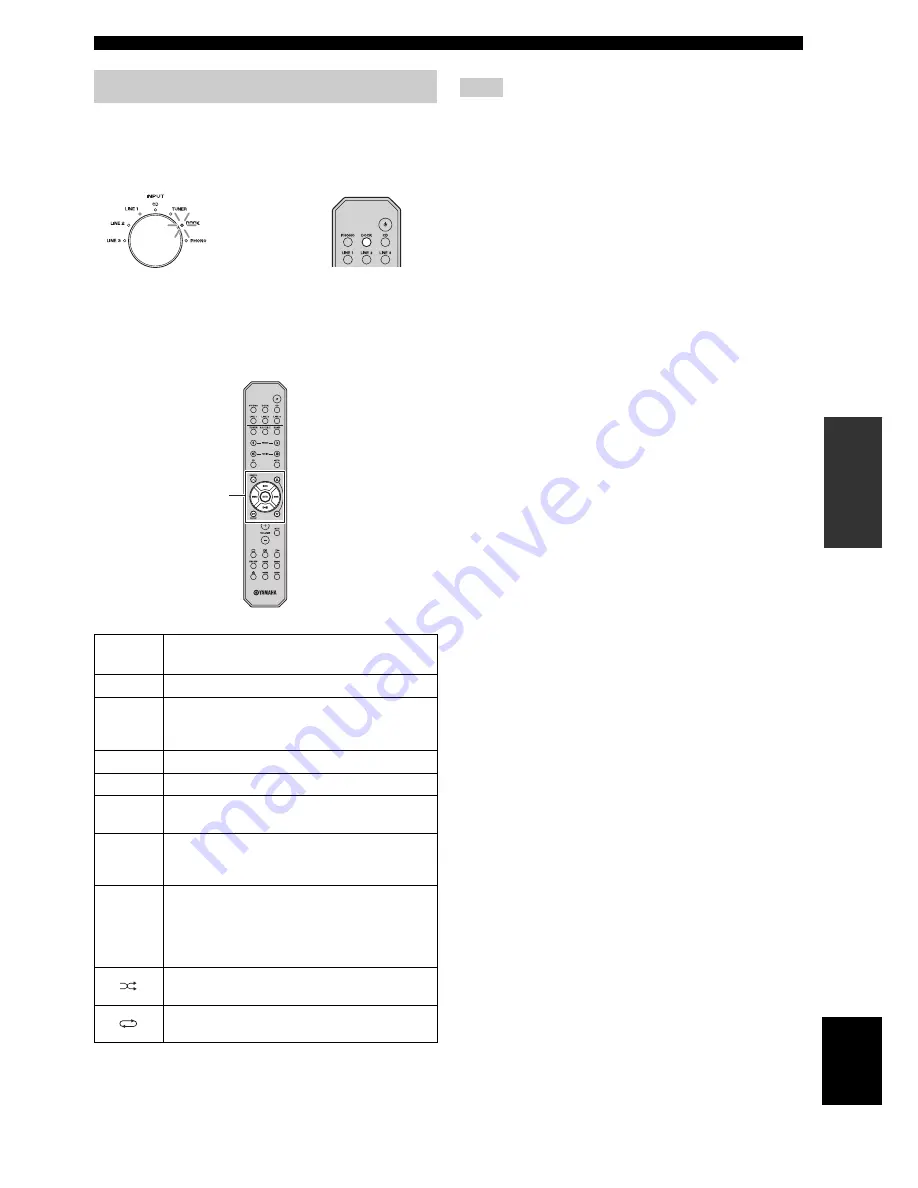
11
En
PLAYING BACK TUNES FROM YOUR iPhone/iPod
OPERATION
English
After setting your iPhone/iPod in your dock, rotate the
INPUT selector on the front panel (or press DOCK button
on the remote control) to select DOCK as the input source
to play your iPhone/iPod.
While viewing the information displayed on your iPhone/
iPod, use the following remote control buttons to operate
(playback, pause, skip, etc.) your iPhone/iPod.
Some shuffle modes and repeat modes may not be available
depending on the model or the software version of your iPhone/
iPod.
y
When this unit is turned on or is in standby mode, your iPhone/
iPod can be charged automatically if it is connected to a
Universal Dock for iPod. If an iPhone/iPod is charged while this
unit is in standby mode, the POWER on indicator lights up
brightly.
Using a Universal Dock for iPod
Remote
control
Operation
MENU
Displays the menu.
ENTER
• If an item is selected: Confirms the item and
displays the next screen.
• If a song is selected: Plays the selected song.
B
Scroll up.
C
Scroll down.
Ee
• If a song is playing: Pauses the song.
• If a song is paused: Plays the song.
a
• If a song is playing or paused: Skips to the
beginning of the next song.
• If pressed and held: Searches forward.
b
• If a song is playing or paused: Skips to the
beginning of the current song.
• Pressing repeatedly skips one song backwards with
each press.
• If pressed and held: Searches backward.
Switches between shuffle modes (Off
→
Songs
→
Albums
→
Off).
Switches between repeat modes (Off
→
One
→
All
→
Off).
Front panel
Remote control
or
iPhone/iPod
control
Note
Содержание A-S300
Страница 154: ...Printed in Malaysia WV17470 ...














































