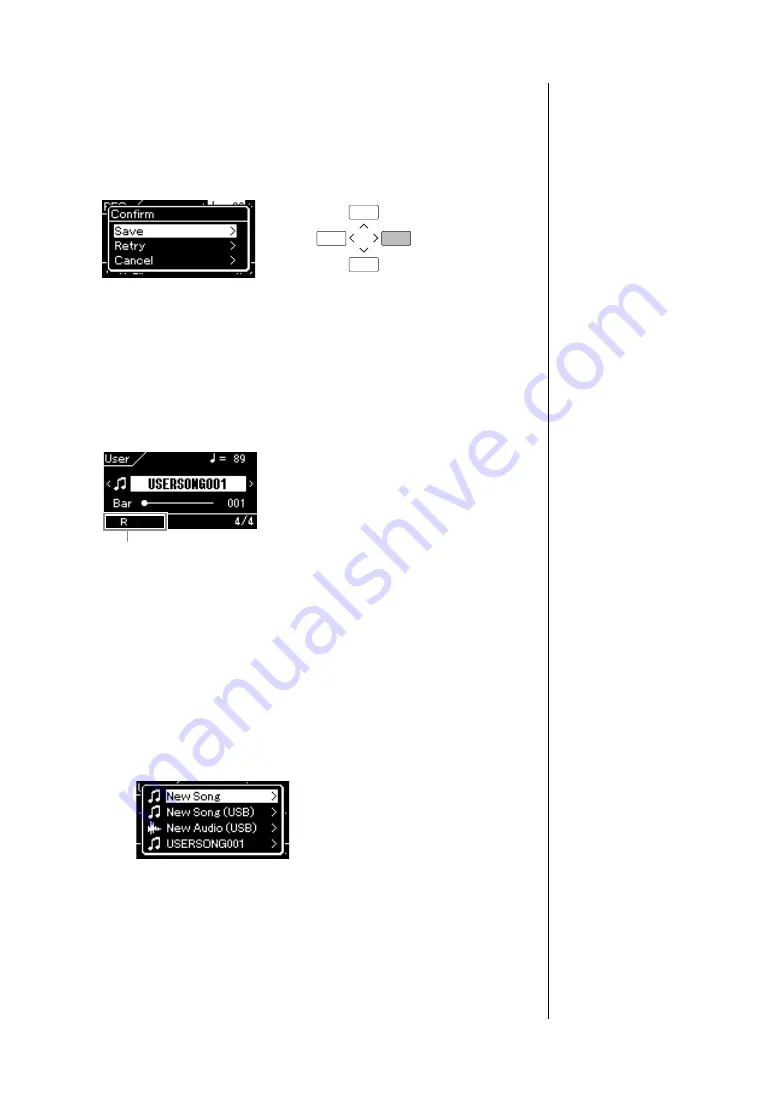
54
CLP-585/575/545/535/565GP Owner’s Manual
Recording Your Performance
5.
If you want to save the recorded performance, press the [>]
button to execute the Save operation while “Save” is
highlighted.
After the Save operation is completed, the display shows “Save
Completed” then returns to the Song display.
• If you are not satisfied with your performance and want to record
again, highlight the cursor to “Retry” then press the [>] button. Try
recording again from step 3.
• If you do not want to save the recorded data, highlight “Cancel” then
press the [>] button.
Track Data Status
You can check whether or not each Track contains recorded data.
6.
To hear the recorded performance, press the [
R
/
K
] (Play/
Pause) button.
The recorded Song will be named “USERSONGxxx” (xxx: number) and
saved in the “User” category.
7.
To record another Track, enter the Song Recording mode
again.
7-1.
Press and hold the [
] (Record) button for a second.
The Recording Target Songs will be listed on the display.
7-2.
Use the [
d
] button to select existing MIDI Song (at the
bottom of the list), then press the [>] button.
8.
Record your performance to another track by repeating
steps 2 – 6 of this section.
In step 2, select a track which has no recorded data. In step 3, play the
keyboard while listening to the already recorded data.
NOTICE
The recorded MIDI Song
w
ill be
lost if yo
u
change to another
Song or yo
u
t
u
rn the po
w
er off
w
itho
u
t exec
u
ting the save
operation.
Renamin
g
the recorded
Son
g
The recorded Songs are
named automatically, but you
can rename Songs as desired
(page 66).
Appears
w
hen the track contains data.
Содержание 585
Страница 125: ......






























