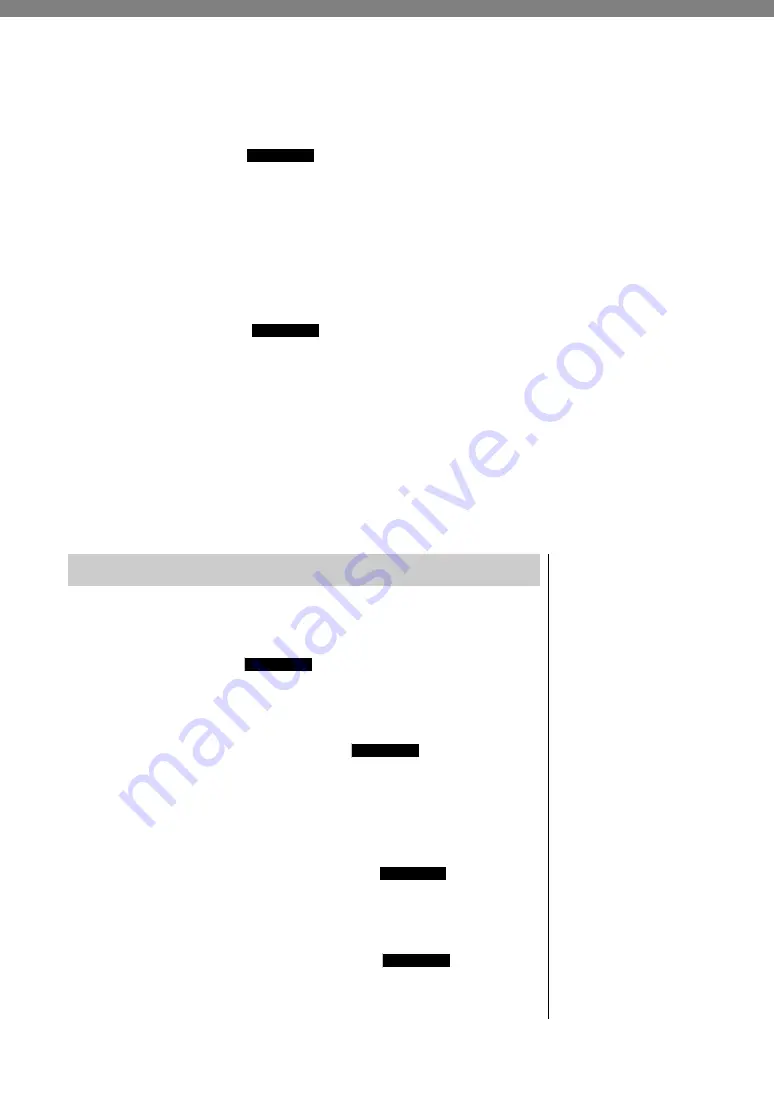
50
CLP-585/575/545/535/565GP Owner’s Manual
Recording Your Performance
This instrument allows you to record your performance in the following two methods.
• MIDI Recording
With this method, recorded performances are saved to the instrument or a USB flash memory as an SMF
(format 0) MIDI file. If you want to re-record a specific section or edit parameters such as Voice, use this
method. Also you can record your performance to each Track one by one. Since a MIDI Song can be
converted to an Audio Song after recording (page 65), you may want to use MIDI recording (with
overdubbing and multiple parts) to first create a complex arrangement you would not otherwise be able to
play live, then convert it to an Audio Song. This instrument allows you to record approximately 500 KB of
data per Song.
• Audio Recording
With this method, recorded performances are saved to a USB flash memory as an Audio file. Recording is
done without designating the recorded part. Since it is saved in stereo WAV format of normal CD quality
resolution (44.1kHz/16bit) by default, it can be transmitted to and played on portable music players by
using a computer. Because audio signals via the [AUX IN] jack are also recorded, you can record your
keyboard performance along with the performance sound of the connected CD player or portable music
players. This instrument allows you to record up to 80 minutes per single recording.
For details about the difference between MIDI Songs and Audio Songs, refer to page 38.
This chapter covers the following four methods. Note that the created data
format differs depending on the method, MIDI or Audio.
....................................... page 51
This method lets you start recording most quickly. Your performance will be
recorded and saved to the “User” category in this instrument’s internal
memory.
• MIDI Recording—Independent Tracks
.............. page 53
This lets you record the right, left and extra parts separately. Since you can
record the left part while playing back the right, this is useful for recording both
parts of a duet. Since you can record up to sixteen parts separately, record the
performance of each instrument part one by one and create fully orchestrated
compositions.
• MIDI Recording to the USB Flash Memory
....... page 55
This method is useful when you want to overwrite the already recorded MIDI
Song in the USB flash memory or create a New MIDI Song on the USB flash
memory.
• Audio Recording to the USB Flash Memory
...... page 56
This method lets you record your performance as Audio data to the USB flash
memory connected to the USB [TO DEVICE] terminal.
MIDI
Audio
Recording Methods
MIDI
MIDI
MIDI
Audio
Содержание 585
Страница 125: ......
















































