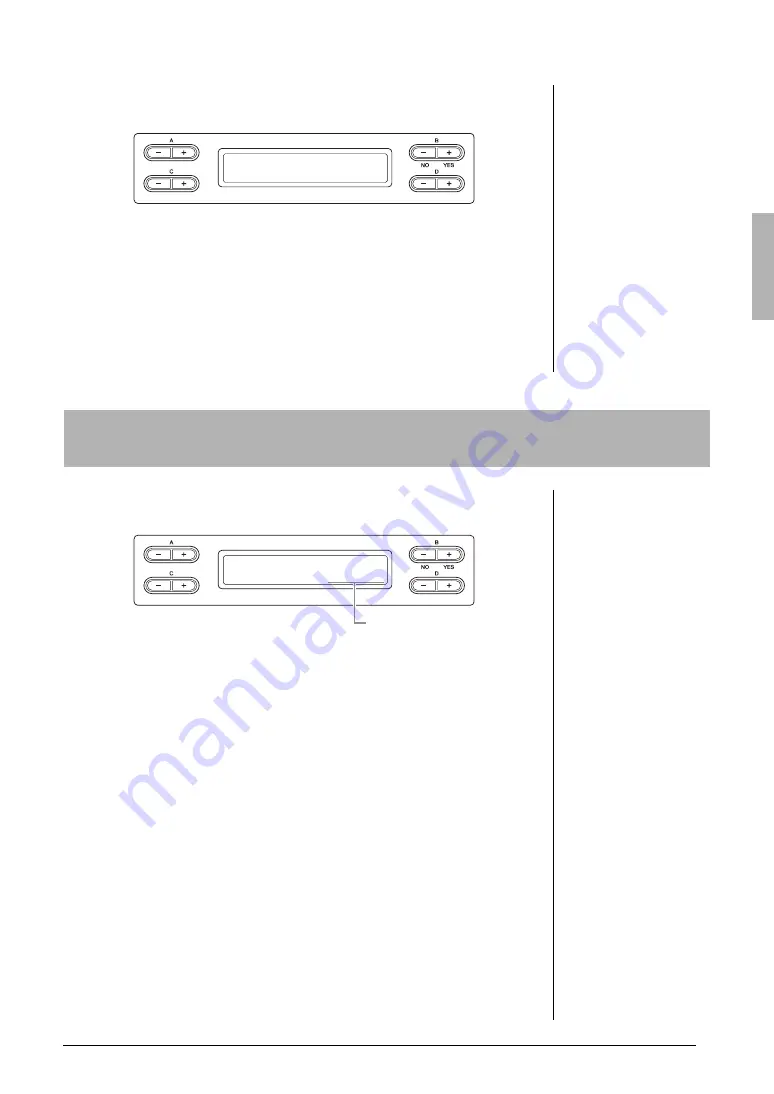
47
Advanced Functions
Handling Song files — [FILE/SONG SETTING]
4-3
Press the B [+ (YES)] button to fix the Convert destination
then
follow the on-screen instructions.
4-4
Press the B [+ (YES)] button located next to “Sure?->” to execute
the MIDI to AUDIO operation.
This operation starts playback and conversion from MIDI to Audio. After
starting playback (conversion), wait until playback ends. This is necessary
because the MIDI Song is re-recorded in real time during playback to an
Audio Song. This status is equivalent to that of Audio Song Recording,
allowing you to record your keyboard performance and audio signals via the
AUX IN jack (such as the microphone sound).
When the conversion is completed, “Completed” will appear in the display.
This function shows the amount of remaining memory and entire memory in
the USB storage device.
See page 42 for information on basic operations.
The following is a detailed procedure of Step 4 on that page.
4-1
If two or more USB devices are connected, use the B [–]/[+]
buttons to select the device whose memory capacity you wish to
check.
The same amount of memory capacity will be shown when selecting either
“USB1” or “USB AUDIO.”
4-2
Use the C [–][+] buttons to select “FreeArea” or “AllArea.”
USB AUDIO Convert to?_>
A_001 : Song001 _/_
Confirming the amount of free memory area and all memory area on the
USB storage device — “DriveProperty”
DriveProperty USB1
FreeArea 1532Mbyte
Capacity
FreeArea:
Amount of the remaining
memory capacity.
AllArea:
Amount of the entire memory
capacity.






























