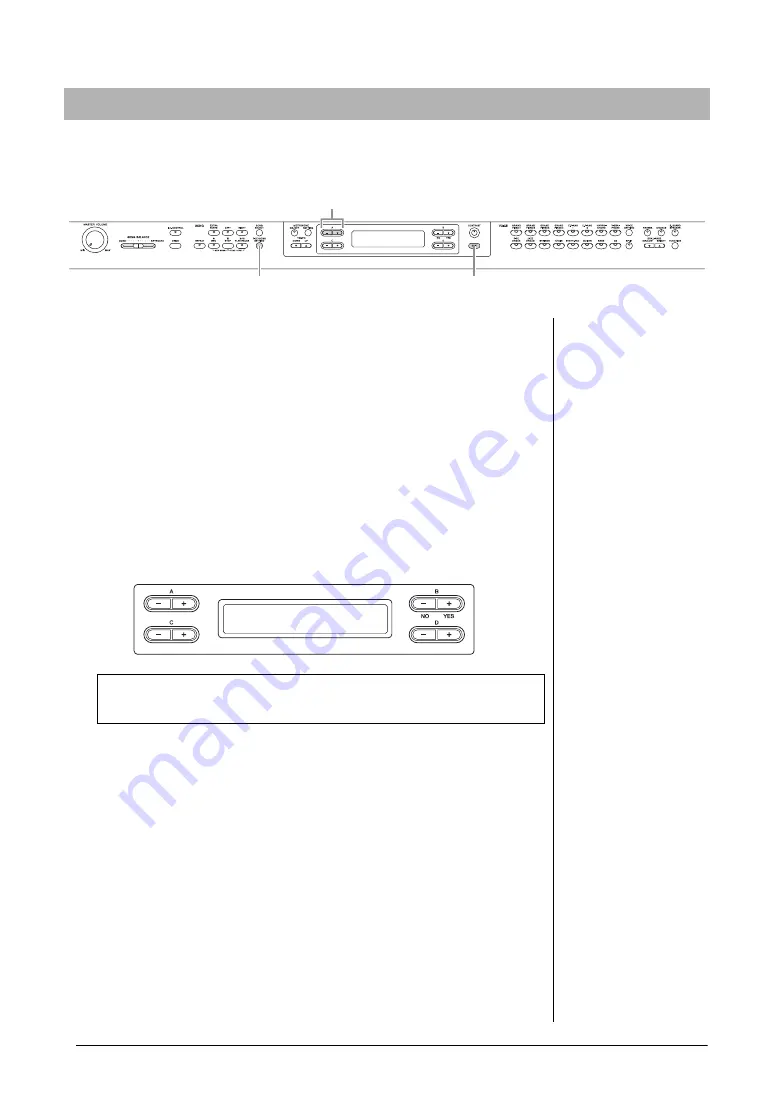
42
Advanced Functions
Handling Song files — [FILE/SONG SETTING]
Song files can be handled via the instructions shown below. If you wish to handle files in a USB storage
device, make sure that the USB storage device is properly connected to the [USB TO DEVICE] terminal.
1.
Prepare for handling file(s) as follows.
To use “Delete,” “Rename,” “Copy,” “Move” or “MIDItoAUDIO”:
Select a Song for handling. For information on selecting a Song, see page 27.
To use “MakeFolder”:
Select a Song or folder for handling. The folder will be made in the same level as
that of the selected Song or folder. For information on selecting a Song, see page 27.
To use “Format,” “DriveProperty,” “SongAutoOpen” or
“CharacterCode”:
No need to perform any operations in this step.
2.
Press the [FILE/SONG SETTING] button to access the File
mode.
3.
Press the A [–][+] buttons several times to select the desired
operation.
4.
Execute the selected operation.
For information about this procedure, refer to the corresponding section on pages
43 –
During operation, messages (information, confirmation, etc.) may be shown on the
display. For explanations and details, refer to “Message List” on page 78. Also, see
some of the common display messages shown at right.
NOTICE
Do not disconnect the USB Storage Device during file handling or when a USB Storage Device
is mounted. Doing so may delete all data in the USB storage device and the instrument.
5.
Press the [EXIT] button to close the File mode.
Basic File operation
3
2
5
NOTE
The “
” and “
” indicators
may be appeared in the lower
right of the display. In this case,
you can use the D [+] button to
open the folder. Press the D [–]
button to shift to the upper
level.
From here, if you wish to close the File mode, press the [EXIT] button once or
twice.
Delete Start?_>
M_001 : NewSong001
Display messages
“Start?->”:
Do you wish to start the
operation?
“Overwrite?->”:
Do you wish to overwrite the
Song?
“Execute?->”:
Do you wish to execute the
operation?
“Sure?->”:
Are you sure?
“Executing”:
The instrument is executing the
operation.
“Completed”:
The operation is complete.






























