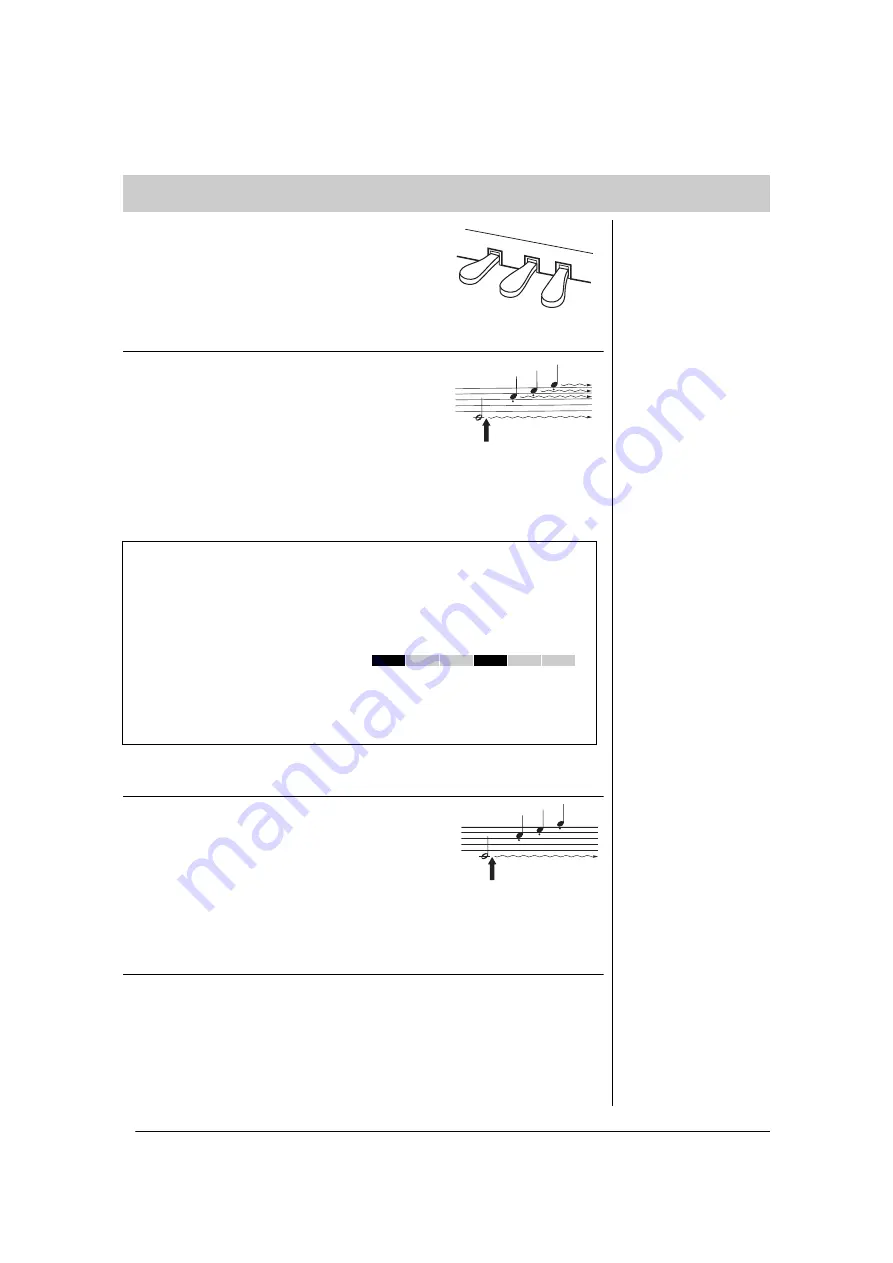
18
Introduction
Getting Started — Playing the Clavinova as a Piano
The Clavinova has three foot pedals: damper pedal
(right), sostenuto pedal (center), and soft pedal (left)
that produce a range of expressive effects similar to
those produced by the pedals on an acoustic piano.
Damper (Right) Pedal
When this pedal is pressed, the sound is sustained,
even when the keys are released. When this is used
with one of the Grand Piano Voices, a special
resonance effect is added, which effectively
reproduces the rich, resonant sound of the frame and
soundboard of a real acoustic piano. The depth of this
resonance effect can be set in the Function parameters
(page 51).
Half-pedal function
This instrument also has a Half-pedal function which allows you to use half-damper techniques, in which the
damper is pressed somewhere between all the way down and all the way up. In this half-damper state (on a
real piano), the damper felts only partially mute the strings. The Half-pedal function on the Clavinova lets
you delicately and expressively control the damper muting, and create subtle nuances in your performance. It
also lets you finely control the point at which pressure on the pedal affects the damper muting. (See the
Function mode parameters on page 51.)
This special pedal (only on the CLP-470/S408) has been designed to provide enhanced tactile response and,
when pressed, is much closer in feel to the pedal of an actual grand piano. It makes it easier to physically
experience the half-pedal point and more easily apply the half-pedal effect than other pedals. Since the
pressing sensation may vary depending on the situation, including the location where the instrument is
installed, you may want to adjust the half-pedal point to the desired setting (page 51).
Sostenuto (Center) Pedal
If you play a note or chord on the keyboard and press
the sostenuto pedal while holding the note(s), the notes
will sustain as long as the pedal is held. Organ, string
and choir Voices will continue to sound for as long as
the sostenuto pedal is depressed. All subsequent notes
will not sustain.
Soft (Left) Pedal
The soft pedal reduces the volume and slightly changes the timbre of notes
played while the pedal is pressed. The soft pedal will not affect notes that are
already playing or sustaining when it is pressed. Press the pedal immediately
before you play the target notes.
Using the pedals
When you press the damper
pedal here, the notes you play
before you release the pedal
have a longer sustain.
NOTE
The pedals are covered with vinyl
covers when shipped from the
factory. If your instrument features
the GP Responsive Damper
Pedal, remove the cover from the
damper pedal for optimum use of
the pedal effect.
GP Responsive Damper Pedal
470
440
430
S408
S406
465GP
NOTE
The center and left pedals can
also be assigned to song start/
pause operation ([PLAY/PAUSE]
function) in the Function mode
(page 51).
When you press the sostenuto
pedal here while holding the
note, the note will sustain as
long as you hold the pedal.
NOTE
When you select the Jazz Organ
Voice, the ROTARY SP of the
[EFFECT] section (page 25) is
automatically selected and the
Left pedal functions to switch the
rotary speed of the rotary speaker.
















































