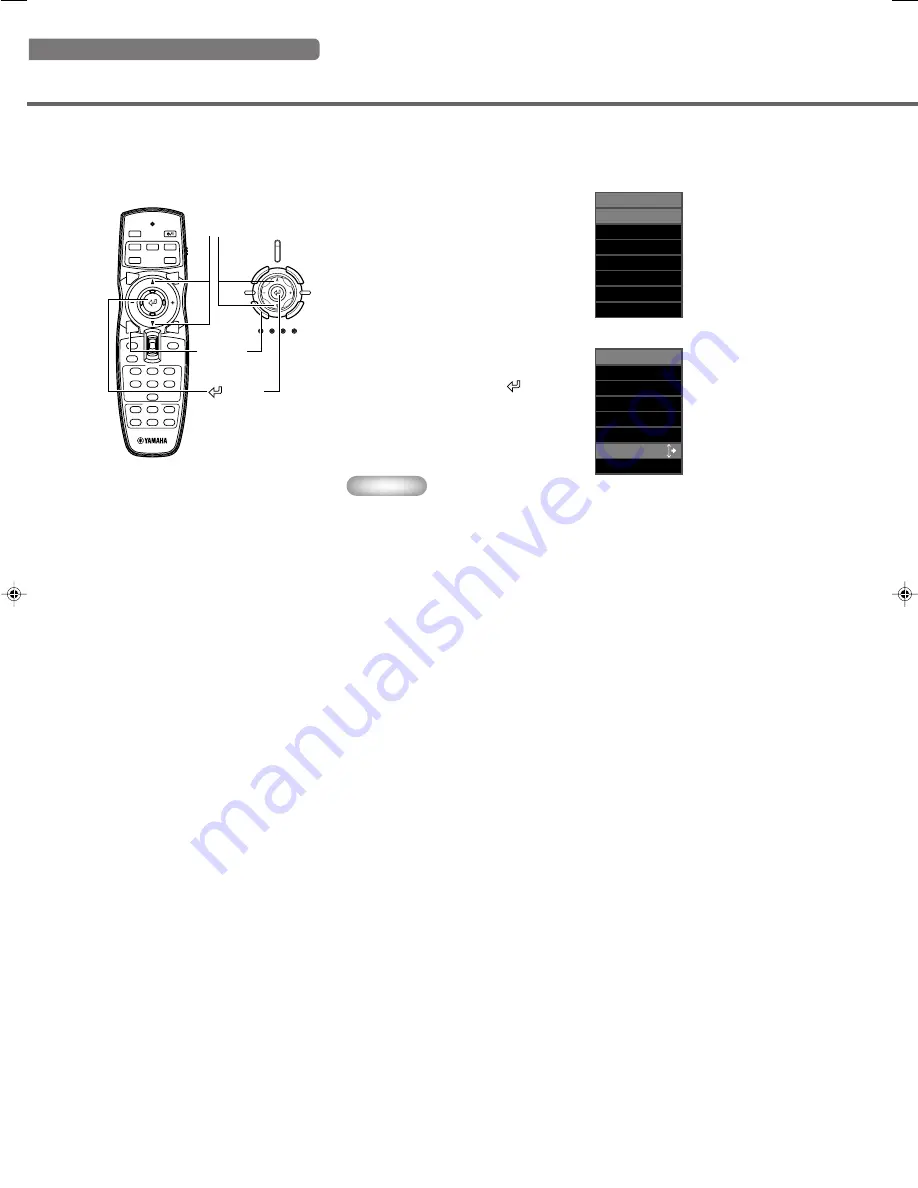
22
Selecting an input signal
1. Press the ASPECT button.
The display aspect selection menu appears
on the display.
◆
Selecting a display aspect for a projection image
The display aspect parameter sets the ratio of height to width the unit uses to project an image for an input signal.
Memo
•
The display aspect you can use depends on the current input signal. When the input
signal contains display aspect information, set the display aspect parameter to
[Auto] to detect the appropriate display aspect setting automatically.
•
You can also use the [Display Aspect Ratio] page in the menu screen to select a
display aspect. (
☞
page 27- 47)
2. Use the
h
or
g
button
to select a suitable display aspect
setting, then press the
button.
If you select [Special] or [Through],
pressing the + button displays the submenu.
STANDBY/ON
SETTING
LAMP
COVER
TEMP
FAN
PATTERN
ESCAPE
MENU
INPUT
ASPECT
4
5
RESET
6
1
2
3
VIDEO
STILL
HIDE
PATT
IRIS
AUTO
SETTING
ZOOM
FOCUS
V. POS
LIGHT
B
DVI
S VIDEO
A
D4
INPUT
MEMORY
HDMI
INPUT
MENU
ASPECT
ESCAPE
cursor button
Remote cotrol
Main unit
button
ASPECT
button
Display Aspect Ratio
Auto
Normal
Squeeze
Smart Zoom
Zoom
Special
Through
Display Aspect Ratio
Auto
Normal
Squeeze
Smart Zoom
Zoom
Special
Through
12_DPX-1300_E.p65
9/20/05, 4:00 PM
22






























