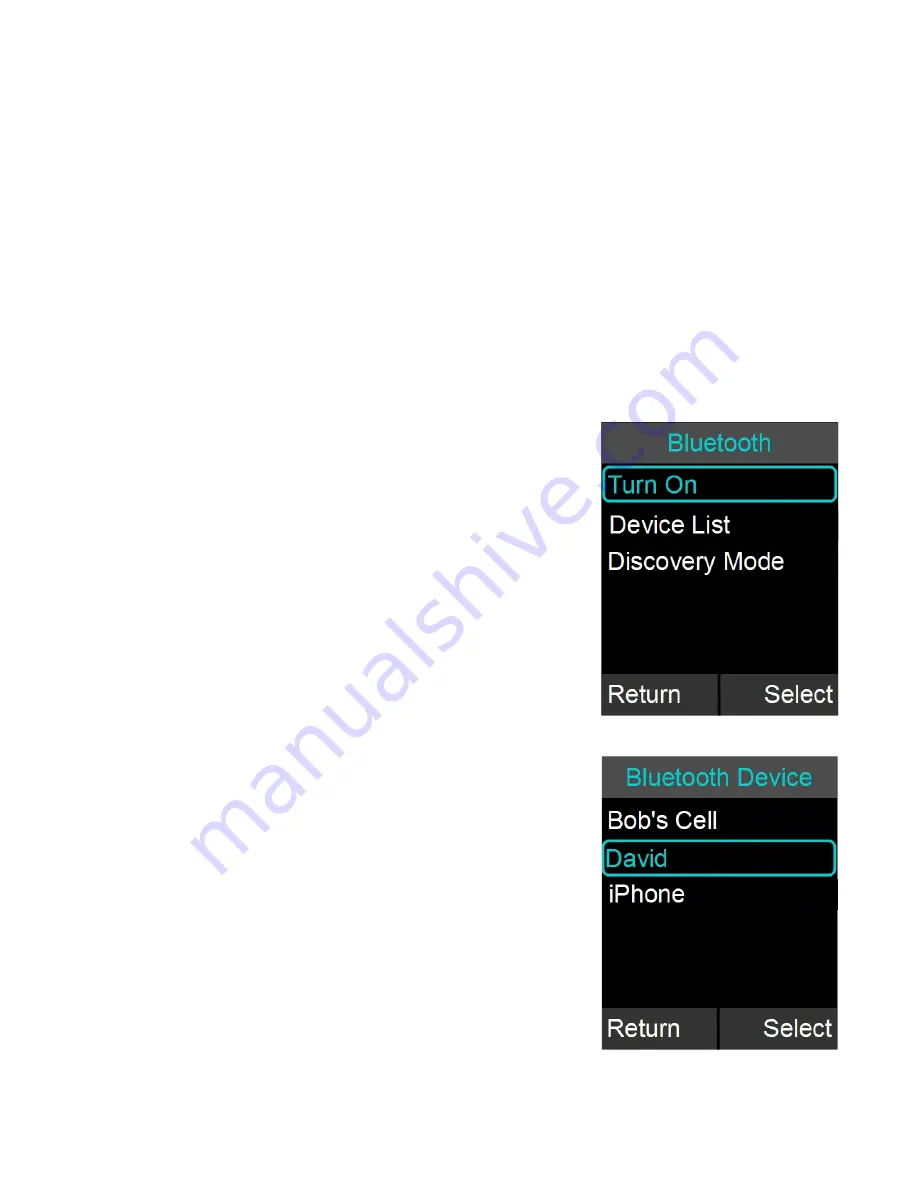
26
during a speaker call, all Microphones will switch off and the call will automatically
switch to handset mode. To return to a speaker call a Microphone will need to be
manually switched on by pressing the mute button, and then unmuted by pressing the
button again. The call will need to be switched over to a speaker phone using the
dialer. It is not recommended to use the Microphones in the Charger Base for a
speaker call.
If at least one Microphone is outside the charger base active, the Microphone in the
Charger Base cannot be unmuted.
When a Microphone is removed from the charger, it will automatically power on and if
“Start Unmute” is ON, unmute itself. If there is an incoming call when a Microphone is
removed from the charger the call will automatically be answered.
Bluetooth
The FLX2 System is equipped with a Bluetooth interface
allowing a call to be placed through a cell phone, computer,
or 3
rd
party Bluetooth device. The FLX Microphones and
Speaker then act as the Microphone and Speaker for that
call.
The FLX2 System only supports the Hands Free Profile for
Bluetooth 2.0 or newer. Should the application on the
computer, cell phone, or other 3
rd
party device require other
profiles to be supported, FLX cannot act as the Speaker
and Microphone for that application. Please contact the
provider of the application to find out which Bluetooth profile
can be supported.
Activating Bluetooth
1. Go to the Menu
Bluetooth. Select ‘Turn On’ to
activate Bluetooth.
2. Select ‘Yes’ when prompted 'Enable Bluetooth
Radio?'.
Managing the Device Registry
The FLX2 Bluetooth interface has a device registry where it
activates, stores and recalls 3
rd
party Bluetooth devices
being used by FLX2 for Bluetooth Calls. FLX can hold
information for up to four Bluetooth connections.
















































