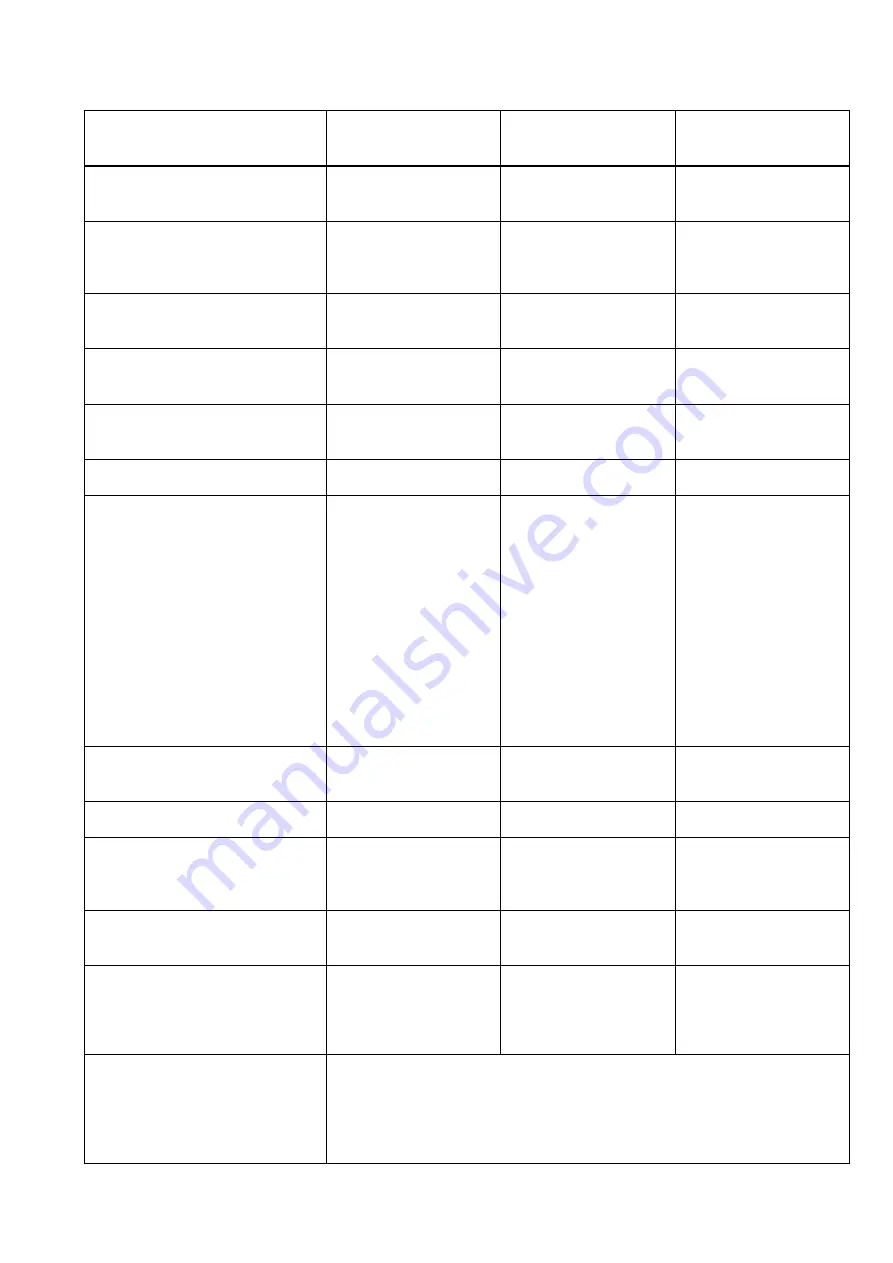
YAMAHA [Digital Mixing Console-Internal Parameters]
Date: 20 Mar. 2002
Model: 02R96
MIDI Implementation Chart
Version: 1.0
Function...
Transmitted
Recognized
Remarks
Basic
Channel
Default
Changed
1–16
1–16
1–16
1–16
Memorized
Mode
Default
Messages
Altered
X
X
**************
OMNI off/OMNI on
X
X
Memorized
Note
Number
True Voice
X
**************
0–127
X
Velocity
Note On
Note Off
X
X
O
O
Effect Control
After
Key’s
Ch’s
X
X
X
X
Pitch Bend
X
X
Control
Change
0-95,102-119
O
O
Assignable
Prog
Change
:True#
0–127
**************
0–127
0–99
Assignable
System Exclusive
O
O
*1
System
Common
:Song Pos
:Song Sel
:Tune
X
X
X
O
X
X
Automix
System
Real Time
:Clock
:Commands
X
X
O
O
Automix,
Effect Control
Aux
Messages
:Local ON/OFF
:All Notes OFF
:Active Sense
:Reset
X
X
X
X
X
X
O
O
Notes
MTC quarter frame message is recognized (MTC IN & MIDI IN).
*1: Bulk Dump/Request, Parameter Change/Request, and MMC.
For MIDI Remote, ALL messages can be transmitted.
Mode 1: OMNI ON, POLY
Mode 3: OMNI OFF, POLY
Mode 2: OMNI ON, MONO
Mode 4: OMNI OFF, MONO
O: Yes
X: No
















