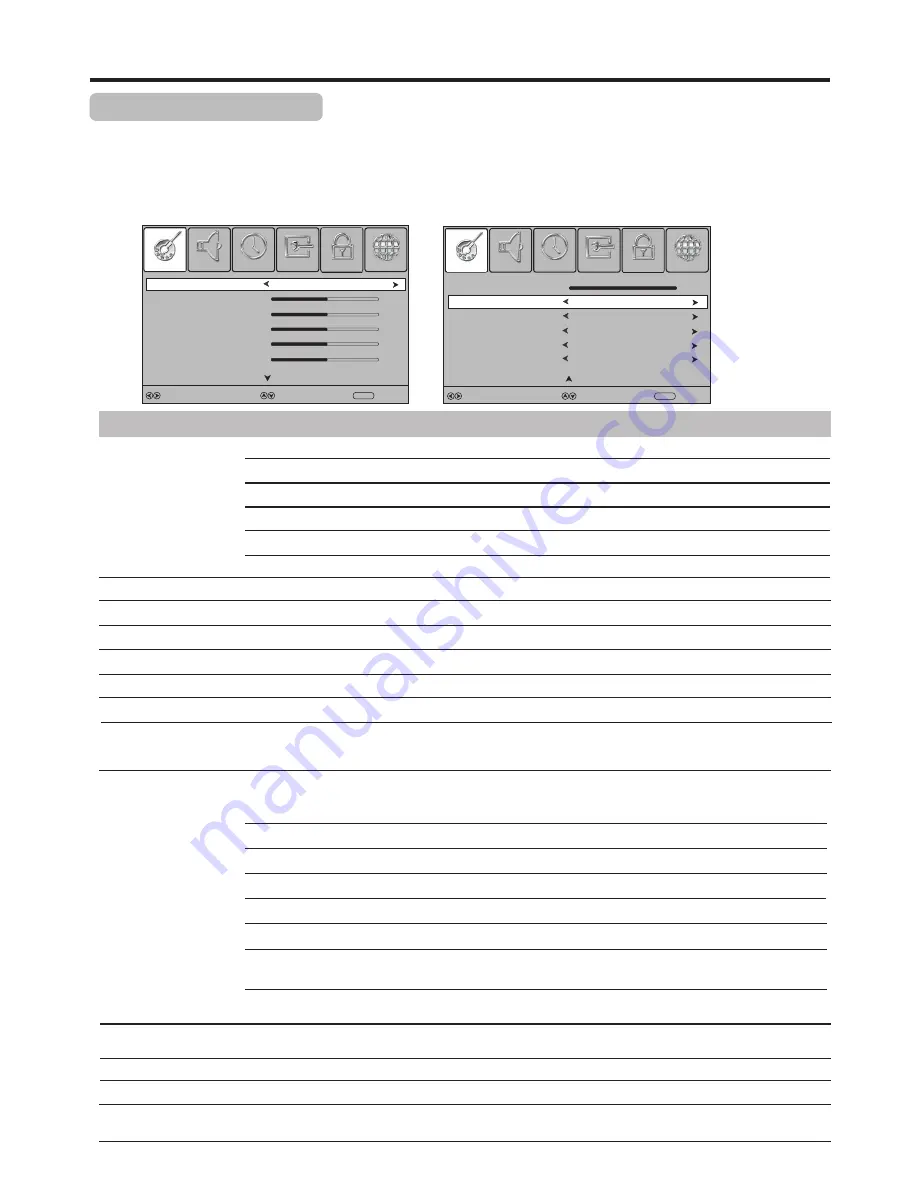
Picture Adjustment
22
Customizing the Picture
1
3
Press MENU to display the main menu screen.
Within the menu, press
5
,
6
,
3
or
4
to navigate through the options or adjust an option.
Press
3
or
4
to select PICTURE menu, press
6
or OK to access the menu.
2
Press MENU to return to previous menu. Press EXIT to exit the menu screen directly.
Option
Description
Selects a desired picture mode. You can select from Dynamic, Standard, Soft and User.
Standard: Selects for a standard picture.
Soft: Selects for a finely detailed picture.
Dynamic: Selects for a bright and vivid picture.
User: The picture quality you set.
Note: To quickly change the picture mode, press the P.MODE button on the remote control repeatedly.
Picture Mode
Contrast
Brightness
Sharpness
Adjusts image contrast.
Colour Temperature
Adjusts screen brightness.
Adjusts image sharpness.
Selects
one
of
three
automatic
colour
adjustments
.
Sets
to
Warm
to
enhance
hotter
colours
such
as
red
,
or
set
to
Cool
to
see
less
intense
colours
with
more
blue
.
You can select from
Warm, Cool and Normal.
Colour
Adjusts colour saturation.
Tint
Adjusts tint for image. (Only for NTSC system)
Ratio
You can select the aspect ratio (display proportions) according to your video signal type or
personal preference. You can select from 16:9, 4:3, Auto, Zoom1, Zoom2 and 1:1 pixel
mapping
.
16:9: Displays a 16:9 picture.
Zoom1: Stretches the vertical size of the picture.
Note: 1. You can press the ASPECT button repeatedly to select a desired aspect ratio.
2. For the sake of protecting the screen, please do not display the image in 4:3 mode for extended period of time.
Zoom2: Stretches the horizontal width and vertical size of the picture.
Auto: Displays picture automatically in proper ratio.
4:3: Displays a 4:3 picture.
Noise Reduction
Selects from Low/Middle/High to reduce noise in the picture, commonly called snow.
Selects Off to turn off this function.
Adaptive Contrast
Turns this On to optimize the picture display for a more vivid image.
1:1 pixel mapping
(Component
,
D-SUB, HDMI only): Displays an input source without scaling it
(This option is available when native resolution is 1920x1080 and input resolution is 1920 x 1080p).
OverScan
Selects On to adjust the picture’s reproduction rate.
Backlight
Sets the overall brilliance of the screen.
HDMI Black Level
(HDMI only)
Selects the black level on the screen. Select Low for darker screen, Normal for brighter screen.
Select
Move
MENU
Return
PICTURE
CHANNEL
LOCK
OPTION
SOUND
TIME
Picture Mode
Contrast
Brightness
Sharpness
Colour
Tint
Standard
50
50
50
50
50
Select
Move
MENU
Return
PICTURE
CHANNEL
LOCK
OPTION
SOUND
TIME
Backlight
100
Colour Temperature
Normal
Ratio
16:9
Noise Reduction
Middle
OverScan
On
Adaptive Contrast
On
4
Содержание LED32FHDAB1
Страница 44: ...PRINTED ON RECYCLED PAPER Ver 1 0 ...






























