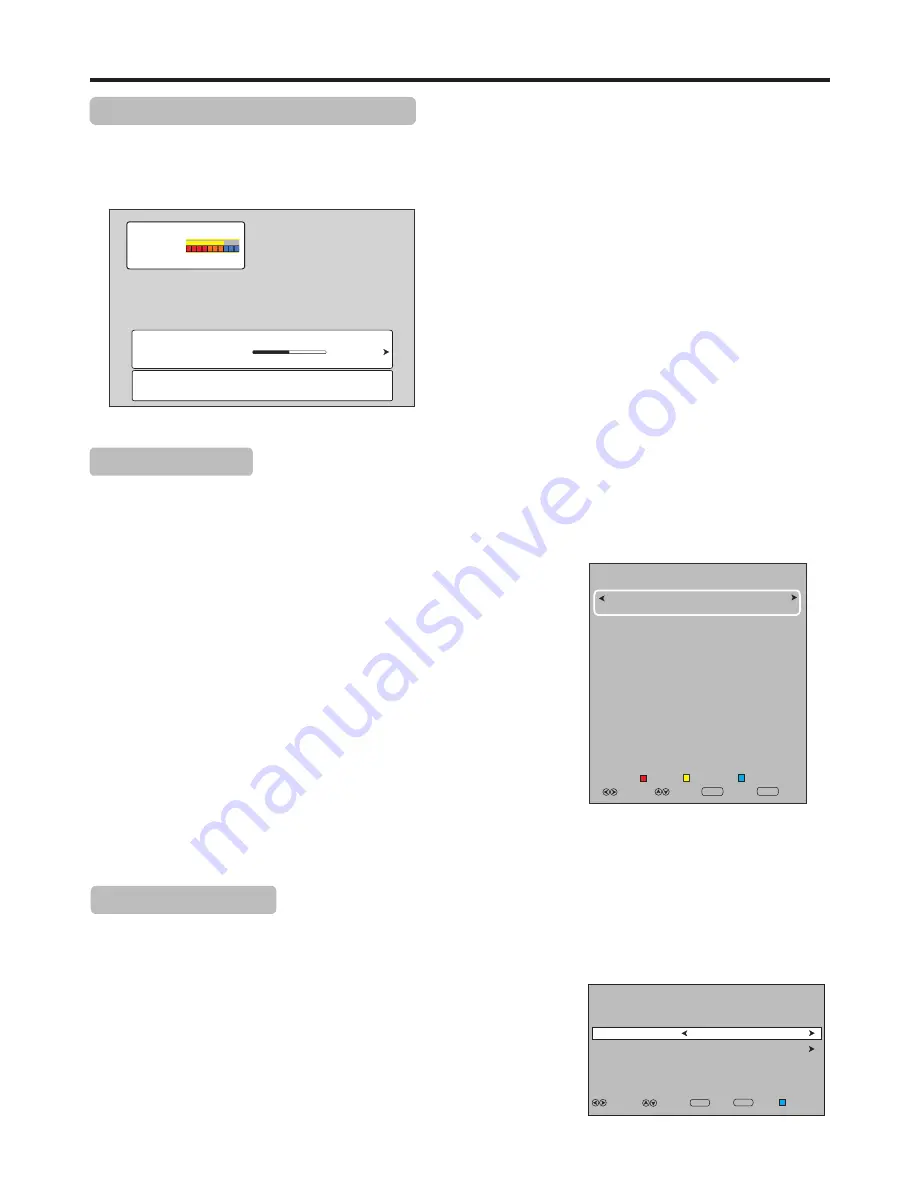
Basic Operations
(Continued)
13
Displaying the Information Banner
Press the INFO button to display the information banner. The information banner displays current status information such as
the channel number and signal source.
Depending on the mode, different information is displayed. In DTV mode, more information will be displayed. Below is an
example banner in DTV mode.
=
The above OSD is only served as an example, and it is in DTV mode.
=
Information banner content varies, depending on the broadcaster
and your settings.
In DTV mode, the information banner may contain:
!
Channel number and name.
!
Current time.
!
Current program name, start and end play times.
!
Next program name and start and end play times(press
4
).
!
Audio track.
!
Signal strength for current channel.
!
Signal resolution.
!
Subtitle, teletext.
Note:
82
H264 HD Dolby D
DTV
22:09
Fullmetal Alchemist
Thurs.
22:00
22:30
Subtitle
576i
J2
Audio 1
No Program Information.
The Electronic Program Guide (EPG) makes it possible for users to see details about the program they are watching, other programs
and even a schedule of the next 7 days (if available). The information available includes the number and the name of the channel, the
name of program, the start and end time, and a summary. Thus viewers can easily get information about future programs.
Press the EPG button to open the EPG. In the EPG window (as shown
on the right), current channel’s now and upcoming program’s
information will be displayed.
At upper screen, the channel number/name is shown, you can use
3
or
4
to select a channel whose information you want to know. At the
middle screen, this selected channel’s now and future programs are
listed.
EPG Operation
1
Use
5
or
6
to navigate among the programs.
Highlight a program, press RED button to access RECORDER menu.
Highlight a program, press BLUE button to access Reminder setting
menu.
Press YELLOW button to access Schedule List.
Press INFO button to get more detailed information (if available) about
the program you choose.
2
3
To clear the EPG window, press EXIT button or EPG button.
Note: The EPG will only work when you are receiving digital channels.
Reminder Setting
Press the EPG button to open the EPG, select your desired program.
1
2
Press BLUE button to open Reminder setting menu. Now do the
following operations.
A. Mode: select a reminding mode. Once (remind once), Every Day
(remind everyday), or Weekly (remind weekly) can be selected.
B. Set Start Time freely.When finished, highlight Close and press OK.
Press BLUE button to return to EPG, or EXIT to exit the menu.
3
If you want the TV to switch to your desired channel at the preset present time, you can make use of Reminder setting to set the
Mode and the Start Time. When the last 60 seconds have come up, a reminder will appear to count down and once the timer
reached, the TV will switch to the channel and show your desired program.
82 J2
Genius GO GO GO (PTH)
14 May 21:00- 22:00
Genius GO GO GO (PTH)
14 May 2011 21:57
22:00 - 22:30 Fullmetal Alchemist
22:30 - 23:30 Honey & Clover
23:30 - 23:55 Ah! My Goddess
23:55 - 00:00 Changer d’interieurs
00:00 - 00:50 The King Of Adventures
00:50 - 01:45 Wayward Kenting
01:45 - 02:40 Genius GO GO GO (PHT)
85
83
INFO
Info
Return
MENU
Record
Schedule
Remind
Select
Move
Mode
Reminder setting
Channel Name
EXIT
Return
Select
Move
OK
Start Time
82 J2
Once
14/May 21:00
OK
EXIT
Содержание LED32FHDAB1
Страница 44: ...PRINTED ON RECYCLED PAPER Ver 1 0 ...






























