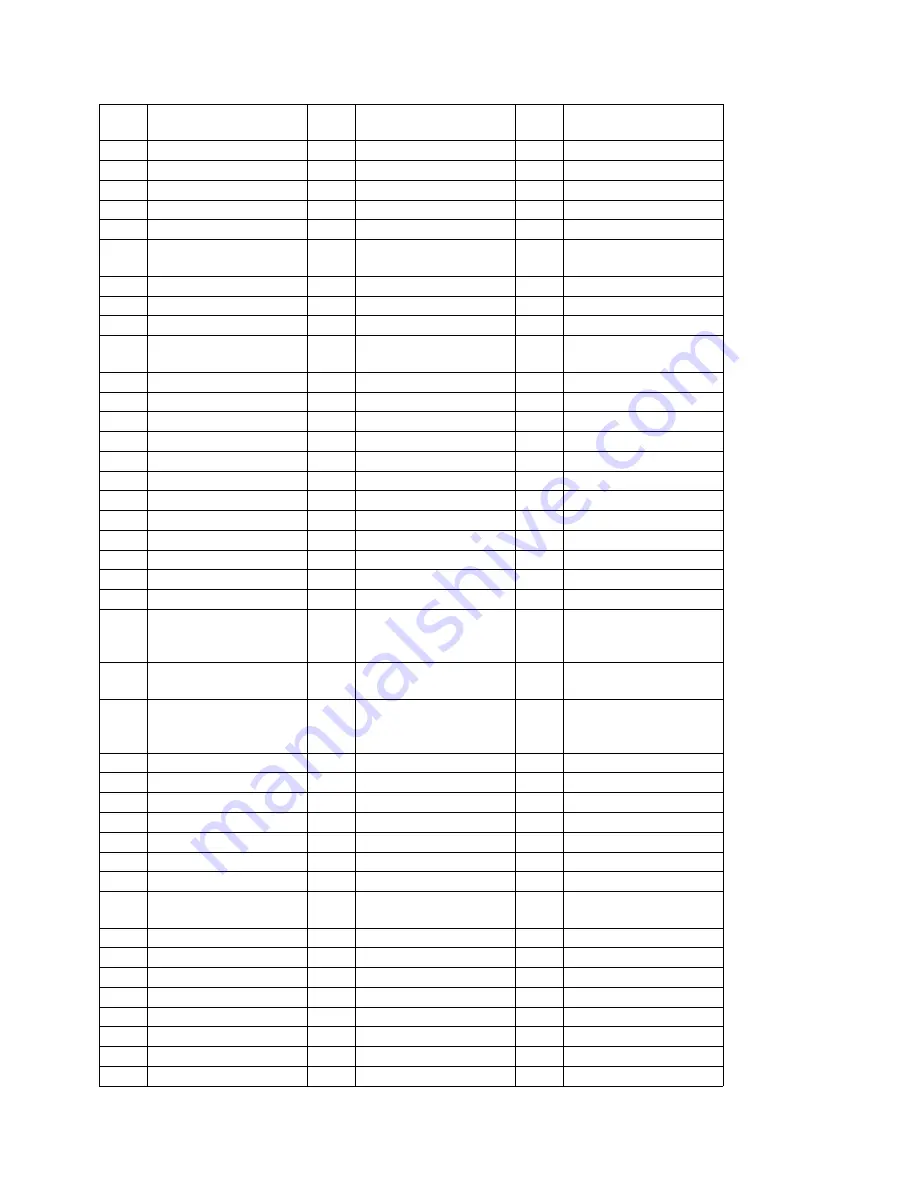
C
OUNTRY
CODES
58
EH
Western Sahara
HM
Heard and McDonald
Islands
LV
Latvia
ER
Eritrea
HN
Honduras
LY
Libya
ES
Spain
HR
Croatia
MA
Morocco
ET
Ethiopia
HT
Haiti
MD
Moldova
FI
Finland
HU
Hungary
MG
Madagascar
FJ
Fiji
ID
Indonesia
MH
Marshall Islands
FK
Falkland Islands
IE
Ireland
MK
Macedonia (former
Yugoslavian Republic)
FM
Micronesia
IL
Israel
ML
Mali
FO
Faroe Islands
IN
India
MM
Myanmar (Union)
FR
France
IQ
Iraq
MN
Mongolia
FX
France (European
Territory)
IR
Iran
MO
Macau
GA
Gabon
IS
Iceland
MP
North Marianas
GB
Great Britain
IT
Italy
MQ
Martinique
GD
Grenada
JM
Jamaica
MR
Mauritania
GE
Georgia
JO
Jordan
MS
Montserrat
GF
MT
Malta
French Guyana
JP
Japan
MU
Mauritius
GH
Ghana
KE
Kenya
MV
Maldives
GI
Gibraltar
KG
Kyrgyzstan
MW
Malawi
GL
Greenland
KH
Cambodia
MD
Moldova
GM
Gambia
KI
Kiribati
MG
Madagascar
GN
Guinea, Republic
KM
Comoros
MC
Monaco
GP
Guadeloupe
KN
QA
Qatar
GQ
Equatorial Guinea
KP
Korea, Democratic
People's Republic
(North Korea)
RE
Réunion
GR
Greece
KR
Korea, Republic (South
Korea)
RO
Rumania
GS
South Georgia and the
Southern Sandwich
Islands
KW
Kuwait
RU
Russian Federation
GT
Guatemala
KY
Cayman
RW
Rwanda
SA
Saudi Arabia
SB
Solomon
Islands
SC
Seychelles
KZ
Kazakhstan
MX
Mexico
SD
Sudan
LA
Laos
MY
Malaysia
SE
Sweden
LB
Lebanon
MZ
Mozambique
SI
Slovenia
LC
St. Lucia
NA
Namibia
SJ
Spitzbergen and Jan
Mayen
LI
Liechtenstein
NC
New Caledonia
SK
Slovak Republic
LK
Sri Lanka
NE
Niger
SL
Sierra Leone
LR
Liberia
NF
Norfolk
SM
San Marino
LS
Lesotho
NG
Nigeria
SN
Senegal
LT
Lithuania
NI
Nicaragua
SO
Somalia
LU
Luxembourg
NL
Netherlands
SR
Surinam
LV
Latvia
NO
Norway
ST
St. Thomas and Principe
LY
Libya
NP
Nepal
SV
El Salvador
Содержание DVR-9300HX
Страница 1: ...Manual DVR 9300HX ...
Страница 59: ......


















