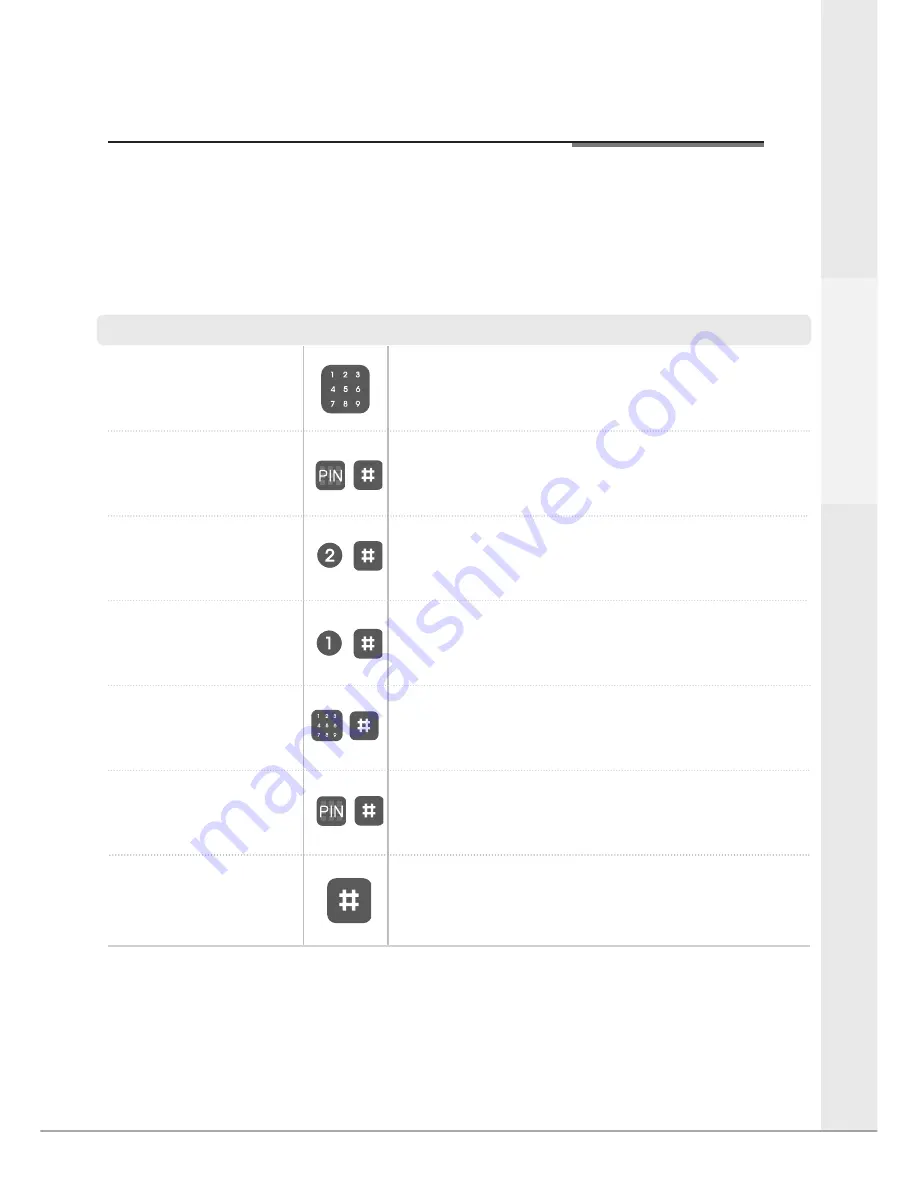
G
et
tin
g
S
ta
rte
d
Setting a User Code
9
Enter the master code,
followed by # key
You are now in the lock’s menu, choose option
number 2 to select the user code setup.
If you have forgotten the master code please
see the resetting the lock section of the
manual.
Press any button
Press any button on the keypad to begin
Select the [2] button followed
by # key
Option number 1 adds or modifies a user
code
Press the [1] button and then #
This is the number of the slot in memory
where the code will be saved (1-20)
The lock can hold up to 20 unique user codes, each one has a slot in the locks memory from 1 to 20. If a new code is
written to a slot that already holds a code it will overwrite it. Because of this it is important to record which codes are stored
in each slot. Please use the section in the back of the book to record this.
Step
Icon
Expected Feedback
Description
2 tone beep
2 tone beep
Enter the slot number for the
user code followed by # key
2 tone beep
The user code can be between 4-10 digits
Enter the new user code
followed by # key
The user code will now be added to the lock.
Press the # button to finish.
3 tone ascending beep
Voice saying “completed”
To add multiple codes please complete the above instructions, record that the memory slot has been filled in the user
code log at the back of this guide, then repeat this process.
Содержание Keyfree Connected
Страница 2: ...INTRODUCTION 2 Keyfree Helpine 01902 364606 Email smartlocks yale co uk Website www yale co uk...
Страница 29: ...29 UserCodeLog SlotNumber Name PinCode Optional 1 2 3 5 6 7 8 9 10 11 12 13 14 15 16 17 18 19 20 PinCodes...
Страница 30: ...30 KeyFobLog KeyFob SlotNumber Name 1 2 3 4 5...









































