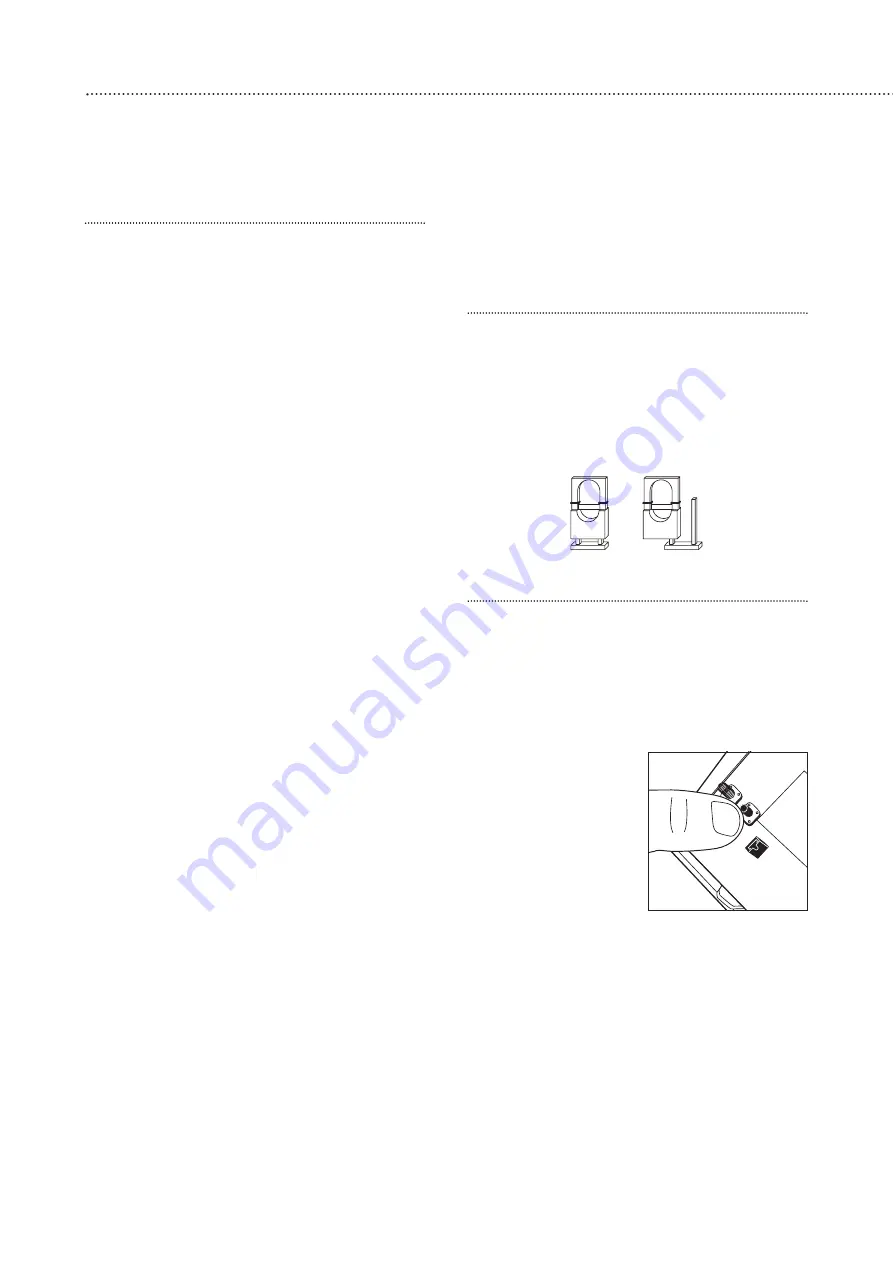
Use of jumper switches
Some devices have internal jumper links, which
control normal or test modes, or offer additional
programming. The jumpers are either ‘on’ or ‘off’.
‘On’ is where the jumper connects two pins, ‘off’
is when it is removed. To prevent the jumper
being lost when removed, it can be ‘parked’ on
one pin as shown.
Add the PIR movement detector
1
Press the # (programming key), enter your PIN
code and press OK.
2
Enter the master code to access the
programming mode and press OK.
3
Select D/- by scrolling down the menus
and press OK.
4
Select the Add Device menu and press OK.
5
Press the learn button
in the back of the PIR.
• The PIR will be
detected and the
device type displayed.
6
Press OK.
7
You are prompted to
select a working
mode.
• Each device is
automatically given a zone number for
identification purposes.
• The PIR can be set to work in other different
modes (see later in the programming section),
for now we will assume it is being used to
protect the living room.
1
Select Burglar from the list displayed and press
OK.
2
Select instant off and press OK.
3
When the Enter zone NAME menu is displayed
press OK without entering text.
4
The display will then show all the programmed
settings: PIR Zone01 B, Press OK and the
device will be installed.
5
Press OK.
6
Press
a
.
3
8
Easy install programming
First, create your own PIN code and teach the control unit to recognise (learn) all the
devices and get the basic system up and running
.
Do not mount at this stage.
Control unit
When batteries are connected a long beep will
be heard and Alarm off will be displayed, this
indicates that the system has been armed.
Before you can deactivate the alarm, or enter
any information you must enter PIN code. This is
factory set to 0000.
Disarm
1
Key in 0, if not already lit the display will light
up and Enter Code is displayed.
2
Key in 000 to complete the factory set code.
3
Press OK, you will hear 2 short beeps and the
display will show Alarm Off. The system is now
disarmed.
• If no code is entered for a while the display will
go blank and the display light will go off.
Introduction to programming
Entering a new PIN code will introduce you to
the ease of programming the system.
Set your PIN code
1
Press # (programming key), you will be asked
to enter the P code.
2
Enter 0000.
3
Press OK, you will be asked for the M (Master)
code.
4
Enter 0000 again and press OK. Program
Menu/Make a Selection appears briefly, which
will be replaced by a list that can be scrolled up
and down using the arrow keys. The action to
be selected has a pulsating line under the first
letter.
5
Use the arrow keys to select General Settings.
6
Press OK to select this sub-menu. Select the
first item in this list which is User Pin code.
7
Press OK.
8
The display the four codes that can be
programmed, User 1, User 2, Cleaner and
Temp, select User 1 and press OK.
9
The unit asks you for a new PIN number, think
of one that can easily be remembered, don’t
forget to write it down.
10
Press OK. If the correct code is entered, the
programming menu goes back to the previous
step.
Most programming functions work in this way,
by entering your code, selecting the menus and
sub menus and responding to the prompts.
• While entering the PIN code press the
a
button to clear the screen and enter new
information.
• Press
a
to return to a previous menu.
Learn/Test
button
Jumper in
‘off’ ‘parked’
position
Jumper in
‘on’
position
• To return to Alarm off in normal mode, keep
pressing
a
repeatedly.























